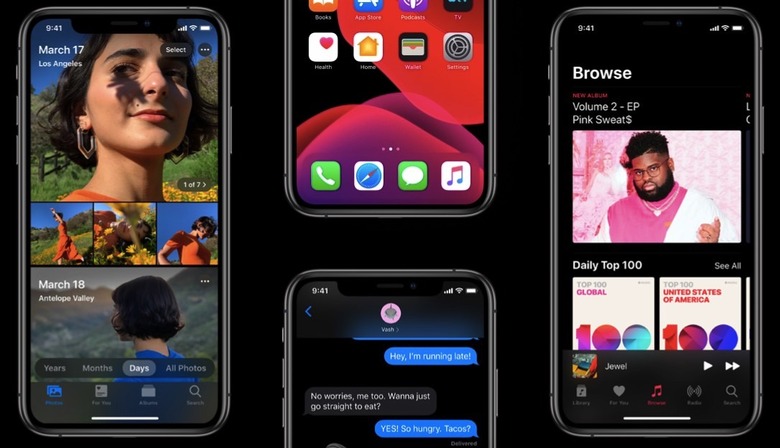How To Install iOS 13 Public Beta 1 On Your iPhone And iPad Right Now
It's not July yet, but it sure feels like it, as Apple released iOS 13 public beta 1, which is now available to download for supported iPhones, iPod touch, and iPads (as iPadOS). The public beta is the equivalent of the iOS 13 beta 2 that Apple released last week, which means you're on the same footing as developers. Also, it means the beta should be even more stable than the first developers beta. So how do you install it? It's quite simple, following the same recipe of previous iOS public betas.
Before you go ahead and try iOS 13 for the first time, you should make sure your device can handle the upgrade. For example, the iPhone 5s is left out of this release cycle. On the iPadOS side of things, you'll need an iPad 5th generation or newer, iPad Air 2 or later, iPad mini 4 or later, or any iPad Pro to run the public beta. Finally, only the iPod touch 7th generation that Apple released earlier this year supports iOS 13.
The second thing you should do before upgrading to the new software is back up your data, either to iCloud, or locally with the help of a Windows or Mac. The latter is a better option, as you get to encrypt your backup, which will retain all the logins for the apps you have installed on your phone. It makes a huge difference when restoring from a backup — but then again, with password apps integration in iOS, authenticating shouldn't be too much of a chore.
What you have to do next is go to the Apple Beta Software Program from iTunes on your iPhone and iPad, and sign in with your Apple ID to sign up for the beta.
Once you've enrolled your device, you'll need to download the appropriate profile for iOS 13 public beta 1, so look for the download button.
The download only takes a second, at which point you'll have to go to the Settings app and look for a notification that tells you that you have a new profile to be installed. Install the profile, and let the iPhone perform its restart.
If you're already part of the iOS 12 beta, you should know the iOS 13 profile installs over the old one, so you don't have to make any changes to your device.
Now that the profile setup is complete, just go to the Software Update section, and you'll receive a prompt that the iOS 13 profile beta 1 update is ready to be installed. Yes, it looks exactly like a regular software update for iOS. From here on you can upgrade to every public beta that Apple releases without doing anything else. Updates will present themselves when they're ready.
I will note that the download is quite hefty, at over 2GB, so you'll need a good connection for it. Also, make sure you have enough battery charge left to perform the upgrade or plug the phone or tablet in during installation.