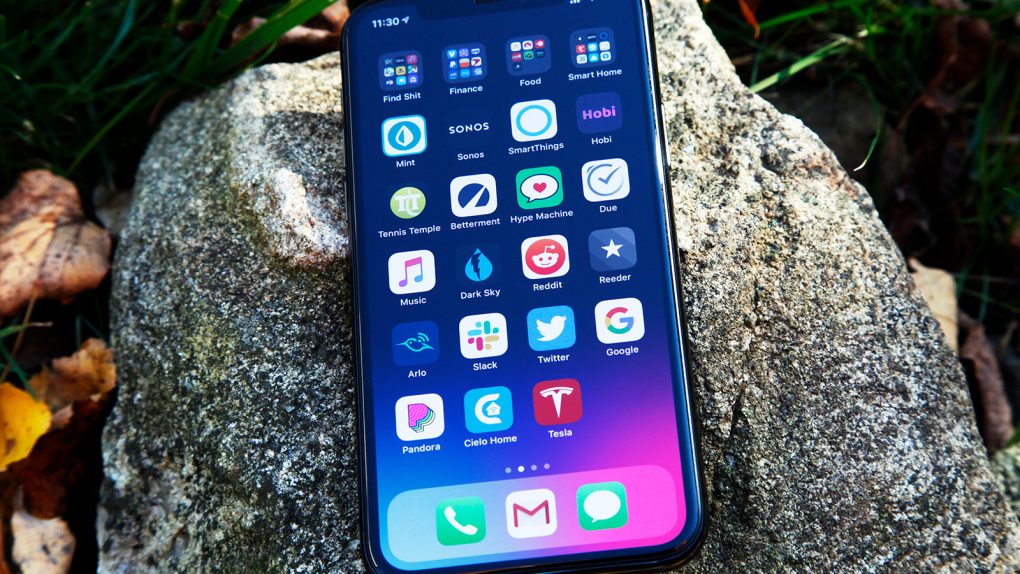- Gmail completely revolutionized email and Google continues to improve the service all the time with wonderfully useful new features.
- Not all new features appeal to everyone, however, and there’s one recent addition to Gmail’s mobile app and website that so many users have been complaining about.
- Here, we’ll show you how to disable Google Meet in the Gmail app on the iPhone and Android apps as well as on Google’s Gmail website.
Longtime readers of BGR will know that our love of Google’s apps and services is hardly a secret. Call Google evil all you want, but we couldn’t be happier to give Google access to our data in exchange for the best software products on the planet. In fact, we still hope to one day realize our dream of having Google completely take over our iPhones. The company’s apps and services are packed with so many brilliant features and fantastic integrations that it pains us to think about what life was like before things like Google search, Google Maps, and Gmail came along. Of course, nothing is perfect and there are always going to be a handful of features here and there that people don’t like.
As everyone is quite aware, the novel coronavirus pandemic continues to wreak havoc. This is particularly true in the United States, where a mind-boggling lack of leadership has sent COVID-19 cases skyrocketing with no end in sight. Travel restrictions or not, many people are staying put in an effort to protect themselves and their loved ones from contracting the potentially deadly virus. That has led to a massive boom in popularity for video chat apps.
Zoom is at the head of the pack in terms of buzz, but Google has its own video chat app and it’s doing its best to remind everyone that Google Meet exists. Most recently, Google has decided to add Meet to the Gmail apps on iOS and Android, as well as on the web. Tons of people out there are bothered by this decision, and we can totally understand why. Who wants Google Meet taking up space in Gmail if they don’t use it? Don’t worry though, because getting rid of Google Meet in your Gmail app is quick and easy, and we’ll show you how to do it right here.
iPhone & Android apps
Google Meet is annoying on the Gmail website if you don’t use it, but it’s 10 times more annoying in Google’s mobile apps because it has such prominent placement. Do you hate that big new Meet tab at the bottom of your screen? Here’s what you need to do:
- Tap the hamburger menu near the top-left corner of the screen
- Scroll down to the bottom and tap Settings
- Choose the first account on your list
- At the top of the General section in your account settings, tap the toggle next to “Show the Meet tab for video calling” to disable it
- Repeat step 4 for each different Gmail account you have configured in your app
Gmail website
Meet is far less annoying on the Gmail website since it’s tucked away in a corner, but it’s still a waste of space if you don’t use it. That’s especially true if you use a lot of labels since the Meet widget eats into the space that’s normally occupied by that list. Here’s how to get rid of it in just a few steps:
- Click the settings icon near the top-right corner of the page, then click See all settings
- Select the Chat and Meet tab
- Beside Meet, click the button next to “Hide the Meet section in the main menu”
- Click Save changes