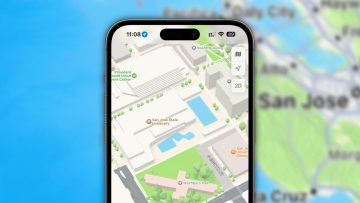- Google Maps completely changed the way people travel locally and away from home, and it’s still one of the most popular applications in the world to this day.
- The app is still just as easy to use now as it was in the early days, but a ton of new functionality has been added throughout the years to further enhance the experience.
- Many people just use the app for basic navigation and to search for nearby points of interest, but the app is also hiding so many great features that people should be taking advantage of.
- Visit BGR’s homepage for more stories.
The Google Maps app is one of a small handful of apps that practically everyone uses regularly. But it’s also an app that hides so many great features that you might never come across unless someone points them out to you. That certainly makes sense though, since it’s an app that most people don’t spend a lot of time exploring. Instead, people just search for a destination, navigate to said destination, and then close the app once they arrive. If you do spend some time poking around in Google Maps, you’ll find that it’s a terrific app for so much more than just navigating on foot or by car. There’s so much awesome functionality hiding in Google Maps, with features that can potentially make your life so much easier. Of course, these great features will only make your life easier if you know they exist in the first place, so that’s why we try to share new features as they’re added to Google Maps, as well as some existing features that you might not know about.
Earlier this week, we told you about a fantastic new Google Maps feature that just got even better. It’s the Live View augmented reality feature that overlays your surroundings with important info and even turn-by-turn walking directions. It’s fantastic and you definitely need to check it out once it rolls out to your device, if it hasn’t already. That nifty AR feature is available to both Android and iPhone users, but today we’re going to focus on five great hidden Google Maps features that are available on the iPhone, and you won’t find them anywhere in Waze, which is Google’s other popular mapping app that people often use instead of Google Maps.
If you’re an iPhone user with Google Maps installed on your phone, you’re probably well aware that Google’s wildly popular mapping app is still better than Apple’s built-in Maps app in so many ways. What you might not be aware of, however, is that there are some excellent Google Maps features you can access on your iPhone without even opening the app.
So many iPhone users forget all about the widget page on their devices. Truth be told, however, it can be incredibly useful. All you need to do to access it is swipe right while on your home screen, lock screen, or notifications screen. You’ll find a series of widgets on that page that provide shortcuts as well as zero-touch access to real-time information. And if you have Google Maps installed on your iPhone, you can scroll to the bottom, tap the “Edit” button, and you’ll see this in your list of available widgets:
The five widgets at the top of that list are all available to you automatically when you install Google Maps, and you probably didn’t even know they were there. What’s more, they offer quick access to some terrific functionality that can potentially make your life so much easier.
Google Directions
The first widget on the list is the Google Directions widget, and it’s also the most basic widget available. That said, it’s the one Google Maps widget that I personally use more than any others. Instead of opening the Google Maps app to the default screen and fumbling around to start your journey, tap the Google Directions widget to go directly to the navigation screen with your current location already set as the start point. Just type in your destination and you’re done.
Google Local Guides
Next on the list of Google Maps iOS widgets is the Google Local Guides widget. It’ll show the address of your current location along with a thumbnail taken from Google Street View, and you can tap it to open your location in Google Maps. If you tap the little arrow in the top-right corner, however, the widget will expand to reveal your reviewer account along with nearby places you can review. You love tapping on a restaurant or another type of business and seeing helpful reviews, so why not help other people by reviewing establishments that you’ve visited?
Google Traffic
After the Google Directions widget, this is my second-favorite iPhone widget that Google Maps offers. A quick glance shows you your current location on a small map with the famous green, yellow, and red lines indicating traffic in the surrounding area. You’ll also see a brief description of the nearby traffic conditions — something like “moderate traffic in your area” — and you can tap the widget to open the Google Maps app.
Google Transit Departures
If you commute to and from work or school, the Google Transit Departures widget is going to be your new best friend. With a quick glance, you can see the next three buses due to arrive at a nearby stop, and there’s a second tab that shows the three next trains due to arrive. You’ll also see a note next to each bus or train that shows you exactly how many minutes it will be before it arrives.
Google Travel Times
Last but certainly not least, the Google Travel Times widget is another widget with the potential to be a commuter’s best friend. A quick glance will show you exactly how long it’ll take to get from your current location to home and to work, and you can add or remove any other destinations you want. For example, I can see that it would take me nearly an hour and a half to get to BGR’s New York offices right now in traffic, so clearly I made the right decision to work from home today.