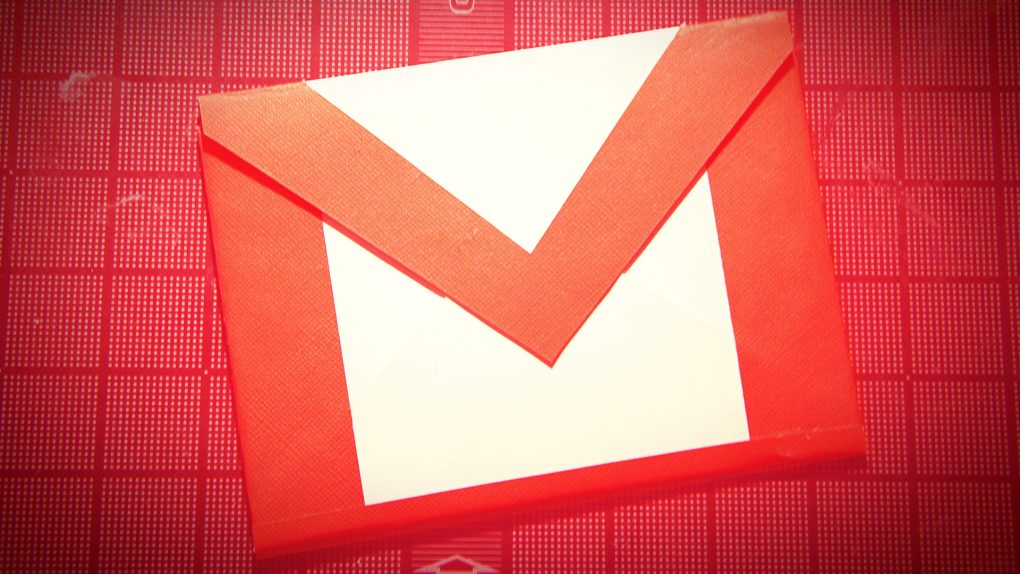I love reading about essential tips and tricks for making Gmail better and what better place to look for new tips than from former Google employees? A little while back, former Googler Rodolphe Dutel wrote an interesting list of Gmail tips that featured both some familiar tricks and some new ones that I’d never heard of before. I’ll go through some of the most interesting ones below.
MUST SEE: Apple and the Terrible, Horrible, No Good, Very Bad, Record-Breaking Quarter
One of my biggest sources of clutter in my Gmail inbox is often from commerce-related email subscriptions that seem to pile up overnight. Because of this, Dutel recommends using a special tool called Unroll.me that lets you unsubscribe to any subscription emails with only one click and also lets you combine all your favorite subscriptions into one email. Both of these features should go a long way toward reducing the number of messages in your inbox and make it much easier for you to get to zero.
Another really interesting suggestion is using a Chrome extension called Inbox Pause that will actually stop the delivery of new messages to your Gmail inbox until you’re ready for them. This will let you work free of distractions for a limited time, although there’s definitely a danger that you might miss an important message during the time you’ve paused your email delivery.
Finally, Dutel recommends a Chrome extension called Gmail Offline that lets you read and respond to your Gmail messages even if you don’t currently have Internet connectivity.
Wait — how is it possible to respond to Gmail messages without a connection to the web? Here’s how Gmail Offline describes it:
After first start-up, Gmail Offline will automatically synchronize messages and queued actions anytime Chrome is running and an Internet connection is available. More than just an offline app, the streamlined user interface, based off Gmail’s popular tablet interface, provides extremely fast response time with a pure, email focused experience.
To start Offline Gmail after installing, open a new tab in Chrome; In the new tab pane you will see a Gmail Offline Icon. Click on the icon, and Offline Gmail will load.
In other words, it sounds like the tool lets you write responses in the app that automatically send out the minute you’ve regained connection to the web.
Dutel’s post contains a lot of other interesting tips for Gmail users — check it out for yourself here.