Google Drive has just caused some big headaches for some users, who found themselves missing months of storage being lost. It’s unclear if Google can fix the Google Drive issue and recover the data. If you’ve been affected, you shouldn’t make any changes to the root folder until you hear otherwise from Google.
As for Google Drive users who have not experienced any storage issues, they’ll be glad to know the cloud storage app has a new handy feature. The app lets you scan documents directly to your cloud storage on your iPhone. The feature is already available on Android, where it got a redesign about a week ago, The same functionality has made its way to iPhone.
The new Google Drive redesign comes with a new camera button above the “+” button in the lower right corner. Another option to start a scan from the Google Drive home page is to tap that “+” sign and choose the Scan option. Both will take you to the iPhone’s camera.
Tap the button to initiate a document scan that will feel familiar. Just place the document or receipt in view of the camera and take the photo. The following animation walks you through the entire process.
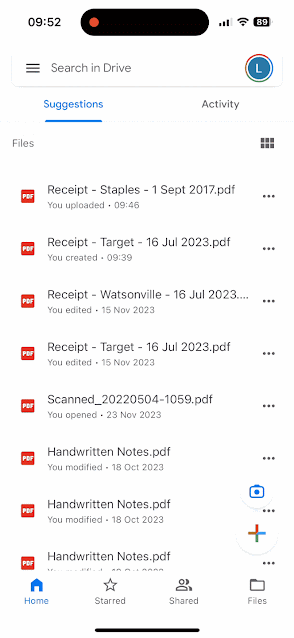
The document-scanning feature lets you capture multiple images to scan a document with more than one page.
Once the photo is taken, you can perform the usual edits for such types of images. You can crop and rotate the image and change the color. That can come in handy if you want your photo to look like a scanned document.
When you’re ready to save the scan, press the Save button, and Google Drive will use machine learning to suggest a relevant title for the image or set of images that will be saved as a new PDF file. That’s another handy feature, as it’ll save you time and ensure you find and retrieve the scan with ease in the future. That is, assuming Google Drive doesn’t delete your data out of the blue at a later date.
I will remind you that the iPhone already has a built-in document scanner feature. You can scan documents directly into the Notes app with similar ease. If you sync Notes across iPhone, iPad, and Mac, you’ll always have the scanned document available.
However, the Google Drive alternative is also a great option. Some iPhone users might prefer scanning documents to Google’s cloud storage directly.
The feature should roll out to all Google Drive users in the near future. Just make sure you update the app to the latest version.








