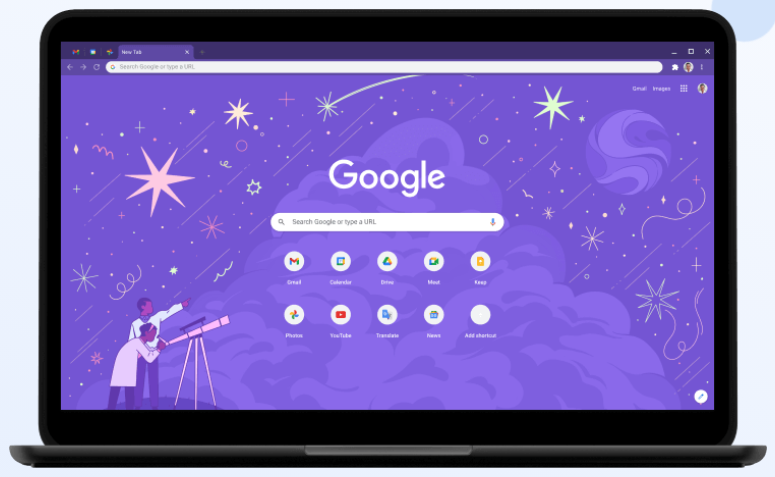About a month and a half after Chrome 90 rolled out to the stable channel on Windows, Mac, and Linux, yet another new version of the most popular internet browser on the planet has arrived. Chrome 91 began to hit the stable channel on Tuesday, and the Chrome team says that every user should see the update in the coming days and weeks.
Google has yet to share a full list of features and fixes in Chrome 91, but 9to5Google has published a fairly comprehensive roundup of new features included in the update, and we’ll break down the ones that you need to know about before you update the browser on your computer below.
First and foremost, Chrome 91 is capable of freezing pages in collapsed Tab Groups in order to free up system resources on your device. There are a number of exceptions for “tabs that play audio, hold a web or IndexedDB lock, capture video, audio, window or display, are connected to a USB device, or [are] being mirrored,” but no one is going to complain about Google trying to suck up fewer resources with Chrome, especially on lower-end computers.
Chrome 91 also now allows Progressive Web Apps to start automatically when you log in to your OS. You can even decide how a PWA will behave by navigating to chrome://apps on your browser, right-clicking the PWA you want to change, and choosing “Start App When You Sign In.” Enable this flag if you can’t make it work: chrome://flags/#enable-desktop-pwas-run-on-os-login.
Other new features include Chrome on Android tablets requesting desktop versions of sites instead of mobile versions, better tables on web pages to more closely align with other browsers, an alert for iOS users that enter saved passwords on known phishing sites, and DNS over HTTPS (DoH) on Linux.
Chrome doesn’t always apply the latest updates automatically when you open the browser, so if you want to check and see which version you’re running, go to Settings and then click About Chrome at the bottom of the menu bar on the left side of the screen. If you’re already running the latest version of Chrome, you’re good to go, but otherwise, you should begin the process of updating. Once it’s downloaded, click the Relaunch button to finish updating.