Gmail is by far the most popular email platform in the world. We all use it, we all love it, and most people agree that they could never even think about abandoning it for another email service. Google and its Gmail product completely revolutionized email — you might not remember, but before Gmail, you actually had to pay for your email service. Imagine that! Another thing that Gmail did was simplify email, much like Google did years earlier for search. People didn’t have to worry anymore about things like folders, archiving, or deleting emails to free up precious storage. The interface was also simplified to remove all the clutter and help users focus on what matters.
As is the case with all Google products, they start off quite simple but gain a tremendous amount of new functionality over time. Google Maps is an example we discuss quite often, but the same is true of Gmail. We use it so much that we’re sort of on autopilot after a while. That’s fine since it means that Gmail is doing its job and staying out of the way while we work. But it also means that we stop exploring Gmail, so we miss so many new features that Google adds constantly each year. Sure, most of them likely wouldn’t interest you anyway, but some of them have the potential to dramatically impact your workflow and improve your Gmail experience. In this post, we’re going to cover five awesome Gmail features that are somewhat hidden and hard to find, so not everyone knows about them.
Schedule Emails
Sometimes you want to reply to an email immediately so you don’t have to think about it anymore, but you don’t want to seem overeager. Other times you want to send someone an email at a specific time or on a certain day, but you want to compose it now while it’s fresh on your mind. Google’s “schedule send” feature lets you do just that, and it’s hiding in plain sight.
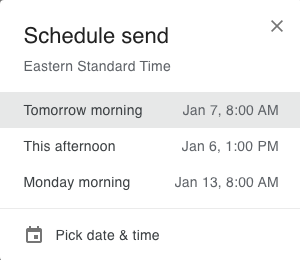
When you’ve composed an email using the Gmail site on your desktop or laptop, don’t click the main part of the send button. Instead, click the little down arrow on the right side of the button and click “Schedule send.” Then you can choose one of the suggested times to send your email, or select “Pick date & time” to set any other time you’d like. You can do the same thing in the Gmail app on your iPhone or Android device — just tap the three dots in the top-right corner of the compose screen and choose “Schedule send” from the drop-down menu.
Smart Compose
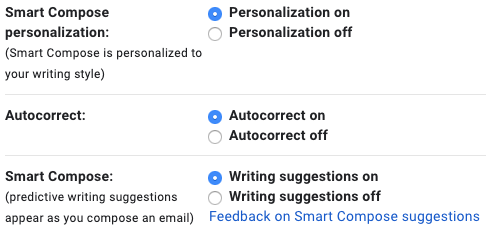
Smart Compose is an awesome new feature that was added to Gmail last year, and it can save you a ton of time. In a nutshell, the feature predicts what you’re going to type and lets you insert predicted words or entire phrases by pressing the tab key on a computer or by tapping the space at the end of the predicted phrase on a smartphone. Enable it on the General tab in your Gmail settings by scrolling down to “Smart Compose” and clicking the button next to “Writing suggestions on.” You’ll get generic suggestions by default, or you can enable personalization to allow Google to keep track of your writing style and offer personalized suggestions.
Send Confidential Emails
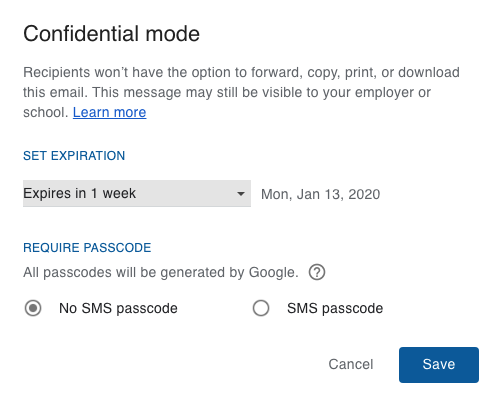
This is an awesome feature that most people don’t know about — and just like “schedule send,” it’s hiding in plain sight. On the compose screen, click the padlock/clock icon at the bottom or tap the three-dot menu button on your smartphone and choose “Confidential mode.” You’ll be able to prevent the email from being forwarded, copied, printed, or downloaded, and you can also set an expiration so the email is automatically deleted after a certain amount of time. Finally, you can set the email to require a passcode to be read, and the passcode will be sent via SMS.
Nudges

Are you a procrastinator? Don’t worry or feel ashamed… most people are. If you tend to put off replying to emails, or if you sometimes send emails and then forget to follow up, there’s a great feature in your Gmail settings called “Nudges” that you’re going to love. Scroll down on the General tab in settings to enable it, and it’ll drop old emails back in your inbox when it’s appropriate, along with a suggestion to reply or follow up.
Find Emails by Date
This last one is an oldie but goodie, and most people don’t know about it despite the fact that it’s so useful. If you exchange a lot of emails with a certain recipient or about a certain topic and you need to find an old email without having to dig through hundreds of search results, add something like “before:1/1/2020” or “after:7/15/2018” to your search. This will help you narrow down the time frame, and it will definitely speed up your searches.







