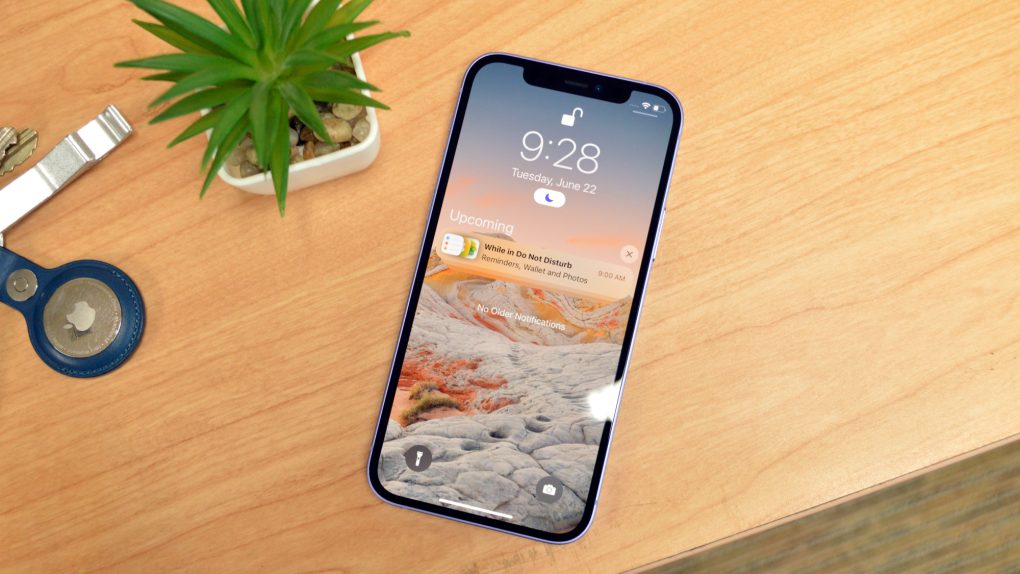With iOS 15, Apple introduced a new privacy-oriented feature called Hide My Email. And while the feature is ostensibly similar to Sign In with Apple, there are some key differences. We’ll get into the mechanics shortly, but as a quick overview, Hide My Email basically prevents third parties from being able to access your real email address. They’ll still be able to contact you, but you can rest easy knowing that your email address won’t be sold or shared multiple times over. Note that the feature is part of Apple’s iCloud+ suite.
Apple has been championing user privacy as a tentpole feature of iOS for years now. In fact, Apple CEO Tim Cook has gone so far as to call privacy, in the eyes of Apple, a “human right” that’s right up there with freedom of speech and freedom of the press. In light of that, Apple over the years has steadily rolled out more and more privacy-oriented features designed to make our lives easier.
How Hide My Email works
Simply put, Hide My Email lets users create randomized email addresses so that websites never see your actual email. If you’re looking away to minimize the deluge of spam in your inbox while also maintaining your privacy, Hide My Email may be just the tool for you.
The feature will be part of iCloud+, which is something of an iCloud rebrand.
How to set up and use Hide My Email
Assuming we don’t see any major changes before the official iOS 15 rollout, here’s how the feature works. To get started, open up the settings app. Next, tap your name at the top of the display. Once you do that, select iCloud > Hide my email.
From there, select the “Create new address” option. Hit continue, and from there you can give this specific email a label or note if you want to use it for a specific purpose, say for fantasy football-related endeavors, for example.
In contrast to Sign in with Apple, Hide my Email can be used for any reason at all. You’re not just limited to signing up for apps and services. It’s a nifty little feature that comes along with iCloud+ which, we should note, has familiar pricing.
Specifically, iCloud+ pricing will net you 50GB of storage for $0.99 per month. Other tiers include 200GB for $2.99 per month and 2TB for $9.99 per month
How to deactivate your random email accounts
Getting rid of a randomized email account is just as easy as setting it up. To get started, go to Settings > iCloud > Hide my email. From this view, you can see all of your created accounts. Upon tapping one, you’ll see an option to “Deactivate email address” at the bottom in red. Select that, and it will no longer be active.