Facebook was once at the pinnacle of social media, taking over from MySpace as the cool place to be. But since then, it has certainly had a bit of a fall from grace. Scandal after scandal has befallen the social media giant, and it would make sense to be wary of your personal data being in its hands. As such, you might want to rid yourself of Facebook entirely — and to do so, you’ll need to know how to delete a Facebook account.
Should I delete or deactivate my Facebook account?
First, it’s important to decide whether you want to delete your Facebook account entirely, or just deactivate it. Deactivating your account basically means that your profile won’t be public anymore, but your friends may still see your name in their friends list, and the messages you have sent to friends may still be visible. And, you’ll be able to reactivate your account simply by logging into it.
Pages that you control will also be deactivated when you deactivate your Facebook account. But, you can choose to keep Facebook Messenger active even with your account deactivated.
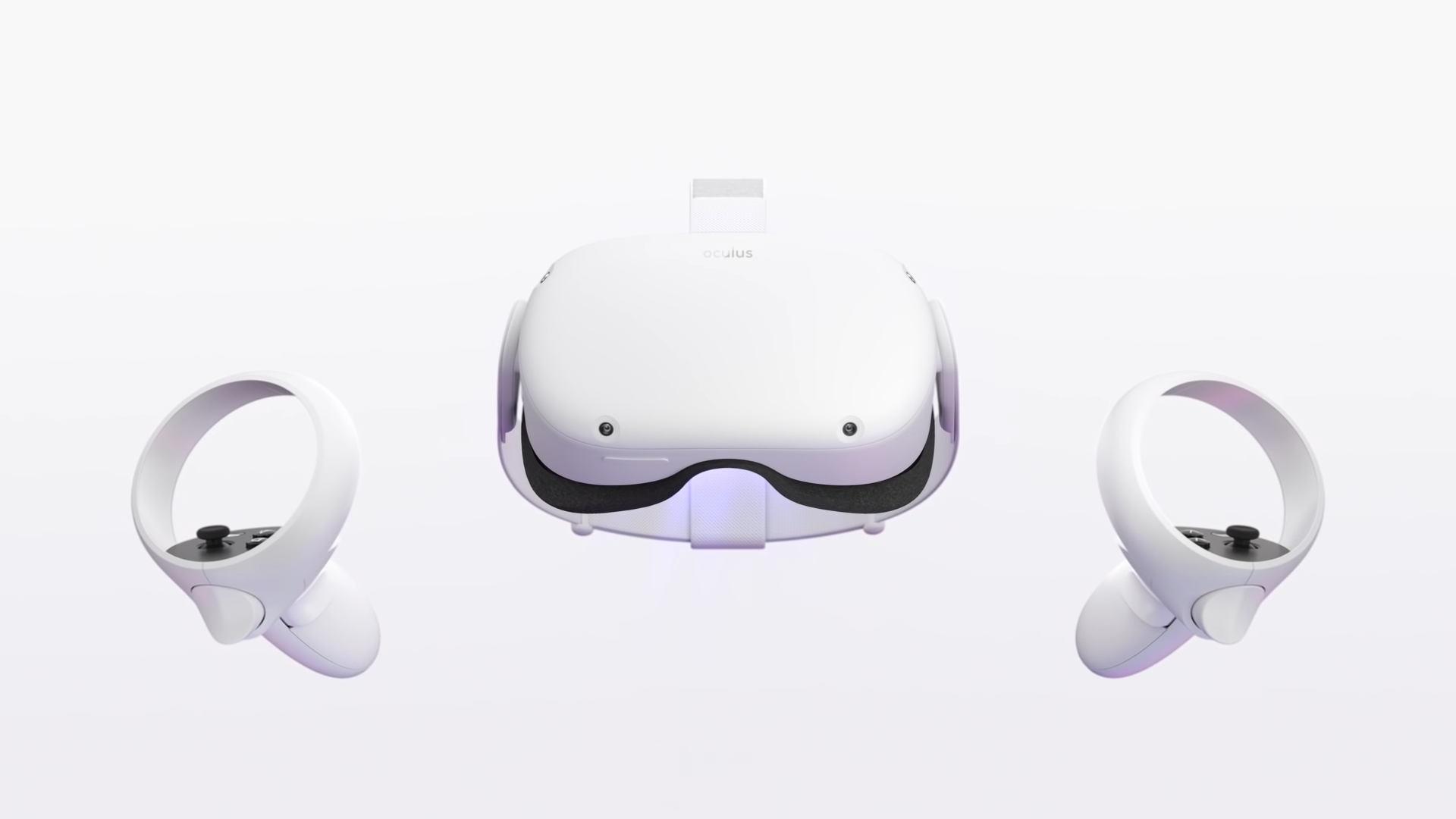
Deleting your account is a little more permanent. After deleting your account, you won’t be able to un-delete it — it’ll be gone forever. Your personal data will also mostly be deleted from Facebook’s servers — though the company says that it may keep some copies of material that’s “disassociated from personal identifiers.” And, if you use your Facebook account with an Oculus or Meta virtual reality device, your account on those devices will also be deleted.
Deletion of your account is delayed for a few days after your request. If you log in after requesting deletion, and it hasn’t been deleted yet, the deletion will be cancelled. When you delete your account, pages that you control will also be deleted.
How to delete a Facebook account

How you delete your Facebook account may vary a little depending on whether you do it on a desktop computer or mobile device. We’ll go over deleting your account on both.
How to delete a Facebook account on desktop
If you’re on a computer, follow the below instructions to delete your Facebook account.
- Open the Facebook website and log in to your account.
- Tap on the Arrow button on the top right corner.
- Click on “Settings & Privacy,” then click on “Settings.”
- Next, click “Your Facebook Information” in the side column.
- Click on “Deactivation and deletion.”
- Select the option to “Delete Account” then click “Continue to Account Deletion.”
- Click “Delete Account.” Enter your password and click “Continue.”
Your account will then be deleted after 30 days. If you log in before the 30 days are up, your account deletion will be cancelled.
How to delete a Facebook account on mobile
If you prefer to delete your account through the mobile app, you can do so by following the instructions below.
- Open the Facebook app and tap the “Menu” button on the bottom right corner.
- Scroll down and tap the “Settings and Privacy” option, then “Settings,” then under the Account section, tap “Personal and account information.”
- Tap “Account ownership and control,” then tap the “Deactivation and deletion” option.
- Select the option to “Delete account,” then press the button to “Continue to account deletion” at the bottom of the display.
- Facebook will ask for a reason you want to delete your account, and if you choose one, it will try to offer alternative options. To skip this, just hit the “Continue to account deletion” button.
- You’ll be presented with some options you may want to consider before deleting. For example, you’ll be able to download your information, or transfer it to another service.
- At the bottom of the page, hit the “Delete account” button.
Your account will be deleted after a number of days. If you log in before the time is up, the deletion will be cancelled.
How to deactivate a Facebook account
Perhaps you just want to take a bit of a break from Facebook, or you want to remove your Facebook profile while keeping access to things like Messenger. In that case, it’s worth considering deactivating your Facebook account instead of deleting it. The process for deactivating versus deleting is very similar, so make sure you choose the right option for your needs.
How to deactivate a Facebook account on desktop
If you’re using a desktop computer and want to deactivate your Facebook account, it’s pretty easy to do so. Here’s how.
- Open the Facebook website and log in to your account.
- Tap on the Arrow button on the top right corner.
- Click on “Settings & Privacy,” then click on “Settings.”
- Next, click “Your Facebook Information” in the side column.
- Click on “Deactivation and deletion.”
- Select the option to “Deactivate account” then click “Continue to account deactivation.”
- Enter your password and click “Continue.”
Your account will now be deactivated. You’ll still be able to reactivate it if you want.
How to deactivate a Facebook account on mobile
If you prefer to use a mobile device to deactivate your Facebook account, you can do so. Here’s how.
- Open the Facebook app and tap the “Menu” button on the bottom right corner.
- Scroll down and tap the “Settings and Privacy” option, then “Settings,” then under the Account section, tap “Personal and account information.”
- Tap “Account ownership and control,” then tap the “Deactivation and deletion” option.
- Select the option to “Deactivate account,” then press the button to “Continue to account deactivation” at the bottom of the display.
- Enter your password, then press “Continue.”
Your account will now be deactivated. You can reactivate it if you choose, by logging back in to your account.
Do I need a Facebook account for the Meta Quest?
At this time, yes. Facebook’s parent company, Meta, has said that it will eventually allow users to use its virtual reality products without a Facebook account — but that has yet to happen. For now, if you have a Quest or Quest 2, and want to keep using it, you’ll need a Facebook account.








