The second Tuesday of February marks Safer Internet Day, a global event that promotes safe internet practices, especially for children and young adults. We need an awareness event like this because of the dangers that unsuspecting users might encounter on the internet.
While Safer Internet Day mainly targets young people, hackers looking to steal data and money are more interested in adults who don’t know how to protect themselves when browsing the web.
That’s where Google services can come in handy. The company published a new blog post to remind us that Chrome’s Google Safe Browsing service can help them stay safe by identifying all sorts of dangers in real time.
Malware, phishing attempts, and other online threats all impact your safety, especially if you don’t know what you’re doing. That’s where Google AI algorithms can help, as they’ll identify shady websites impersonating real businesses or dangerous downloads before they can produce any harm. But it only works if you enable Enhanced Protection mode in Chrome’s Safe Browsing menu.
Google launched the Enhanced Protection mode in 2020 “to better address the increasingly sophisticated threats people face online.” Five years later, more than 1 billion Chrome users have enabled Enhanced Protection. Google said in a blog post that Enhanced Protection makes users twice as safe from phishing and other scams as the Standard Protection option.
Once you turn on the Enhanced Protection mode in Chrome’s Settings, you get additional protection from “advanced AI and machine learning models designed to spot dangerous URLs engaging in known phishing, social engineering and scam techniques.”
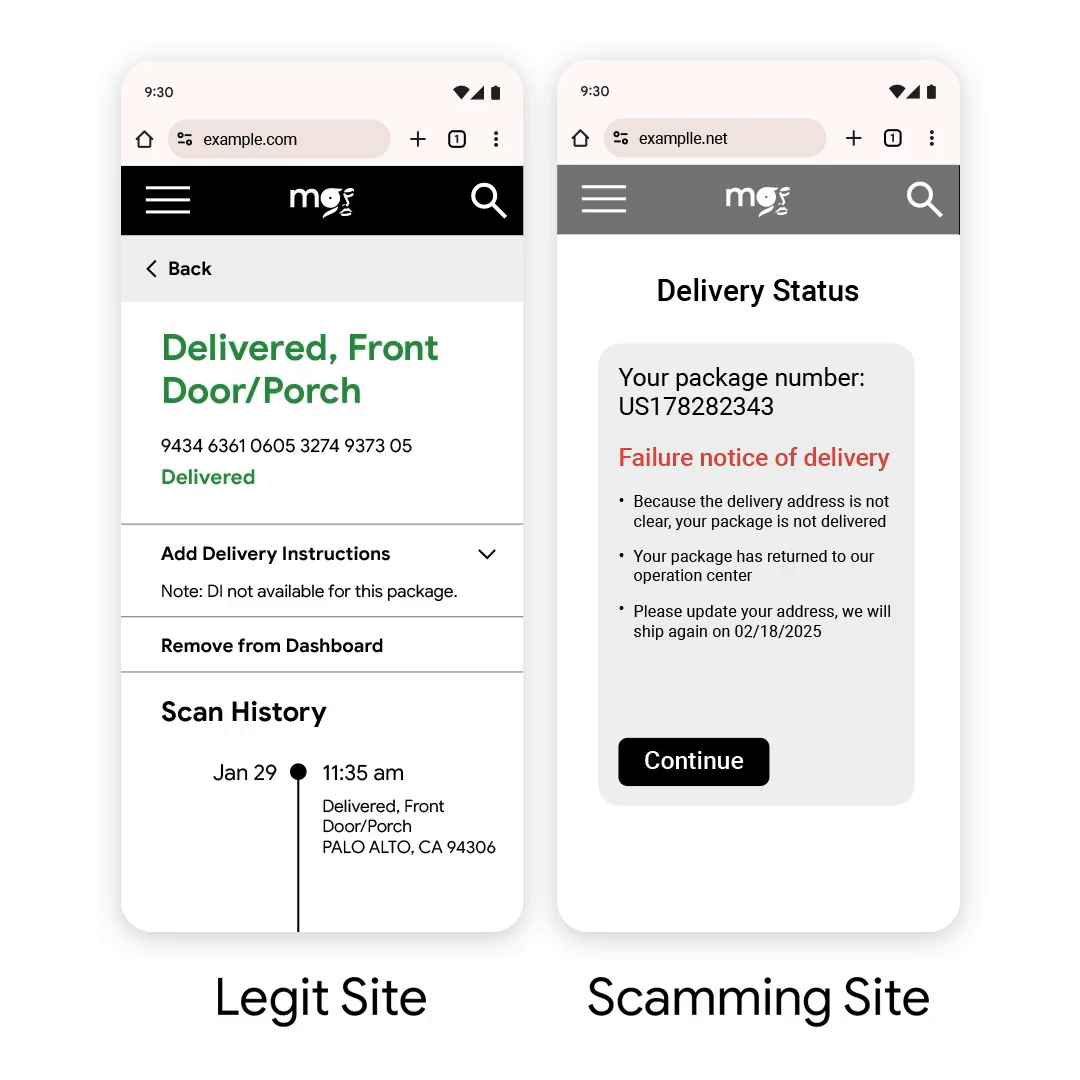
Google says the models are trained to distinguish between malicious websites and genuine web pages, thanks to millions of real-world examples.
Enhanced Protection will help Chrome identify web addresses that are meant to be similar to trusted domains. The AI will also compare suspicious pages to known attack patterns so it can warn you about the risks with an official-looking website. This could prevent you from using the fraudulent website or entering sensitive data.
The example above shows Enhanced Protection identifying a fraudulent shipping website from a genuine business. The following example shows Google’s AI identifying a malicious download.
Google says that the same “advanced AI and machine learning techniques” in Enhanced Protection mode will help you deal with suspicious downloads that might do harm.
“With Enhanced Protection enabled, Safe Browsing runs more than 300,000 deep scans of suspicious files against advanced scanners every month, helping to find new forms of malware that haven’t been seen before,” Google says. The system also works with archives that might be encrypted.
This could help you avoid installing malware on your computer, which can put your data and finances at risk.
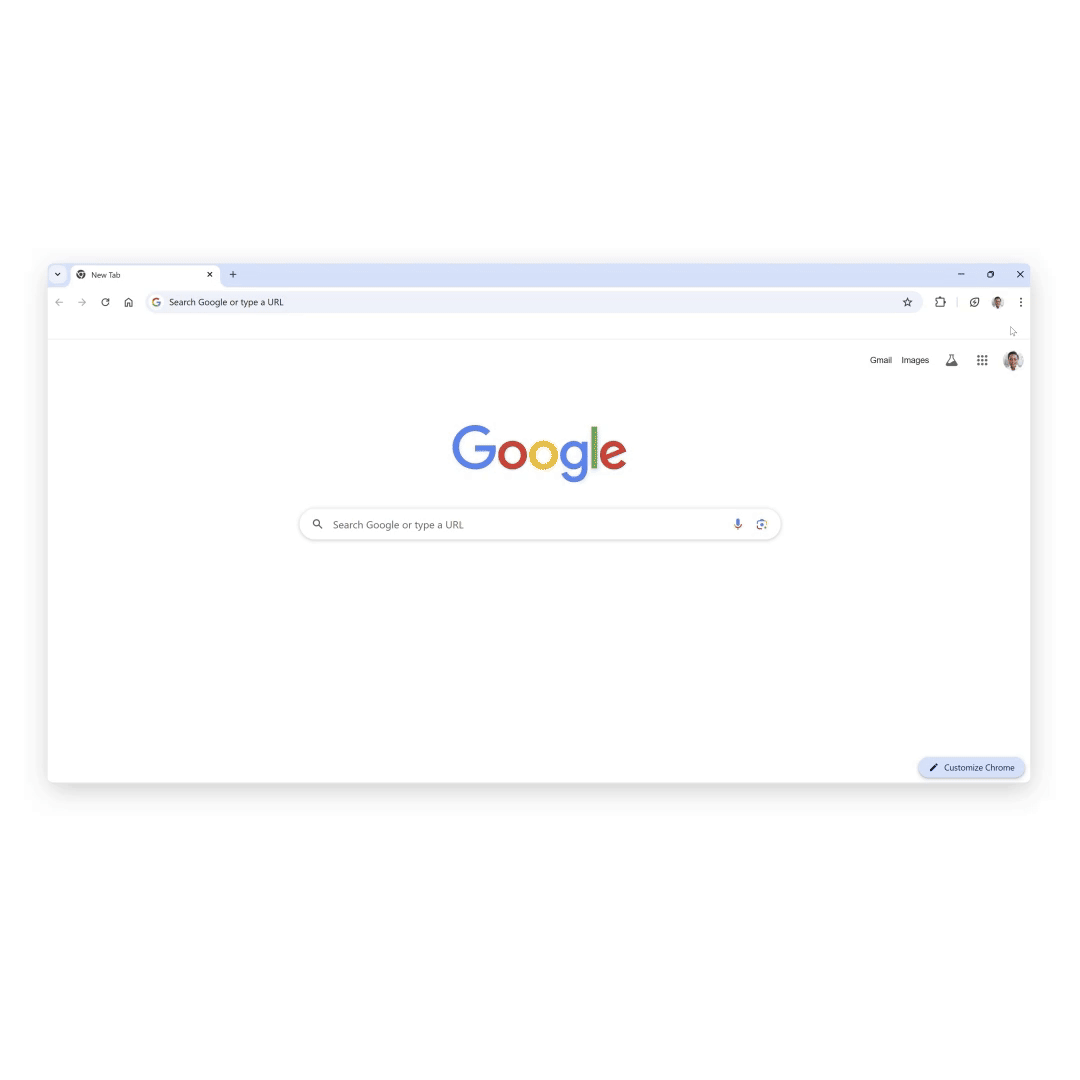
Google also addresses the privacy implications of Enhanced Protection in Safe Browsing, detailing the types of data it collects to keep you safe and how it protects that data.
“Your data, including URLs, page contents, files, and more, is anonymized whenever possible,” Google says. “It’s used only for security purposes and retained only as long as necessary.”
Turning on Enhanced Protection in Chrome is extremely easy, as seen in the animation above. Head over to the Privacy & security tab of the Settings menu and just look for the Enhanced Protection mode option.







