There’s been a lot of talk lately about Google Search being broken, from its inability to answer relatively simple questions to its insistence on shoving its AI summaries above all of our search results. Google has flooded its search engine with so many features and widgets that you might just lose your mind before you actually find whatever you’re looking for. Thankfully, Google itself also introduced a new filter that removes the clutter and just shows you links.
On May 14th, Google’s Danny Sullivan announced on X that the company added a “Web” filter that would only show text-based links in search results.
“We’ve added this after hearing from some that there are times when they’d prefer to just see links to web pages in their search results,” he explained, “such as if they’re looking for longer-form text documents, using a device with limited internet access, or those who just prefer text-based results shown separately from search features.”
For anyone who’s overwhelmed by all of the boxes, buttons, and widgets crowding your search results, find and click on the “Web” filter near the top of the page around “News,” “Images,” and “Videos.” You might have to open the “More” menu to find it.
As we noted the first time we covered this feature, you have to manually pick it every time if you only want to see text links. At least, that seemed to be the case, but one clever blogger found a way to turn Google’s “Web” filter into your default search engine.
There are slightly different methods for every browser, but here’s how to do it in Chrome:
- In your Chrome browser, go to Settings > Search engine
- Next to the “Site search” section, click on the blue “Add” button
- Pick whatever name and shortcut you want (I used “Google Web Filter” and “gwf”)
- Copy and paste the following URL: https://www.google.com/search?q=%s&udm=14
- Click the three vertical dots next to the new entry and choose “Make default”
Here’s what it should look like before you add the new search engine to the site search list:
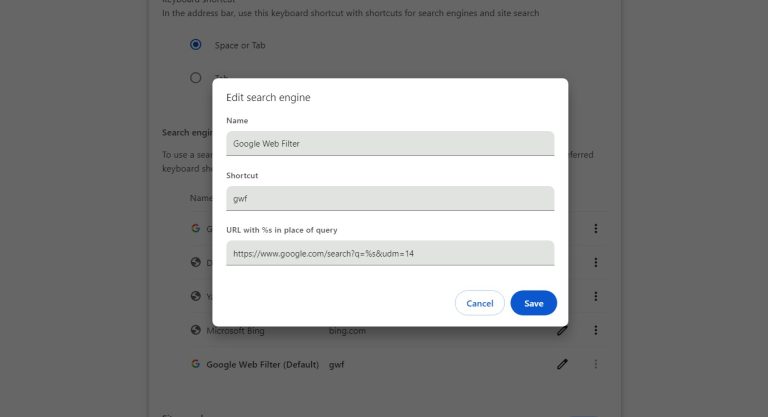
As long as this search engine is your default, all of your Google searches will suddenly be much simpler and cleaner. While the additional features and widgets can be useful, they often just force me to scroll further for the results I wanted. Now, I have an easy way to avoid them all, and this will probably be my default way to search going forward.








