As soon as Apple rolled out the iOS 17 update earlier this week, I upgraded my iPhone 14 Pro. I then tweaked my new iOS experience by changing six iOS 17 settings on the handset. I wasn’t aware at the time that buried in the Accessibility menu, there’s another new setting I should adjust to make my iPhone feel faster. Had I known, I would have added it to my list.
It’s a little change, but it’s one that will impact how you use your iPhone. That being said, only longtime iPhone users who are aware of Apple’s 3D Touch and Haptic Touch gestures will truly appreciate it.
If you don’t routinely long-press on iPhone app icons to bring up shortcuts, this iOS 17 trick won’t help speed up your experience. That’s what 3D Touch and its successor, Haptic Touch, do: They bring up shortcuts for apps.
These shortcuts let you get to certain app features faster than by tapping the icon and going into the app. For example, long press the App Store app icon, and you can immediately search for apps or look for app updates.
To get to Haptic Touch, you have to visit the Settings app and then look for the Touch menu.
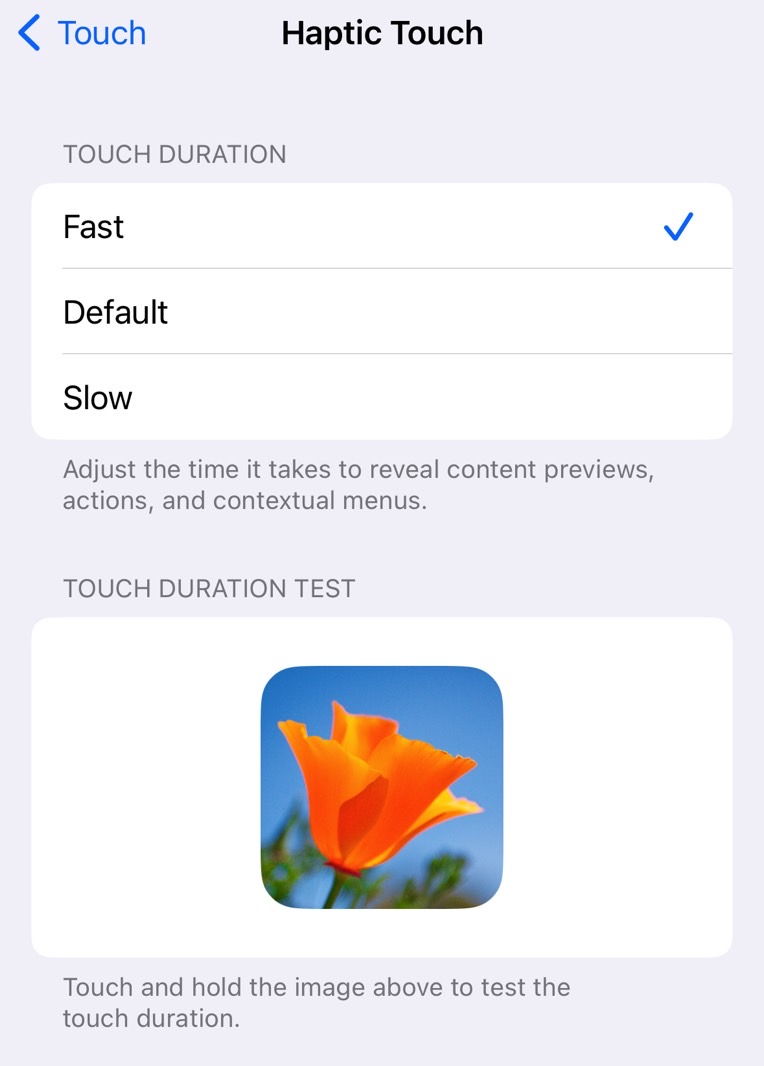
In there, you have three options: Fast, Default, and Slow. Haptic Touch is set to Default in iOS 17, so you’ll have to choose Fast to speed up your iPhone.
Tap that image on the settings screen to experience the speed differences. Fast is faster than Default, with TechRadar saying the feature will make the phone feel twice as fast. I don’t know if it’s twice as fast, but the speed change is definitely noticeable and appreciated.
Comparatively, iOS 16 gave you two Haptic Touch options: “Fast” and “Slow.” The old “Fast” is now the equivalent of the “Default” setting. Therefore, the new “Fast” setting is faster than that. Confused yet?
I will certainly keep the “Fast” Haptic Touch setting enabled, as I appreciate every noticeable iPhone speed gain. And since I use Haptic Touch all the time, I definitely want to get to my app shortcuts faster than before.








