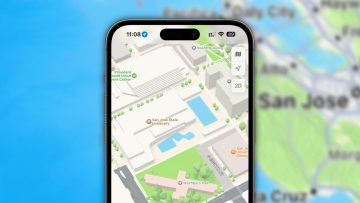Apple has long been at the forefront when it comes to implementing accessibility features in its products. And while most people know about accessibility features on the Mac and the iPhone, accessibility features on the Apple Watch are less widely known. To this point, there is one accessibility feature on the Apple Watch that lets users initiate certain actions without even having to touch the device.
As a quick aside, it’s worth focusing on Apple’s longstanding commitment to making sure its products can be used by all. As the company notes on its website, “Apple has been a pioneer in democratizing powerful technology through products and services designed for everyone. From VoiceOver and Text to Speech to Voice Control, Switch Control, and even Siri, every product and service in the Apple ecosystem is designed with accessibility built-in.
How to turn on Apple Watch gestures
To begin, turn on hand gestures from the Apple Watch settings menu. To do this, open up the Watch app on your iPhone. Next, select Accessibility > Assistive Touch and toggle it on. Next, turn on the Hand Gestures setting.
As Apple notes, when AssistiveTouch is turned on, you’ll see a focus ring on the display. This conveys that AssistiveTouch is on and that hand gestures are available for use.
How to use Apple Watch hand gestures
Hand gestures on the Apple Watch make it possible for users to initiate actions with their Apple Watch hand. With the default Apple Watch hand gestures, there are four actions users can initiate.
To move to the next item, users can pinch their pointer finger and thumb together. To move back to the previous item, pinch your pointer finger and thumb together twice. If you want to select an item, clench your fist. And lastly, if you want to bring up the Apple Watch action menu, clench your fist twice in quick succession. As Apple notes, the action menu “lets you perform a number of actions via AssistiveTouch, such as scrolling, pressing the Digital Crown, and more.”
Our favorite iPhone accessibility feature
While we’re on the topic of accessibility features, we’d be remiss if we didn’t highlight one of the best accessibility features on the iPhone. The feature is called Back Tap. As the name implies, Back Tap allows users to trigger an action by simply tapping the back of their device.
Here’s how to activate it.
Open up the Settings app. Next, open up the Accessibility preferences pane. Now, select the “Physical and Motor” setting. From there, scroll down and select Touch > Back Tap.
Now, you can indicate if you’d like to activate Back Tap with either a double or triple tap. After that, you can pick what type of action you’d like your Back Tap to trigger. Some options include the ability to turn on Siri, open up the app switcher, and even take a screenshot.
It’s worth noting that Back Tap should work pretty well even if you have a regular-sized case.
More iPhone coverage: For more iPhone news, visit our iPhone 14 guide.