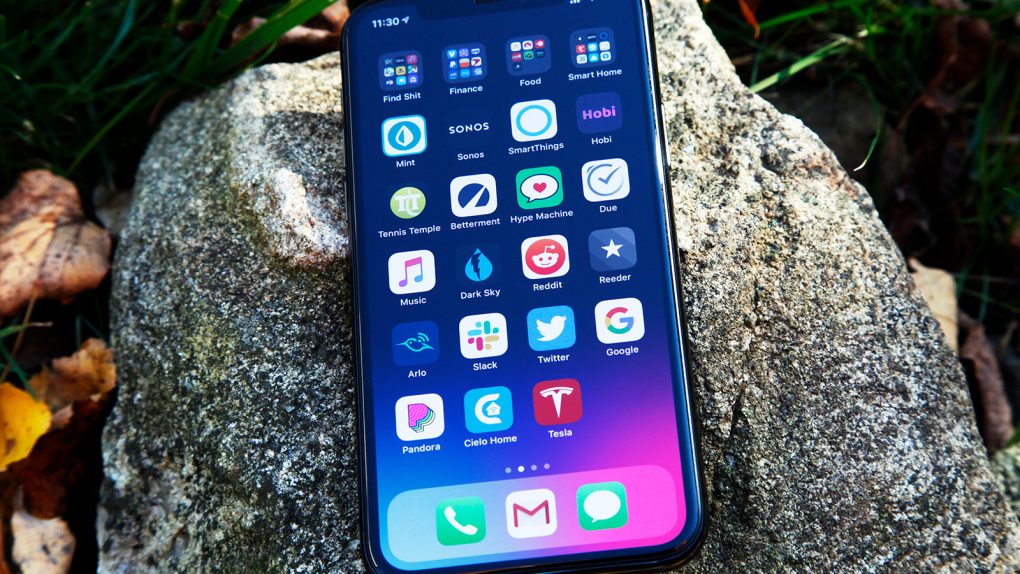Even though battery life on the iPhone is excellent, battery degradation remains an unavoidable fact of life. This has recently become more of an issue because iPhone users are upgrading their devices far less frequently than in years past. Whereas most people used to get a new iPhone every two years, these days it’s not uncommon to see people upgrade their iPhone once every three to five years. For these users, it’s not uncommon to see the maximum capacity of an iPhone battery drop by more than 20% in less than three years.
In light of that, it’s incredibly helpful to be aware of battery-saving iPhone tips for situations when your battery is running low and there’s not a charger in sight.
Turn on Low Power mode
Low Power Mode is perhaps the most effective way to maintain iPhone battery life. To turn this feature on, simply go to Settings > Battery and toggle on the Low Power Mode feature. As Apple explains, Low Power mode “temporarily reduces background activity like downloads and mail fetch.”
If you want easy access to Low Power Mode, you can add it to the Control Center. You can do this by going to Settings > Control Center. From there, tap on Customize Controls and tap the green “plus” sign next to Low Power Mode.
Keep location tracking to a minimum
Apps are data-hungry these days, and some apps are constantly trying to ascertain your location. This can naturally eat into precious battery life. A solution for this is to make sure an app is only tracking your location when the app itself is actively open. You can adjust this setting by going to Settings > Privacy > Location Services. Once there, you can adjust location tracking for each individual app.
Turn Dark Mode on
Dark Mode may not be the game-changing feature many people assumed it would be, but it’s still a nice aesthetic option to have. The sleek look and feel of Dark Mode aside, having Dark Mode on can also help you preserve battery life. Some studies have claimed that Dark Mode can improve battery life by upwards of 30%. You can turn Dark Mode on by going to Settings > Display & Brightness and selecting the Dark option.
Optimize Battery Charging
This feature was first introduced with iOS 13. As Apple details, the feature is designed to reduce the time that your iPhone spends in a fully charged state. This helps reduce battery aging.
Apple writes: “When the feature is enabled, your iPhone will delay charging past 80% in certain situations. Your iPhone uses on-device machine learning to learn your daily charging routine so that Optimized Battery Charging activates only when your iPhone predicts it will be connected to a charger for an extended period of time.”
You can turn this feature on by going to Settings > Battery > Battery Health > Optimized Battery Charging.

Another iPhone battery tip: Turn off ‘Hey Siri’
The iPhone’s ‘Hey Siri’ feature is certainly useful, but having your iPhone remain in an active listening state can slowly but surely eat away at your battery life. You can turn Hey Siri off by going to Settings > Siri & Search and toggle the “Listen for ‘Hey Siri’” switch into the off position. Note that you can still use Siri with this toggled off, you simply won’t be able to activate Siri by your voice alone.
Turn off Background App Refresh
Another way to preserve iPhone battery life is to turn Background App Refresh off. The only downside is that apps will be unable to refresh content in the background. Still, if you’re in a bind and need to keep your iPhone from turning off, this is something worth keeping in mind.
If you go to Settings > General > Background App Refresh, you can toggle the feature on and off. You can also granularly pick which apps you’d like to make use of Background App Refresh.
Lower the brightness on your iPhone
Similar to Dark Mode, lowering the brightness on your iPhone can help maintain battery life throughout the day. And truth be told, the iPhone display these days is so powerful that even lowering the brightness down to 40% is more than workable. Screen brightness can be adjusted by opening up Control Center.
Turn your iPhone off and then back on
As MacWorld notes, restarting your iPhone can help battery life by “killing background processes that could be draining precious juice.” You can turn your iPhone off by pressing the volume-up button and the side power button simultaneously. You can turn your iPhone on again by pressing the side power button until you see the Apple logo flash on the screen.
Lock up your device quicker
The iPhone has a setting where you can determine how many minutes of inactivity are needed before the device goes into Sleep mode. Naturally, the shorter you set this setting to, the more your iPhone battery will thank you. You can adjust this setting by going to Settings > Display & Brightness > Auto-Lock.