If you’re already using an iPhone X, you’re probably more than familiar with Apple’s newly introduced gestures that help you navigate an operating system that lost its iconic physical home button. All the home button’s features are still there. You can still go to the home screen, multitask, kill apps, and switch between apps. You just do it differently than on iPhone 8 and its precursors.
Apple was forced to “invent” these gestures, some of them first seen on webOS. Now, Google, which didn’t have the same UI problem to fix, confirmed that Android P will have a new navigation system that’ll look a lot like the iPhone X’s gestures.
Yes, Google totally swiped Apple’s iPhone X gestures, and it’s probably one of the best things Google added to Android this year.
Google’s Pixel phones do not have physical home buttons. Like them, other Android devices do not need a physical phone to take you home. In other words, Google’s years-old navigation menu would have worked just fine. But Google apparently thinks the iPhone X’s gestures are a lot better.
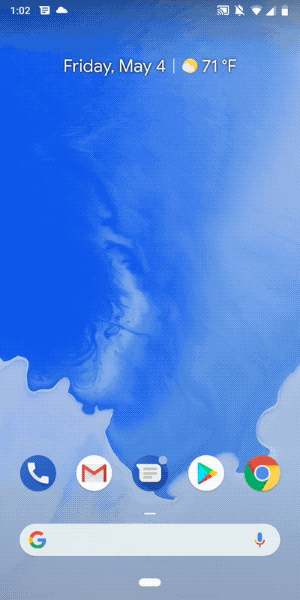
Just like anyone else copying Apple, Google would not admit to doing it — of course, Apple would not admit to copying webOS or any of its rivals either.
Google’s Burke told The Verge that Dave Google has ““been experimenting with this for a long time, so it’s something that kind of predates” the iPhone X. But it doesn’t predate webOS.
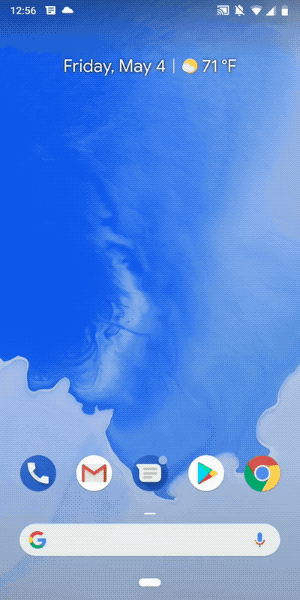
He also added that “Matias Duarte works at Google and so we chat a lot.” Duarte worked on webOS before joining Google. That means it’s even stranger to see these new gestures arrive on Android P only after Apple did them on iPhone X.
Google, of course, did not just mimic Apple’s new gestures, although some the actual finger movements will look more than familiar. Here’s what you can expect, per The Verge:
- Tap: go to home screen
- Long press: launch Google Assistant
- Half swipe up: go to overview screen
- Full swipe up: go to app drawer
- Slide to right: scroll through recent apps
- Back button: go back (only appears inside apps)
Of course, swiping from the top downwards will still bring down the notifications or the Quick Settings menu.








