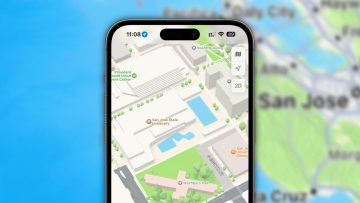At this year’s Google I/O event, accessibility and inclusive technology took a much bigger spot in the software lineup than usual. Google made its commitment to improving accessibility across all platforms extra-clear, and those promises are starting to line up with real products that you can download and use.
Today, Google has released a new Voice Access app for Android that provides a more complete and detailed version of smartphone voice control than we’ve ever seen before. Rather than limiting your interactions to preset commands through a digital assistant, Voice Access is designed to replace every tap on a touchscreen with a voice option. In most instances, it won’t be faster or more convenient than a touch UI, but for people with limited mobility, Voice Access promises to be a game-changer.
“After using this product for probably about 10 seconds, I think I’m falling in love with it,” Stefanie Putnam, a quadriplegic and a para-equestrian driver who has been using the app, said in a Google blog. “You use your voice and you’re able to access the world. It has become a huge staple in my life.”
In some instances, the Voice Access app works much like the Google Assistant, or duplicates the commands:
When using Voice Access, you can compose and edit a text message hands free by saying “Ok Google,” and open your favorite app with the “open” command.
But once you’re on a more complex menu field, the Voice Access app puts numbers next to buttons or text fields, which lets you select them with your voice:
After you start Voice Access, numbers appear next to everything on your screen that you can interact with.
For example, you might see the number 7 next to a Save button, like this:
. To select the Save button, you could say any of these commands:
- 7
- Save
- Click 7
- Click Save
If two items on your screen have the same text label (such as two “Options” menus), you can say the number instead of the word. Also, if a text label is long or difficult to pronounce, saying the number might be easier.
If you’re not sure which item on your screen goes with a number, you can say “What is [number]?” For example, “What is 7?”
There’s also granular controls for phone functions, like turning on and off Wi-Fi or Bluetooth. Google sees the app primarily as a tool forusers with mobility challenges, but it also thinks that the voice control could be useful for anyone with their hands full. The app is available on Android right now.