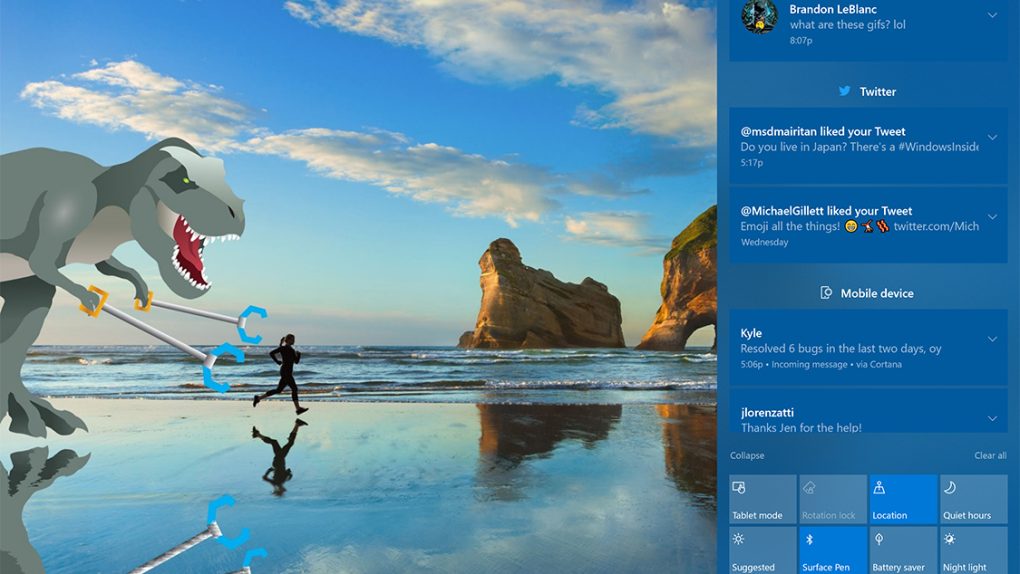Microsoft just released a fresh new preview build of Windows 10 Fall Creators Update, and to say that it’s a huge update is an understatement. The company packed tons of new features into this just-released build, which is dubbed Windows 10 Insider Preview Build 16215. Microsoft has a webcast scheduled for next Wednesday to run through all of the exciting new changes for Windows Insiders, but today everyone is a Windows Insider because we’re going to run through all of the most exciting new features that Microsoft just added to the latest pre-release version of the hotly anticipated Windows 10 Fall Creators Update.
System Improvements
This is probably the least exciting among Microsoft’s most exciting updates, but preview testers will definitely still be exciting by the handful of system improvements that were made in build 16215. Here are the most notable ones, as laid out by Microsoft:
- Acrylic: If you have transparency enabled for Start, you’ll notice it’s now been updated to use the new acrylic design.
- Vertical resize: No more glitches at the bottom of the frame.
- Horizontal resize: The frame now starts resizing horizontally immediately (like vertical resize), as opposed to only “snapping” to certain widths.
- Diagonal resize: The frame can be resized diagonally!
- Resize grips: It’s now easier to “grip” the edge of the frame to start resizing.
- Tablet mode transition: Smoother transition into tablet mode.
Action Center Redesign
As seen in the screenshot at the top of this post, Windows 10 Fall Creators Update’s Action Center has been redesigned and the new layout is a huge improvement. Notifications are now separated and grouped far more clearly, and the overall design takes more cues from Microsoft’s Fluent Design System.
Microsoft Edge Updates
The Edge browser is already a huge improvement over the old browser whose name we shall not speak (it rhymes with shminternet shmexplorer), but the latest Edge build brings some oft-requested features. Examples include the return of pinned sites via a new “Pin this page to the taskbar” option in the Edge menu, the ability to enter full-screen mode by pressing F11, and plenty more. Here’s a quick rundown of other improvements, courtesy of Microsoft:
- Microsoft Edge’s splash page (seen when newly launched) so that the color transitions more smoothly to the Start and New Tab pages.
- You will now be able to close the Microsoft Edge app directly using the close button, even when a JavaScript dialog is showing.
- We’ve added an option to “Add tabs to favorites” from the right-click context menu on tabs. Using it will create a Favorites folder with all the sites open in tabs in the current window.
- New tabs will now animate more smoothly onto the tab bar when opened and closed.
- We’ve improved session restore behavior so that when a multi-window Microsoft Edge session is restored by clicking on a link (for example, from an email), the window in focus at the end of restoration is the one containing the new link.
Cortana Camera Roll Insights

Grant Cortana permission and it’ll use vision intelligence to automatically detect event dates and prompt you to create reminders. For example, snap a pic of a poster for an upcoming concert, and Cortana will ask if you’d like to create a reminder on the date of the show.
Cortana Lasso

This nifty new feature lets you circle information in an image and Cortana will digitize it and make use of it. The most obvious example, as illustrated in the image above, is circling a date or time. From Microsoft:
Are you a pen user? If so, Cortana can now help keep track of future events on your screen! Use the new lasso tool to circle the relevant information and Cortana will recognize the time, and offer suggested follow-ups through a context menu. Keeping track of upcoming events has never been easier! To try it out, go to Settings > Device > Pen & Windows Ink > Press and hold, and select Cortana Lasso in the dropdown picker. Find a website with upcoming event info, or an event poster someone shared in social media – once you have the event on your screen, just press and hold the pen back button, circle the time information, and watch Cortana do her magic. That easy!
Improved Handwriting Experience
In this new update, Microsoft has introduced a new handwriting panel with more gestures, new emoji, simplified editing features, and more. Here are some highlights from Microsoft:
Write as much as you want in the panel with the new conversion & overflow model! As you write, you’ll now see your previous words convert to typed text within the handwriting panel. When you fill the handwriting panel and lift your pen off the screen, the text will shift so you have room to continue writing. Press the commit button to insert all the text and clear the slate.

Select text to edit it: See something you want to change? If you select text while the handwriting panel is open, that text will now appear within the panel so you can easily make alterations.
Make corrections within the handwriting panel by overwriting converted text: Was something misrecognized? Instead of using the suggested text alternate, you now have the option of just inking the correct letters right on top of the converted text!

You can read about the rest of the main improvements on the Microsoft site.
Find My Pen
Just like Apple does with its Find My AirPods feature on the iPhone, Windows 10 computers running this latest build will remember your location the last time your PC was connected to your stylus. If you lose it, just go to Settings > Update & Security > “Find My Device” and you’ll see that location on a map.
Voice Dictation
This is a big one! A new dictation microphone icon will let you dictate text that will be transcribed by Windows 10. You can also type WIN+H to enter dictation mode.
Emoji Shortcut
🙌
Just pres WIN + . or WIN + ; and you’ll launch the brand new emoji panel!

HDR Support
Last but certainly not least, Windows 10 Insider Preview Build 16215 gains support for HDR displays. If you were wondering when Microsoft would finally be on board with this dramatically improved display tech. HDR videos and games are both supported, of course, and you can enable HDR by going to Settings > System > Display > HDR and advanced color settings.