Amazon has had a stranglehold on the e-reader market for years, but ever since the Kindle debuted in 2007, users have been asking for a rather simple feature. For 13 years, their pleas fell on deaf ears, but as of this week, Amazon is finally letting Kindle owners set the cover of the book they are reading as their lock screen cover. Why it took more than a decade for this feature to debut, we may never know, but at least it’s here now.
In order to turn the new Display Cover feature on, go to the Settings tab on your Kindle, select Device Options, and then tap the toggle next to the Show Cover option. It is worth noting that your Kindle will automatically pick the cover of the book, comic, or magazine that you are currently reading, so if you’re less than keen to advertise whatever you happen to be flipping through at the moment, you might want to hold off on activating the feature.
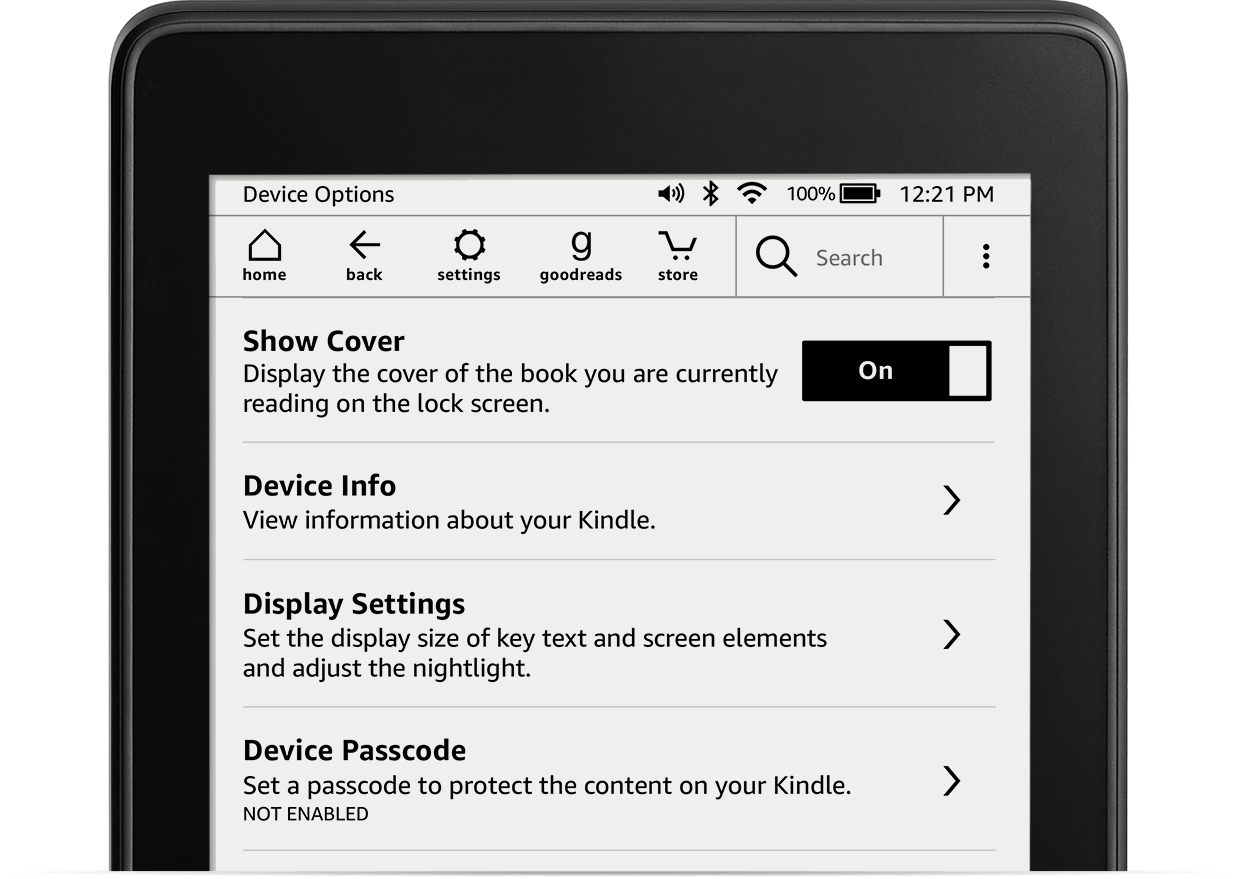
Unfortunately, not everyone with a Kindle will have access to the new Display Cover feature. Amazon says that the only Kindle models that support the feature are the Kindle (8th, 10th Gen), Kindle Paperwhite (7th, 10th Gen), Kindle Oasis (8th, 9th, 10th Gen), and Kindle Voyage (7th Gen). Additionally, ad-supported versions of these devices won’t support the feature, but you can upgrade to an ad-free experience by following these steps:
- Visit Amazon.com and click on the Content & Devices option under Your Account.
- Click on the Devices tab near the top of the page.
- Choose your Kindle from the list of devices on the page.
- Under Details, click the Remove offers button, which will unsubscribe you from the Special Offers that appear on your lock screen. This process requires a one-time fee of $20.
Providing you have a supported device, you should see the Display Cover feature on your device now. If you are not sure which Kindle you own, Amazon actually has a handy support page to help you identify your model. Amazon says that the feature works with “most books, magazines, comics, and Manga.”








