One of the first and probably most commonly used features of ChatGPT and other generative AI products is writing text that meets specific needs. Maybe it’s an email reply, a cover letter, a story, a school paper, or anything else you can think of.
Writing is the natural capability of AI products since text is the primary way they respond. They generate replies to your prompts and can summarize anything. Of course, they can also generate fresh text if you need them to.
Text generation should be easy to access, and that’s where Google’s brand new Gemini feature for Chrome comes in. Aptly called “Help me write,” the new AI feature will be available on Chrome M122 for Mac and PC. For the time being, the feature is only compatible with English and only available in the US.
Google offered various examples in a blog post announcing the feature. Gemini will be able to write or rewrite anything you want. “Whether you’re selling a piece of furniture, submitting a restaurant review, or inquiring about the warranty on a recent purchase,” the AI will help directly in Chrome.
The screenshots you see in this post come from Google, and they show the Gemini AI feature for Chrome in action, complete with the UI.
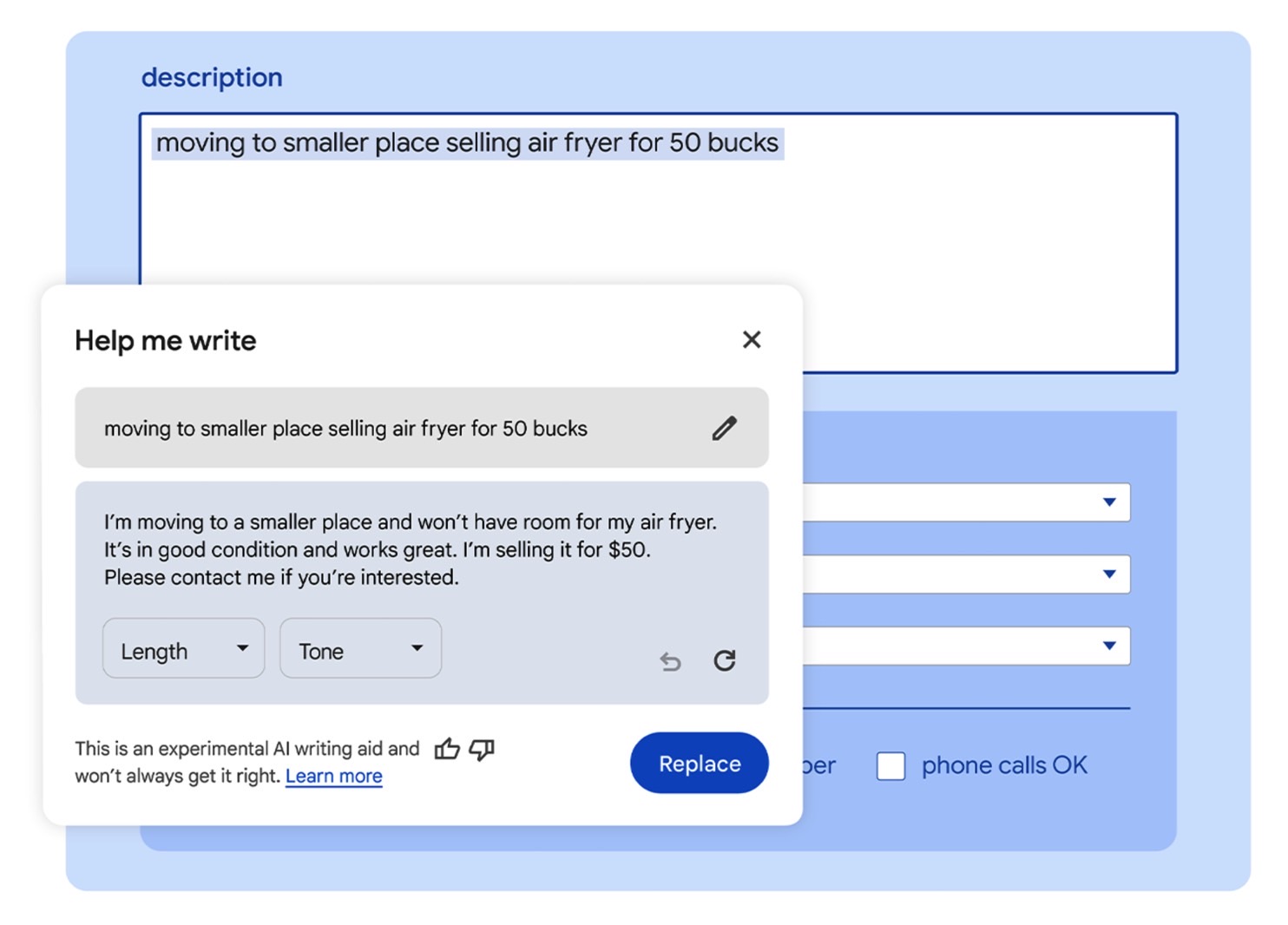
“Help me write” lets you input a prompt and choose the length and tone of the message. It’ll then generate text based on your needs.
You can refine the results and regenerate responses if there’s something you don’t like.
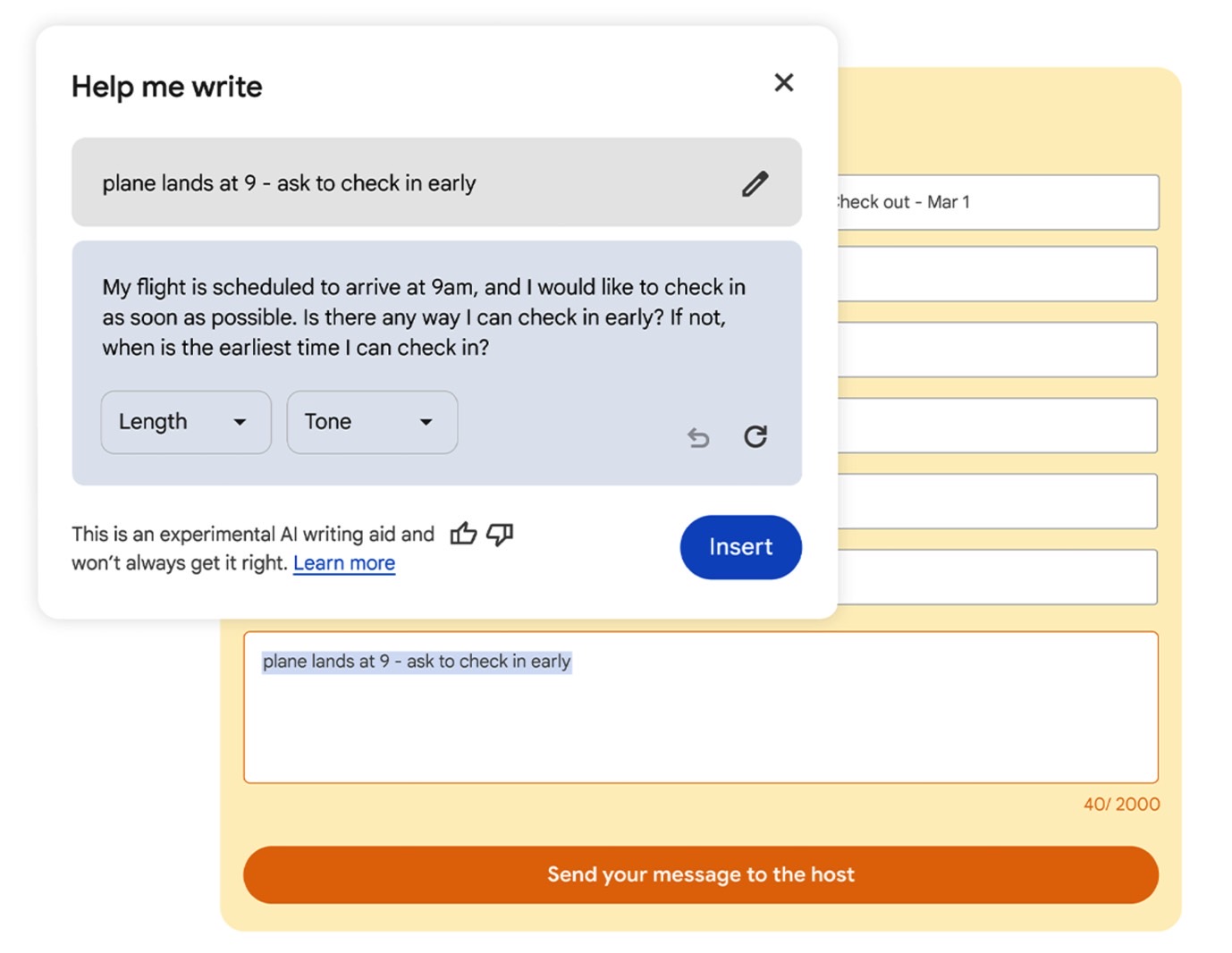
The best part about the feature is that you don’t have to load Gemini in a different tab or worry about accounts and logins. The feature works with any text field on a website. Just input the text, and that will serve as the prompt for Gemini when you right-click on the text box.
There is one thing you have to do once the feature is available in your region. It won’t just work out of the box after you update Chrome. Head to the browser’s Settings menu, pick Experimental AI, and enable Help me write.
I will point out the experimental aspect of the feature. It’s something Google will remind you of when it generates text for you. “This is an experimental Al writing aid and won’t always get it right,” Google will tell you, providing a link to more information about this Gemini feature.
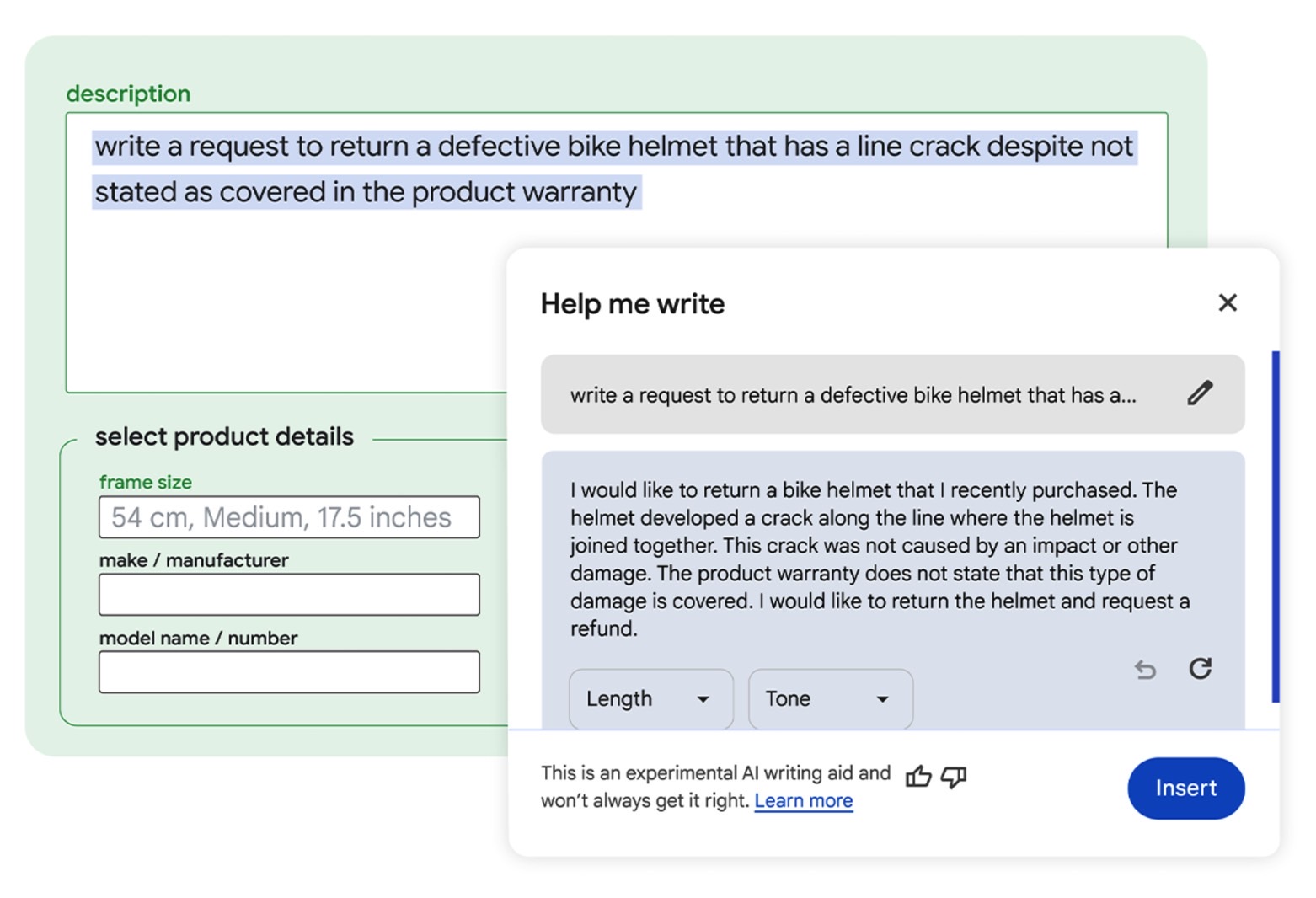
That’s all you need to do, and I’ll say the feature is brilliant. It’s something every browser should copy, especially the ones from companies that have already launched their own ChatGPT rivals. Edge is the home of Copilot, and Brave can use Leo.
I’ll also remind you that Google might be working on a separate Gemini shortcut for Chrome that will let you chat with the AI directly from the URL bar.








