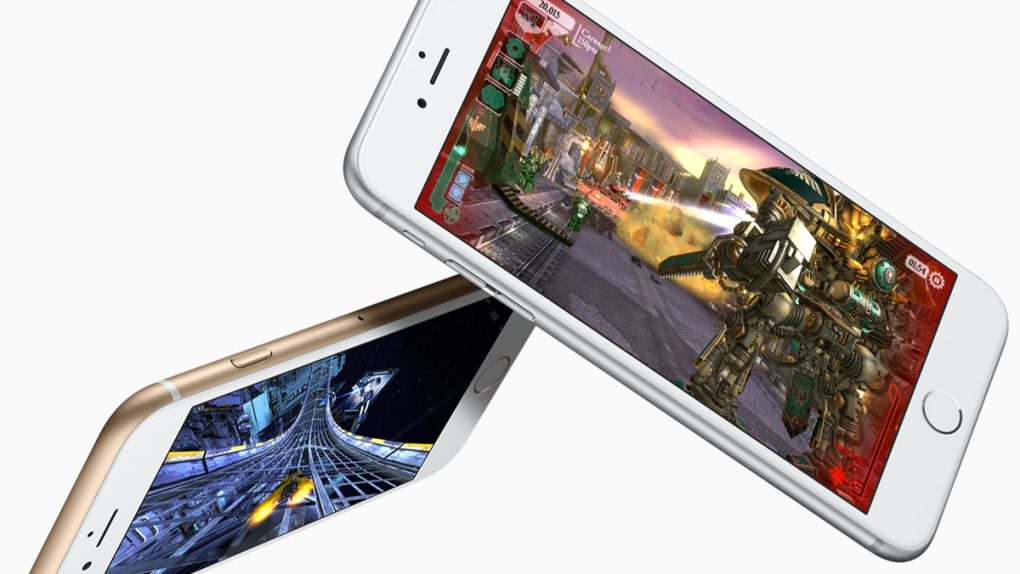One of the great new features about the iPhone 6s is improved camera functionality and performance across the board. Not only did Apple enhance the rear facing camera with a 12-megapixel sensor, the front facing camera was at long last upgraded with a 5 megapixel sensor, a significant improvement over the 1.2 megapixel sensor Apple had been using for years.
On the software side of the equation, Apple has been heavily touting ‘Live Photos,’ a feature which brings photos to life by capturing 1.5 seconds of video footage both before and after a photo is taken. As a result, users can subsequently use 3D Touch when scrolling through their camera roll to transform static photos into lively 3-second videos.
DON’T MISS: There’s a great new iOS 9 feature you might have to turn off right now
While that sounds great, there are two performance issues associated with Live Photos that users should be aware of. One, Live Photos take up a lot more storage than regular photos. In other words, you might want to turn the default feature off if you’re pressed for space, which is certainly possible given that Apple is still selling 16GB devices.
Second, 9to5 Mac reports that keeping the Live Photos feature enabled can affect the camera’s performance in low light situations.
To take a Live Photo, the iPhone 6s has to be constantly recording video at 12fps. When the photo is snapped, it cannot leave the exposure long enough to capture more light and generate a clearer image for the actual static photo, because of the requirement to continue the video recording. It can’t get the same exposure or ISO that the camera normally can when taking a normal photo.
Therefore, if you are finding that photos taken in darkness or dim areas are not as good as you expect them to be on your new iPhone 6s, try disabling Live Photos by toggling the button in the Camera app top bar. The Live Photos icon will now be white, not highlighted as yellow. The difference in graininess and general clarity can be quite significant.
It’s a solid tip, and generally something you should keep in mind if you’re more concerned with capturing the highest quality photographs possible than you are with having video documentation of every photo you take.