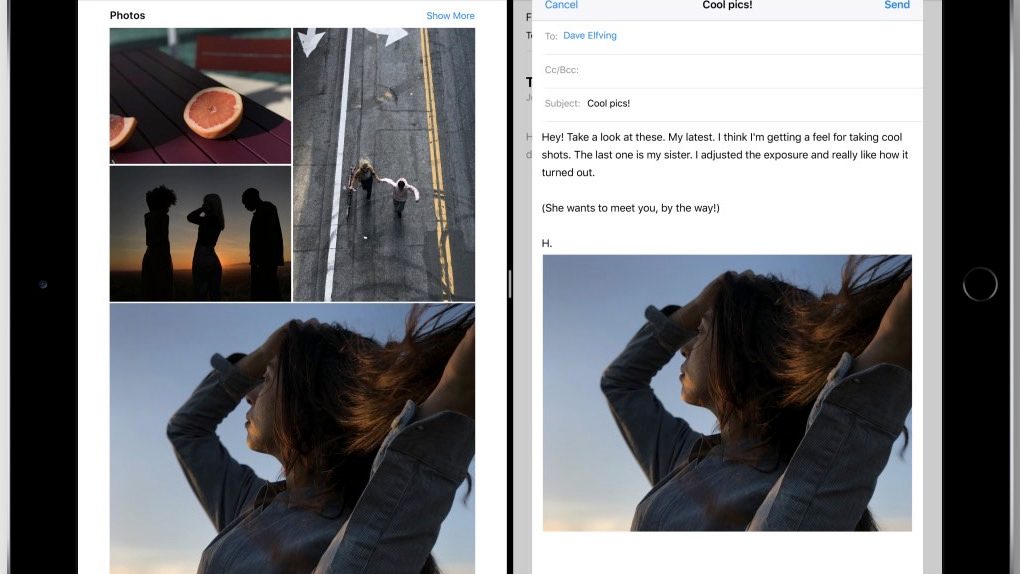If there’s one thing that amazes me after all these years of being an iOS user, it’s how Apple forces me to relearn iOS every once in a while. If you’re picking up an iPhone or iPad for the first time this year, you won’t have any iOS usage history to affect your experience. Things like 3D Touch on the iPhone or drag and drop on the iPad will be included in what already appears to be a great iOS 11 experience. But if you’re a seasoned iOS user, then there are a few new tricks that’ll force you to rethink the way you’re using the iPad.
A couple of short videos demoing the drag and drop feature in action on the iPad reveal the many ways this tiny feature will change interaction with the iPad – it works on iPhone too, but it really shines on the iPad.
Rather than going through menus to achieve certain tasks like you’d normally do on an iOS device, drag and drop will let you do it a lot quicker than ever. Just press and hold on an item and then drag it on the screen and drop it where it needs to be. The sky is the limit here, and you can do a bunch of things.
A demonstration of the various ways you can drag and drop in Safari on iOS 11 /cc @mikecane pic.twitter.com/5Rg9Lqe2GL
— Steve Troughton-Smith (@stroughtonsmith) June 7, 2017
Developer Steven Troughton-Smith shows in the following video various instances where drag and drop can be used, and some of them might not even come to mind if you’re already used to doing things on the iPad a certain way.
For example, you can drag and drop a link to enable Split View mode and open a second Split View window. You can drop the link on the “+” icon to open it into a new toolbar. You can add the link to the Bookmarks section where you can add it in a folder or in your Reading List.
The video also shows you that you can keep holding onto an item with one finger while bringing up the dock and a different app (Files in this case) with a different finger, thanks to multitouch support in drag and drop.
Impressed yet? Well, another developer dragged four distinct objects with four fingers and then dropped them all in Notes. You won’t do all of that at once every time, but it’s definitely impressive.
Wow. I was able drag four *different* stacks of objects with four fingers (!) on my left hand. Very, very impressive. #iOS11 cc @viticci pic.twitter.com/vvFiIiACGT
— Aurélien C. (@aurelienche) June 8, 2017
Drag and drop seems genuinely impressive on a large canvas such as the iPad, and it’s definitely going to change the way you interact with the iPad.