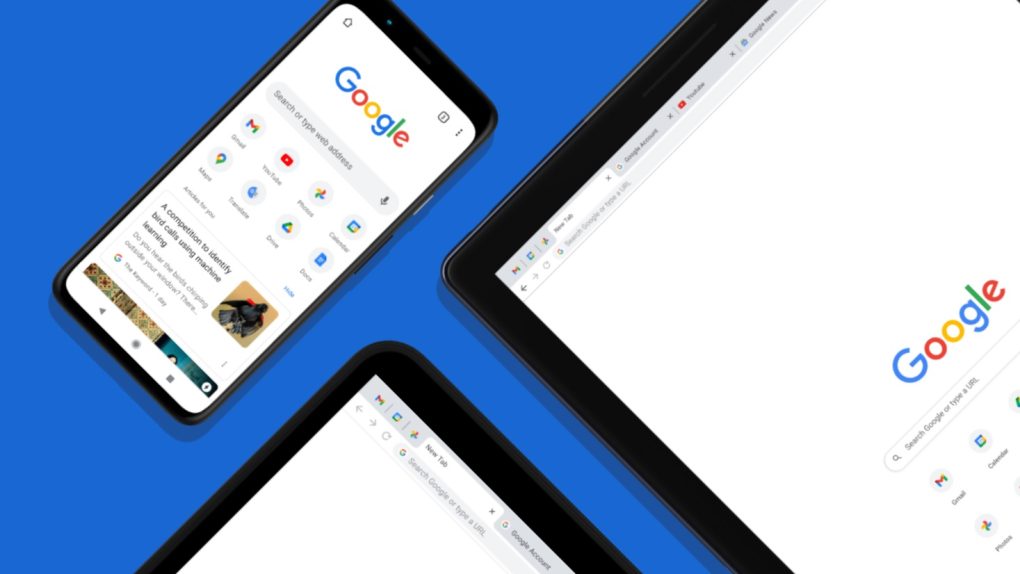Google is finally pushing out its new ad-tracking API, which it says will provide a more private way for advertisers to hit you with targeted advertising. Google says the Topics API is meant to replace third-party cookies by providing a more privacy-focused method. Fortunately, if you don’t want to share information with third parties, you can actually disable the ad-tracking system. Here’s what you need to know.
First, you’ll need to ensure the Topics API update is even installed. It’s included with the July release of Chrome 115, so if you haven’t received that update yet, you probably will soon. The Topics API essentially takes everything you do on the internet and uses it to feed information to advertisers while keeping your personal identity a bit more secure than third-party cookies did.
But, if you want to disable the new ad tracking altogether, you can start by heading to Settings > Privacy and Security > Ad privacy options in Google Chrome. Alternatively, you can type the shortcode chrome://settings/adPrivacy into the address bar. Once on the page, you’ll see three new categories in Google’s tracking system.
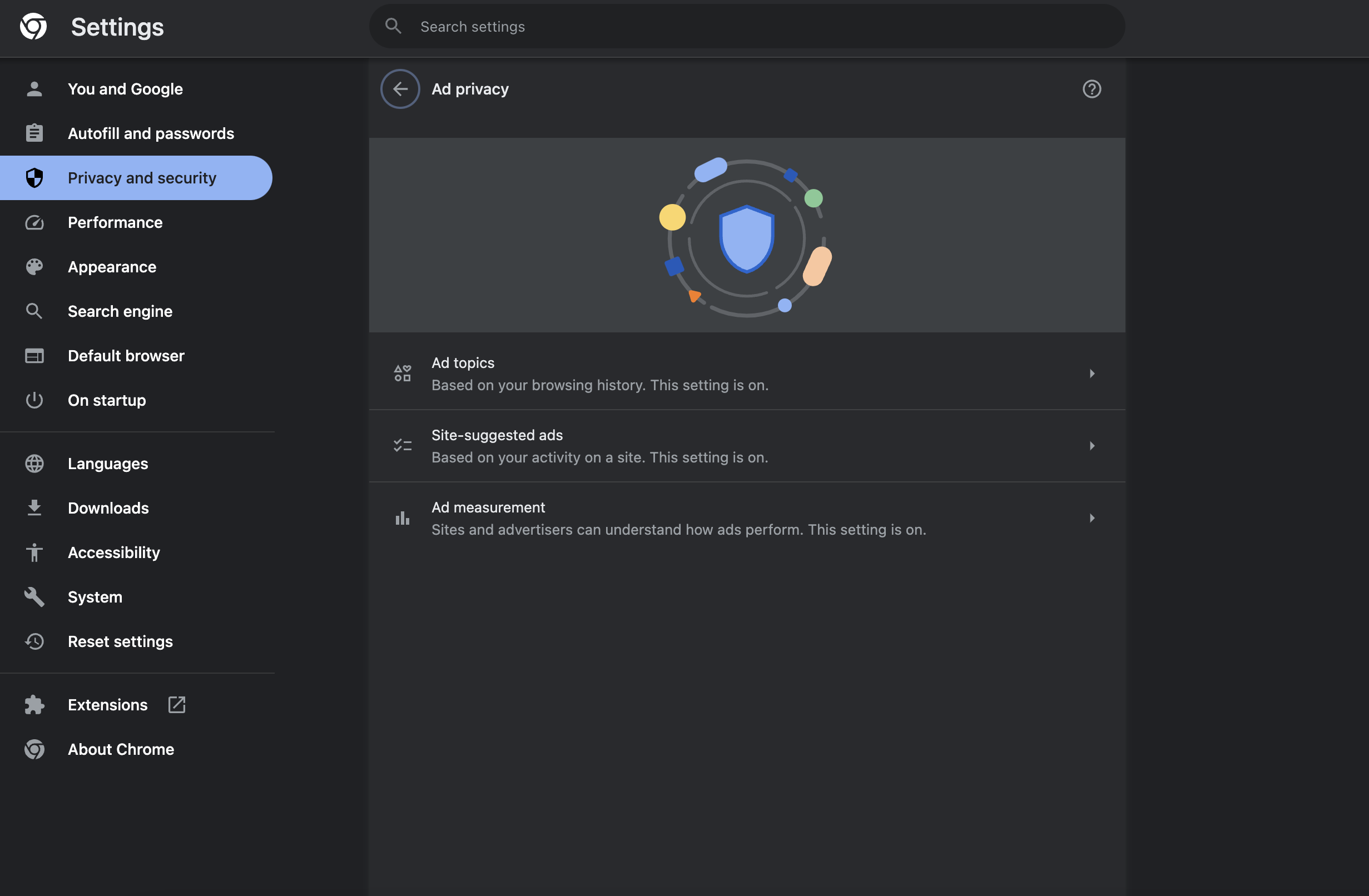
Ad topics assume your interests based on your browsing history. So, if you’ve searched for it, Google will consider it an interest and ship it off to third-party advertisers.
Site-suggest ads will focus on the sites that you’ve already visited. So, if you visit a lot of retail sites like Amazon, you should expect to see a ton of ads regarding Amazon in your browser when using Google’s new ad tracking system.
Ad measurement is the final category here and it shares data with different sites to help them measure how well their advertisements are doing.
You can click on each category above and then toggle their different parts on and off, giving you control of which Google ad tracking you want to use, if any. You can even see what information it has gathered so far, which is helpful if you want to control some of what is seen. Make sure to toggle these three categories off if you want to block Google’s Topics API altogether.
Unfortunately, this won’t stop tracking altogether, as many sites still offer their own cookies, tracking pixels, and other methods in which to track your browsing data for advertising purposes. If you really want to cut down the amount of tracking happening, you can always try a more privacy-focused browser, though those have their own downsides, too.