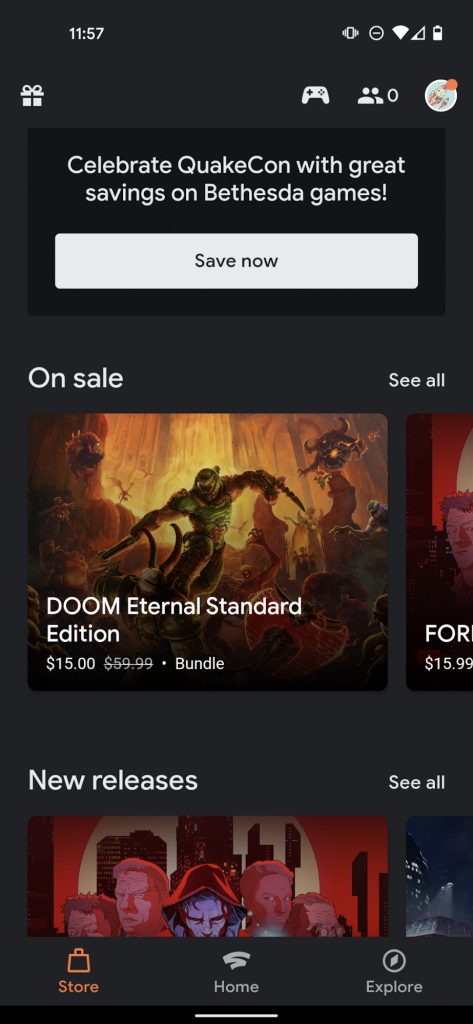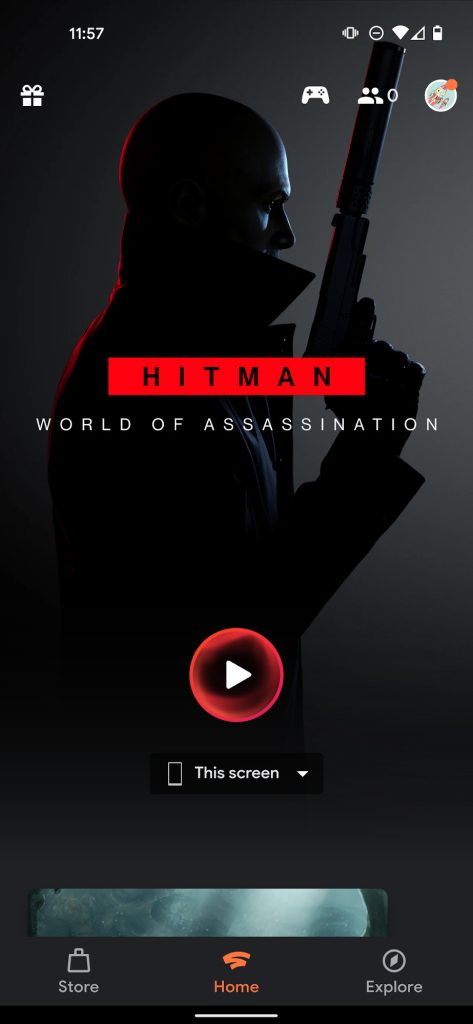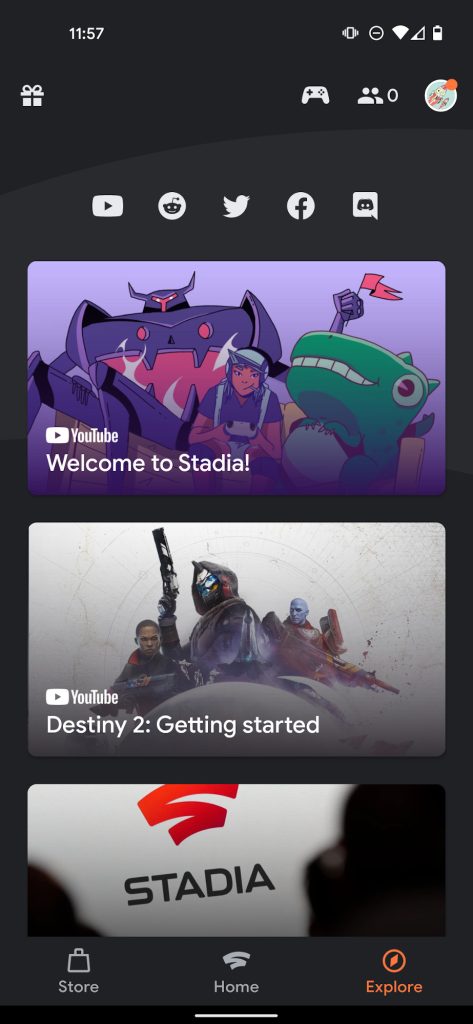Google Stadia
has had a bit of a rough go. The service was billed as a way to easily get console-quality gaming without having to actually invest in a console. But complicated setups and buggy performance made it a tough sell. Since then, Google has been working hard at improving the overall Stadia experience, making deals like one with AT&T to get Stadia in more hands, and more.
So, that begs the question. At this point, a year and a half after its launch, is Google Stadia an ecosystem that’s actually worth buying into? What about the Google Stadia controller? I’ve been testing the service for a while now to find out.
Google Stadia setup
Setting up the service is perhaps the worst part of using it. You’ll start by downloading and installing the Stadia app on your phone. I’m using a Google Pixel 4a 5G. Then, you’ll turn on the controller, pair the controller with the app, press a combination of buttons to approve pairing, and you should be off to the races.

Seems easy — but initially it didn’t really work properly for me. The controller often just…didn’t connect, prompting me to restart the pairing process. Eventually, the process seemed to work a little better, but you do have to re-enter a code each time you want to connect the controller to a device. And, you’ll have to keep in mind that you’ll have to wait a few seconds after typing in the code for the controller to connect. It would have been nice if the controller connected automatically. However, that perhaps would have been trickier for those that use multiple displays.
Speaking of displays, I used the service on a Pixel 4a 5G, a Google Chromecast Ultra, and in Chrome on a Mac Mini. The service is also compatible with other displays, and you can use it on an iPhone or iPad, though you’ll have to do so through Safari rather than through any native app.
Of course, it’s also important to note that you’ll need a solid connection to use Stadia. Your connection will need to be better than you might assume. I used the service on a 50Mbps Wi-Fi connection, and it worked fine. I also used it on AT&T’s 5G network, where I got around 30Mbps in my area. Again, it worked fine. Even with a good network, you should expect the odd stutter every now and then.
Google Stadia interface
The Google Stadia app is relatively easy to navigate. It’s divided into three tabs, with one “Store” tab, one “Home” tab, and one “Explore” tab. From the Store tab, you’ll be able to see games that you can claim as part of Stadia Pro, if you have a subscription, along with any games that you can buy to play on the service. Then, when you’re ready to play, you can head to the Home tab to start a game up. The Explore tab is where you’ll find resources for things like tutorials, news, and so on. You probably won’t find yourself in the Explore tab much.
- Google Stadia Store Tab
- Google Stadia Home Tab
- Google Stadia Explore Tab
There’s one feature missing in the Stadia app. A search tool. Yeah, seriously. It’s completely absurd that there’s no search tool in the Stadia app this long after the service’s release. It also makes it difficult to find the games that you want to play. If you have a specific game in mind, you’ll have to find the list of all the games in the app, and scroll through them. You should really be able to search based on title, genre, price, and so on. Thankfully, you can search in Chrome.
Google Stadia game library and Stadia Pro
, at this point, isn’t bad — and it’s growing too. There are plenty of heavy hitters, like Assassin’s Creed: Valhalla, CyberPunk 2077, and Hitman 3, plus plenty of smaller games to check out. The service also offers an add-on for Ubisoft+, which costs $15 per month and gives you access to Ubisoft’s relatively large library of games.

It’s important to temper expectations around Stadia Pro. If you’re expecting to get access to all or most of the games on Stadia, you’ll be dissapointed. But the games that are available on Stadia Pro, like the Hitman: Complete First Season collection, make it worth checking out. Stadia Pro also unlocks 4K streaming for those that have a fast enough connection. And, it gives users pretty heavy discounts on some of the games in Stadia. At the time of this writing, for example, Far Cry 5 was available for $9 for Stadia Pro subscribers, which isn’t bad at all.
You won’t necessarily have to pay to access Stadia Pro, if you just want to try it out. Stadia Pro is available itself for a one-month subscription, while AT&T is offering six months of Stadia Pro to subscribers of its unlimited plans. If you’re thinking of subscribing to a new plan anyway, it may be worth it. Otherwise, the one-month trial should still be enough to see if paying for the service is worth it for you.
Google Stadia controller
The Google Stadia controller is quite nice. It’s got an ergonomic feel to it, and while it does feel a little last-gen in a world with Sony’s new DualSense controller, it definitely gets the job done.
The controller is laid-out more like a PlayStation controller than an Xbox controller, but ultimately there are elements from all major controllers here. The joysticks are placed in-line like a DualShock 4 controller, while the controller offers XYAB buttons like on the Xbox.

In the middle, there’s a Stadia button to turn the controller on and off, and as you would expect from a Google product, there’s an Assistant button on the left, paired with an Options button. On the right, there’s a Menu button and a Share button. On the bottom, there’s a headphone jack, with a USB-C port on the back for charging.
The controller works a little differently than others. The controller actually connects directly to Stadia through Wi-Fi, rather than connecting to your device through Bluetooth, which would introduce more latency. You can also use the controller through a USB-C connection to your phone.
That said, the controller is a little pricey. If you plan on using your phone or computer, you don’t need it. If you want to use Stadia with a Chromecast Ultra, however, the Stadia controller is required.
Google Stadia performance
I only recently picked Stadia up, so I can’t really compare the service now to how it was when it first launched. But I can say that in 2021, Stadia actually performs more or less fine.

Now, there are some caveats to that. You will need a solid internet connection, and you won’t be able to get by without one. As mentioned, I used the service on Wi-Fi with a 50Mbps connection, and on AT&T’s 5G network with a 30Mbps connection in my area. Both worked well, offering little latency and only stuttering or skipping frames every now and then. I was mainly using Stadia in 1,080p, and it’s possible you could get by with a slower connection if you streamed at 720p. Google recommends a connection of at least 10Mbps, but I think that’s a little optimistic — more is definitely better.
Conclusions
In 2021, Google Stadia has passed many of its growing pains. These days, it’s not bad, at all. Stadia Pro is definitely worth at least checking out, even if you don’t care much for the games available as part of it. But whether you use Stadia Pro or not, if you have a stable and fast internet connection, in 2021, Stadia works pretty well.
The competition
The main competition comes from Microsoft’s Xbox Game Pass Ultimate, which offers a slightly larger library, and first-party games like the Halo series. If you’re an Xbox fan, it may be better to go for Game Pass Ultimate. Of course, it seems like we’ll eventually have multiple gaming subscription services, as we have for vide-streaming.
Other competition comes from Nvidia’s GeForce Now. Ultimately, the decision will come down to which game library you like most.
Should I use Google Stadia?
Yes, but only if you have a stable internet connection most of the time and like Stadia’s library of games.
 Google Stadia Bundle $79.99+
Google Stadia Bundle $79.99+