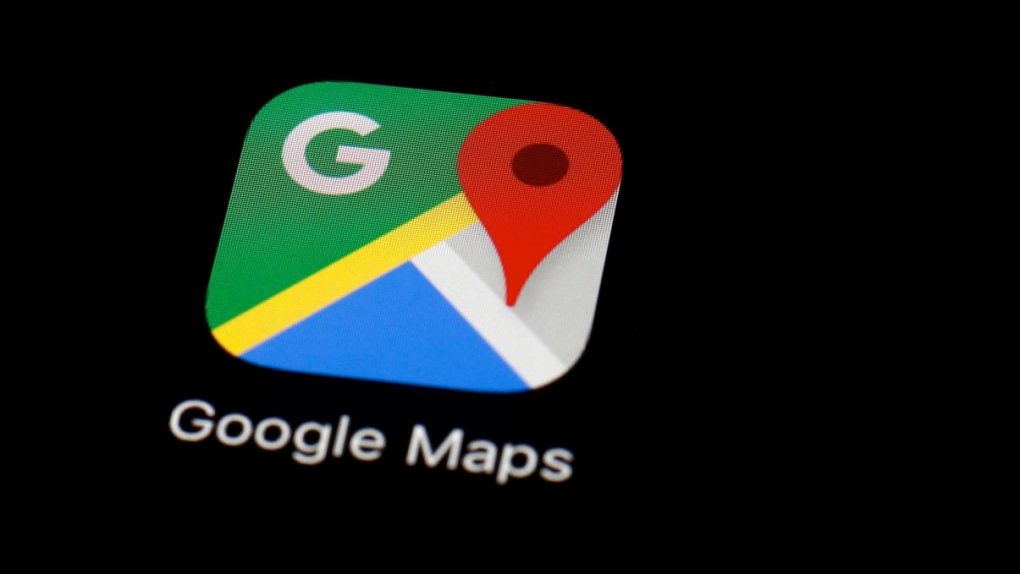Whether you’ve been using Google Maps for years or you recently switched over from another popular mapping and navigation app like Waze, there are undoubtedly a bunch of Google Maps features you don’t know about. The app might have started out as a simple solution for free navigation, but it has grown and evolved over the years to become a comprehensive mapping app packed full of great functionality. In fact, these days it seems like Google adds new features to Google Maps just about every week.
It’s impossible to keep track of all the new features Google adds to Maps and truth be told, there are plenty of features that you probably wouldn’t even care about if you knew they were there. That said, there are also likely some features you don’t know about that could end up being your new favorite functions. With many people traveling today, over the weekend, and next week for the holidays, we thought now would be as good a time as any to dive into some of the lesser-known Google Maps features that will help make your holiday travel go as smoothly as possible. Whether you knew about these features already or not, they’re all somewhat hidden in the app’s settings so it can’t hurt to read through a quick refresher. After all, these great features could mean the difference between stress-free holiday travel and a nightmare that spoils your holidays.
Share your location
If you’re traveling with family and you’re not all staying and driving around together, there are going to be plenty of times that people want to know where you are. While you’re navigating with Google Maps, sharing your location with a specific person or group of people couldn’t be easier.
- Tap the hamburger menu button to open the Google Maps menu (the three-line icon in the search bar to the left of “Search Here”)
- Tap “Location sharing”
- Choose the contact or contacts you want to share with as well as a duration
- Tap “Share” and Google Maps will begin sharing your location in real-time to each of your selected contacts
Share your ETA
Location sharing is an awesome feature in Google Maps, but there’s another option you might like even more. What if you’re meeting people somewhere and you want them to know what time to expect you, but you might have some stops to make along the way? Google Maps makes it easy to keep friends and family up to date with your location and your estimated time of arrival.
- Once you’ve started a trip, swipe up from the bottom of the app to open the trip menu (or just tap the little line at the top of the minimize trip menu card)
- Tap “Share trip progress”
- Choose the contact or contacts you want to share with
Now Google Maps will provide location access and ETA updates until you arrive at your destination.
Track your itinerary
You might not even realize this, but Google Maps has great integration features with other Google apps. For example, it can automatically pull in data from Gmail if you have flight and hotel confirmations, and even from your calendar if you add location information to your calendar entries. That way you can easily see a timeline and navigate from place to place right from within the Google Maps app.
- Tap the hamburger menu
- Tap “Your places”
- Swipe over to the “Reservations” tab
- Tap any item in the list to see more information or to navigate there
Create your own maps
The reservations feature is awesome for tracking your itinerary if you have confirmation emails and calendar entries with location info. But what if you’re visiting an area and you have a bunch of different stops you want to be able to easily access? For example, a hotel, your parents’ house, a few restaurants, a museum, and so on. Before you embark on your trip, you can actually plot all of those points on your own custom map and then easily navigate to any of them while you’re on your trip.
- On a desktop or laptop, visit the Google Maps website
- Click the hamburger menu
- Click on “Your places”
- Click the “Maps” tab
- Click “See all your maps”
- On the new tab that opens, click “Create a new map”
You can now search by locations names (hotels, restaurants, etc) or addresses and add as many points as you want to your map. Give your map a name before you’re done, and here’s how to access it in the Google Maps app on your phone:
- Tap the hamburger menu
- Tap “Your places”
- Swipe over to the “Maps” tab
- Tap the new map you created on your computer
Make restaurant reservations
If you’re traveling for the holidays but also staying for a few extra days for some family time, you’ll need to plan for more than just Christmas dinner. Now, you can make restaurant reservations from right inside Google Maps.
- Search for a restaurant by name or tap the “Explore” tab to see nearby restaurants
- With a restaurant selected, you’ll see new options to reserve a table or join the waitlist if the restaurant supports that feature