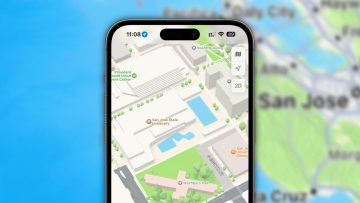Apple last week released iOS 9, a mobile OS upgrade that focuses on performance improvements and stability, though Apple included plenty of interesting new features in its latest OS as well. However, just like with previous iOS releases, there are some issues certain iPhone and iPad users might be dealing with, and the “Slide to Upgrade” bug is easily one of the most frustrating.
DON’T MISS: 85 legitimate iPhone apps that were infected with malware in the big App Store hack
Some iOS users are complaining that their iOS devices become unresponsive after the “Slide to Upgrade” screen appears when the iOS 9 update is being performed.
Apple is already aware of the issue, and has posted a guide that explains how to fix the frozen gadgets. iPhone savvy users will immediately recognize the procedure, as it’s basically a force restart and restore combo that can be used on any iOS devices that become unresponsive.
Apple said the problem will be fixed in an upcoming iOS 9 update, possibly iOS 9.1, which is already available in beta.
All users have to do is connect the affected iPhone, iPod or iPod touch to a Mac or PC using the USB cable. Then, they have to launch the iTunes app, if it doesn’t automatically open when the iOS device is plugged in.
Now, select the iPhone or iPad from the menu, after iTunes detects it, and then force restart it. That means simultaneously pressing and holding the home and the standby buttons for 10 seconds, until the Apple logo appears on the screen. This fix should work regardless of the reason an iOS device becomes unresponsive, so remember it the next time the device freezes.
Next, users can perform a restore from an old backup via iTunes by selecting the device again, choosing the Summary tab, and then selecting Restore Backup from the Backups section. If a backup isn’t available, users should simply make a backup of the device in iTunes, and then restore from it. And if the issue reappears, you can always visit an Apple retail store’s genius bar and seek further guidance.
Check out Apple’s support document at the source link for more details about the issue.