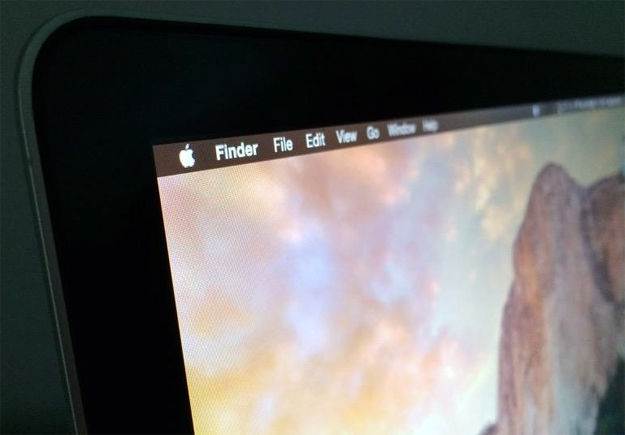Apple’s new OS X Yosemite software is a huge update for Mac users. The latest version of Apple’s desktop software includes a great visual overhaul that makes the user interface much flatter and more modern, with some apps that even go as far as to mirror the look of iOS 8. But beyond the obvious new graphical changes, Yosemite also includes a nifty new “dark mode” that makes a few key changes to OS X’s interface that actually have a pretty dramatic impact on the look of the operating system.
DON’T MISS: This free app is a fantastic alternative to Google’s game-changing email app ‘Inbox’
As noted by CNET in a post from earlier this month, there is a new setting within System Preferences > General labeled “Use dark menu bar and Dock.” Toggling this setting will remove the light backgrounds on the menu bar, sub-menus and the dock, and make them black with white font.
The result is a sleek new look that some users will definitely enjoy. But the lighter default look of OS X might be better in some situations, and going into your Mac’s settings each time you want to enable or disable dark mode can be a pain.
In a new article, however, CNET shares a nice little shortcut posted on Reddit that makes enabling and disabling dark more a breeze.
As noted by Reddit user “abspam3,” typing (or pasting) a single line of code in Terminal will create a keyboard shortcut to toggle dark mode on and off. Simply open Yosemite’s Terminal app and paste the following code:
sudo defaults write /Library/Preferences/.GlobalPreferences.plist _HIEnableThemeSwitchHotKey -bool true
Now log out and back into your account for the change to take effect. After that, pressing Control-Option-Command-T on your keyboard will enable and disable dark mode.