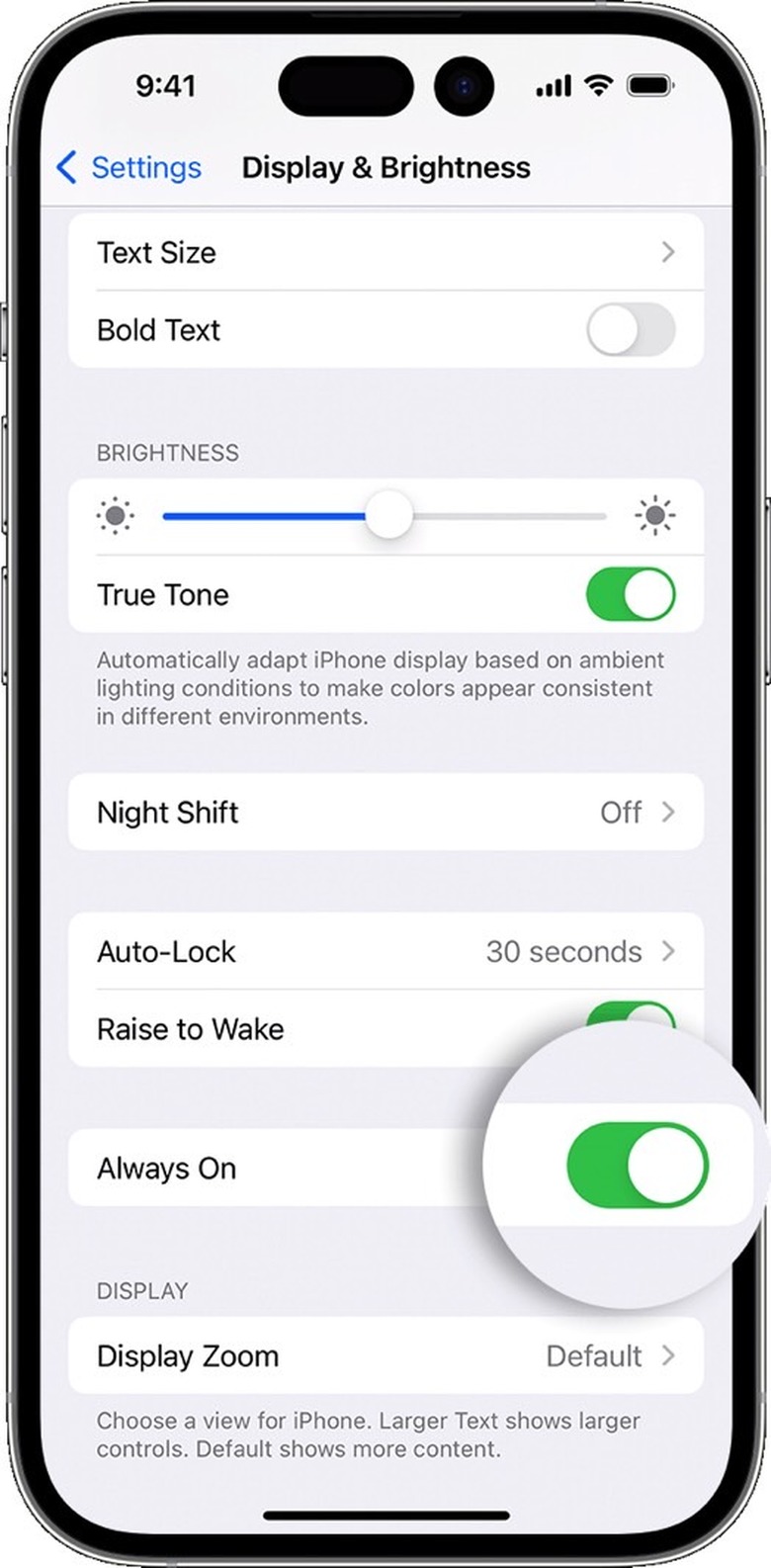How To Turn Off The iPhone 14 Pro's Always-On Display
The iPhone 14 release is upon us, meaning millions of buyers worldwide will activate the iPhone 14, iPhone 14 Pro, or iPhone 14 Pro Max on Friday. The Plus variant isn't going to ship for another few weeks, which is why only these three handsets can be activated right away. However, only the iPhone 14 Pro models support always-on display, a feature that works hand in hand with the new Lock Screen capabilities in iOS 16.
Steps to turn off the always-on display
As I suspected, the feature is enabled by default. But you can easily turn off the always-on display. One reason to do that is that the always-on display will consume energy. Therefore, disabling it will improve your iPhone 14 Pro or iPhone 14 Pro Max battery life.
Apple details how to disable the new always-on display feature in a new support document. And the setting is just where you suspected you'd find it.
Head to the Settings app, then look for Display & Brightness. In there, scroll until you find the Always On toggle you can use to disable the functionality.
Finally, if you love the feature, you'll want to check out a few iPhone 14 Pro always-on display tricks that Apple never really told us about.
You can enable always-on display at any point later if you think the new feature can improve your iPhone 14 Pro experience. Support for Live Activities might be a good reason to reenable the always-on display once more apps support the feature.
If you've been dying to take advantage of the always-on display functionality on iPhone, you should know the feature is activated by default. However, it's not a mandatory iPhone feature, and you can turn it off if you choose to. After all, if you use an Apple Watch, you probably don't need it.
The iPhone 14 Pro and iPhone 14 Pro Max support always-on display functionality thanks to a significant display upgrade. Apple's new OLED panels for this year's Pro models can drop the refresh rate down to 1Hz instead of 10Hz. That means the iPhone will use less energy when the always-on display is turned on.
Incidentally, that's why the iPhone 13 Pro models do not have the always-on feature.
The feature will dim the display, but you'll still see a color wallpaper. Also, the always-on display will continue showing the time and all the Lock Screen widgets you have set up.
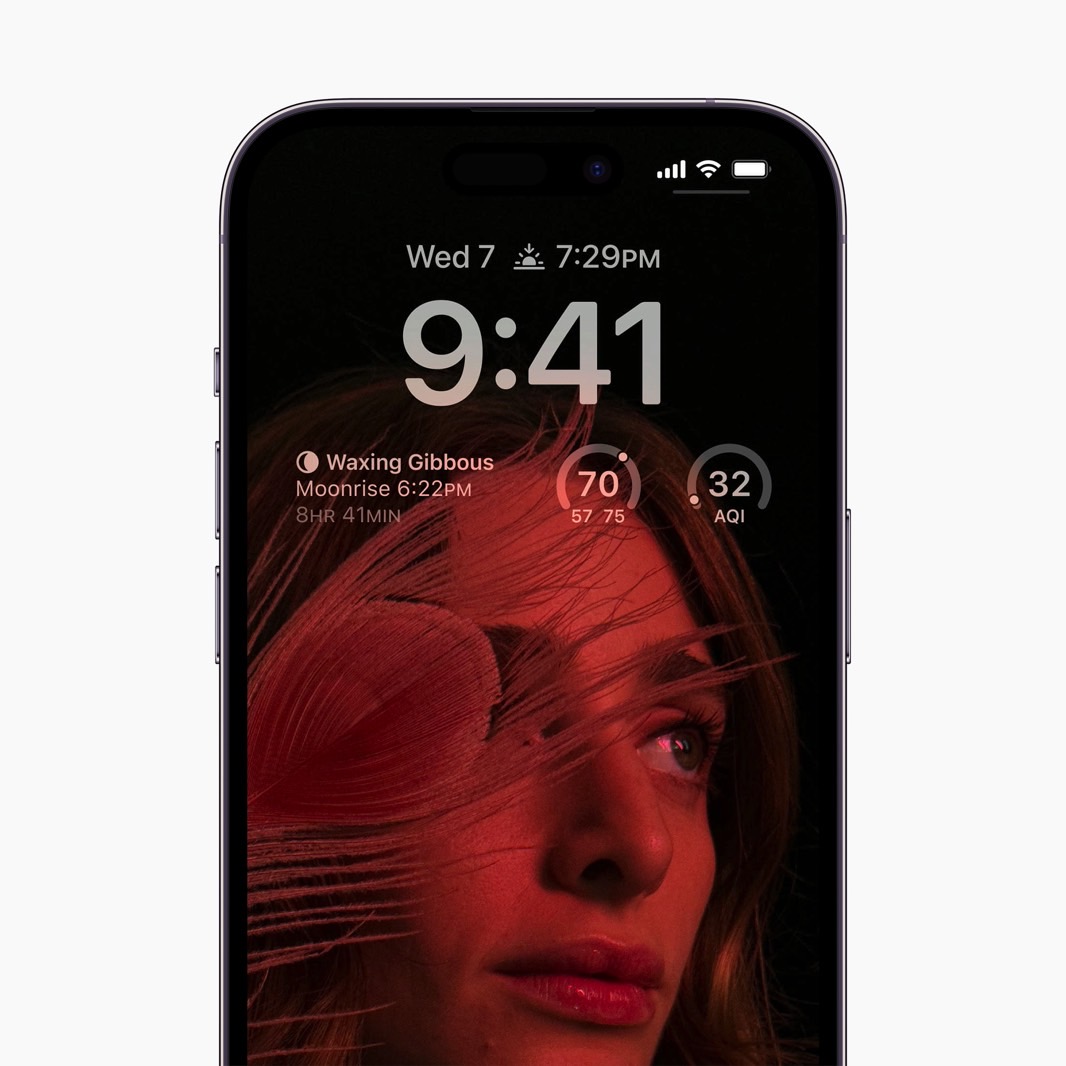
However, as I explained before the iPhone 14 arrived, the iPhone doesn't need the always-on display as badly as Android. This was at a time when rumors said iOS 16 will introduce the functionality.
Apple made everything official during the iPhone 14 launch event. And that was enough for me to want to turn it off as soon as I got my hands on an iPhone 14 Pro.
More Apple coverage: Check out the best Apple deals online right now.