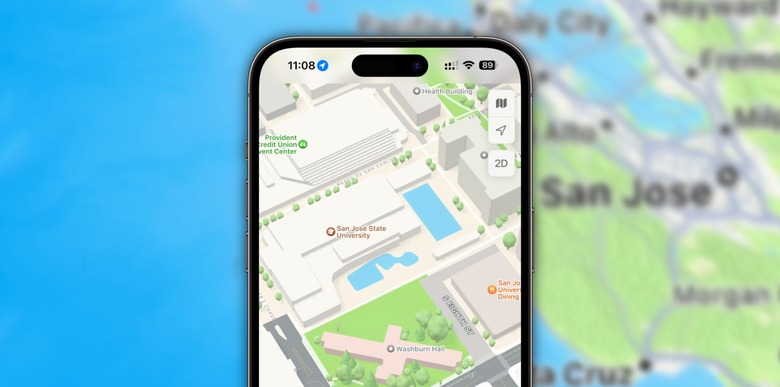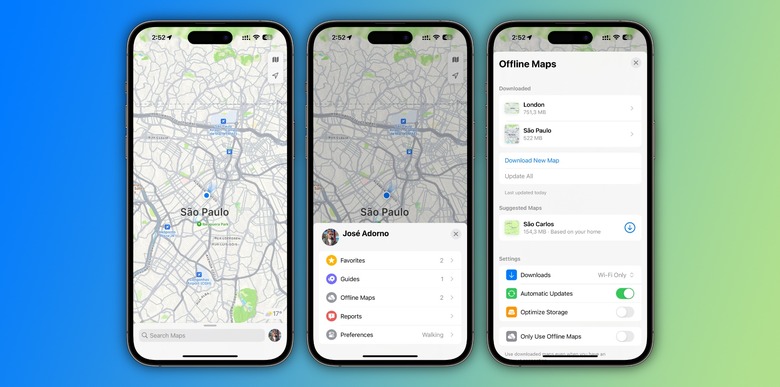How To Download Offline Maps In Apple Maps On iOS 17
iOS 17 is full of new features, one of which Apple Maps users have been requesting for a very long time: the ability to download and manage offline maps. That way, iPhone owners can navigate cities without an active internet connection.
Apple says that not only can you download maps on your iPhone and use them while offline, but you can also use downloaded maps on your Apple Watch running watchOS 10 to "navigate and view detailed place cards when your iPhone is turned on and in range of your Watch," which is very useful when hiking.
With the public beta of iOS 17 now available, here's how to download offline maps in Apple Maps on your iPhone.
How to download offline maps on Apple Maps
With your iPhone running iOS 17, open the Maps app, then:
- Tap on your Profile next to the Search Maps box.
- Select "Offline Maps," and then "Download New Map."
Here, you can also download suggested maps based on your location.
- When tapping "Download New Map," you can select your Current Location or a place you recently searched for.
- Pinch to zoom in or zoom out the range of the map, then tap "Download."
Interestingly, Apple will offer different crop orientations depending on the map you want to download. São Paulo is presented in a vertical rectangle, while London is a horizontal rectangle.
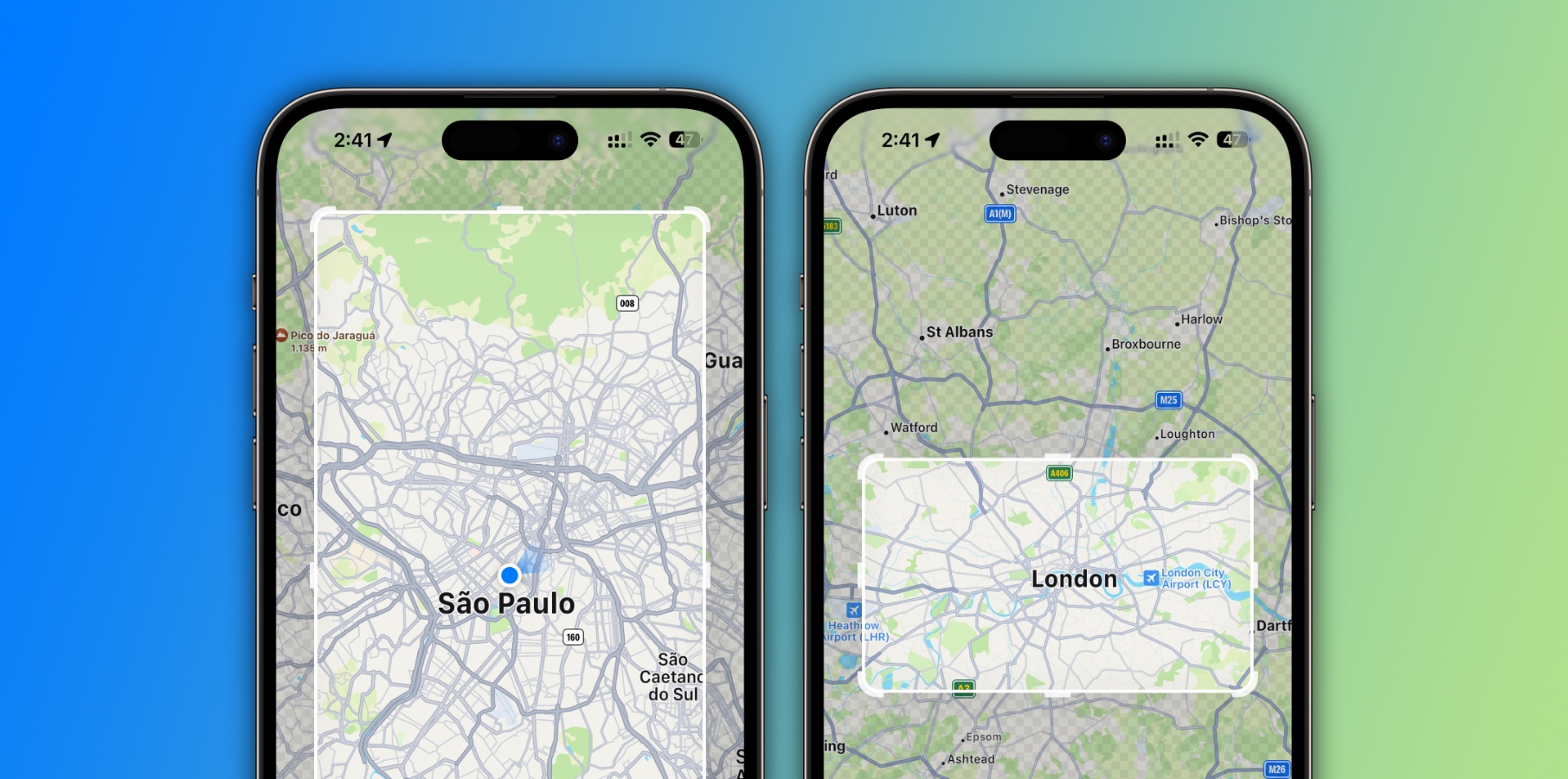
With iOS 17, you can adjust a few settings, such as when you want to download a map (Wi-Fi or Wi-Fi and Cellular), if you want automatic updates, if you want to optimize storage or not, and if you only plan to use offline maps. Once you've downloaded a map, you can resize it, change its name, or delete it.
Unfortunately, even if you download a map on Apple Maps that supports a 3D view of the city, it won't work when you're not connected to the internet, although you'll see a different 3D object for important places.