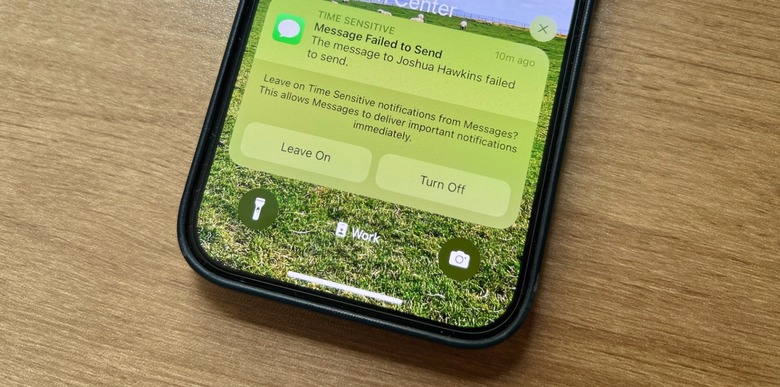iOS 18 Lets You Send iMessages Without Cell Service Or Wi-Fi - Here's How
Apple introduced satellite communication support for the iPhone with the iPhone 14 series, though SOS communications were the big focus of the feature. Every iPhone model launched since then will let you communicate with first responders via satellite during emergencies where you don't have access to a cellular or Wi-Fi connection.
Two years later, Apple further upgraded the satellite abilities of the iPhone, bringing satellite support to the Messages app. You can now send iMessages and SMS texts from your iPhone, as long as you run iOS 18 and have a compatible iPhone. That means an iPhone 14 or a newer model. Also, the service is initially available in the US and Canada, but it'll probably roll out to more markets soon.
You might not think you need it now, but just like Emergency SOS communications over satellite, you should learn how to use it as soon as possible. You can't predict when the feature might come in handy.
While Emergency SOS will let you contact first responders, sending text messages over satellite will help you keep in touch with family in those very same emergencies. We saw it happen recently in the wake of Hurricane Helena. iPhone users on iOS 18 were able to send texts via satellite in areas that no longer had cellular and Wi-Fi support.
To actually use Messages via satellite in iOS 18, you'll need to be in an area with no cellular coverage or Wi-Fi networks. But you don't have to figure out how to replicate these conditions, as the iPhone lets you test drive the feature via a demo that's built into the Messages app.
Here's how you can test it from home right away:
- Go to the Settings app
- Tap on Apps
- Tap on Messages
- Scroll down to find the Satellite Connection Demo
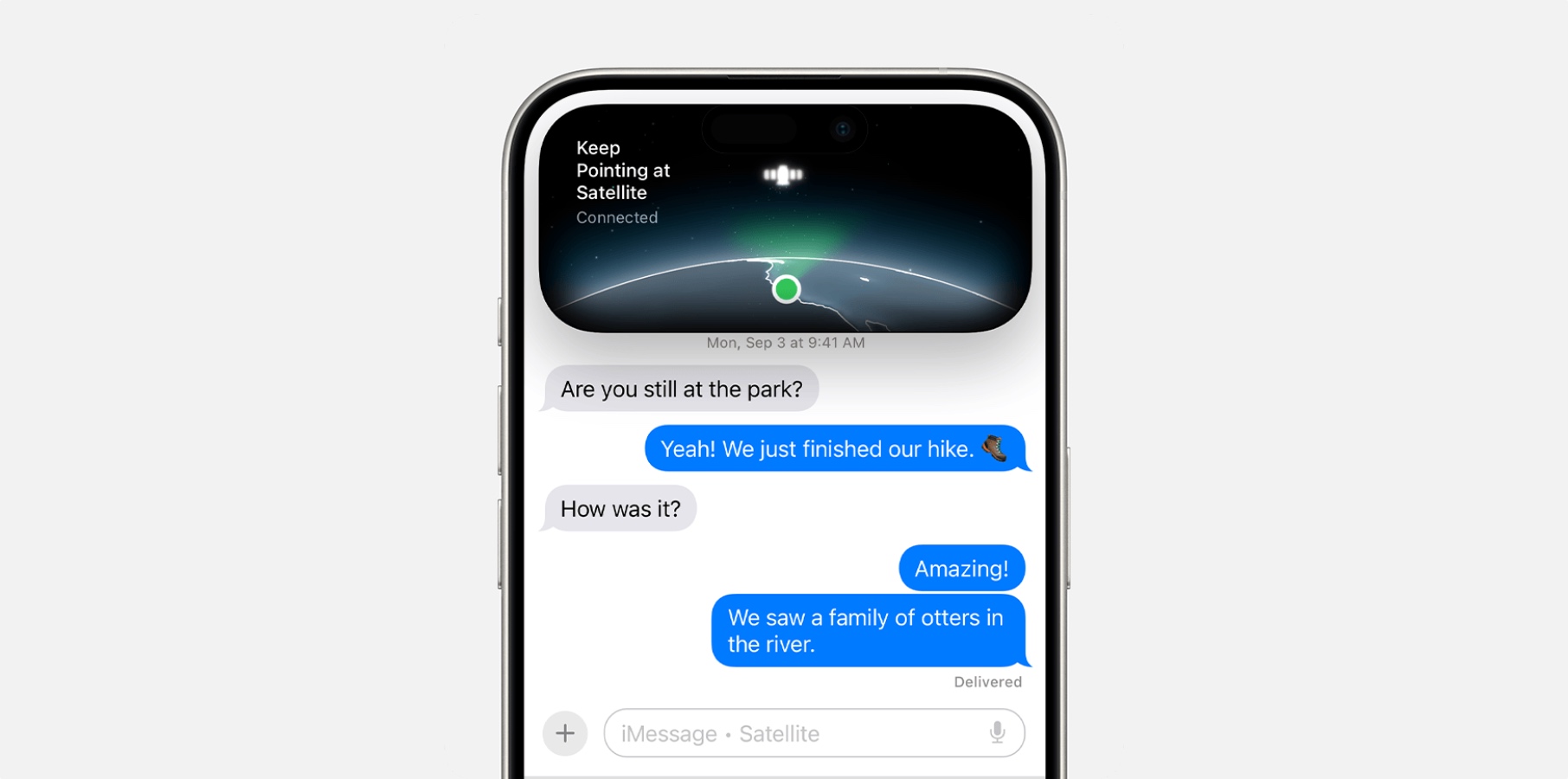
Like the Emergency SOS demo you might have seen in the past couple of years, the Messages demo shows you how to start chatting with family and friends over a satellite connection. You'll have to find a satellite and establish a connection before sending messages.
Practicing from home is a good idea, as you won't have to learn this skill while dealing with all the stress around an emergency. You'll know what to do once in a setting with spotty cellular coverage and poor Wi-Fi. Contacting loved ones during emergencies can be incredibly important for both parties. It could relieve stress and help put minds at ease.
Not to mention you can use the feature to stay in contact with loved ones when you're hiking in a remote place. You don't have to pay extra for sending iMessage and SMS texts via satellite in iOS 18. It's all free of charge if you're in a supported region.
The Messages app will let you send iMessages over satellite, which is end-to-end encrypted. You benefit from the same security when using Apple's proprietary chat system, regardless of how the data is sent. You also get support for emojis and Tapbacks for iMessages.
However, MacRumors points out that SMS might be a little more complicated than texting over cellular. The system is designed to prevent abuse, so you'll have to designate contacts that can reach you via SMS over satellite. Otherwise, you might have to initiate SMS chats for others to be able to text you via satellite.
That said, you should expect some delay in communication when sending messages over satellite. Satellite connectivity won't be as reliable or fast as cellular and Wi-Fi. But it could be incredibly useful. The following video demo shows the iOS 18 feature in action.