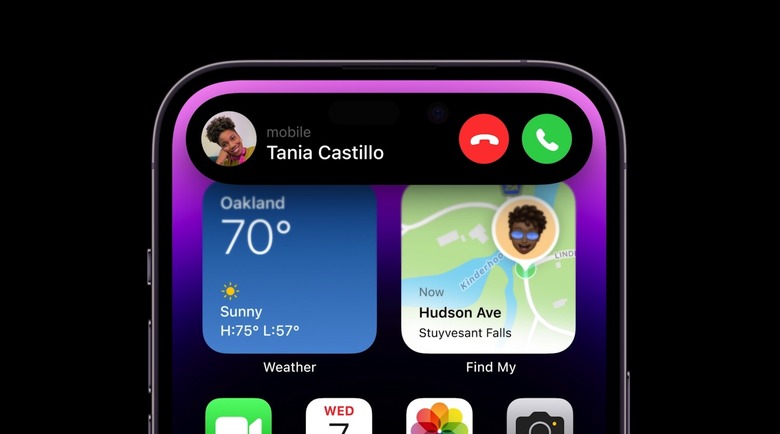iOS 17's End Call Button Is Apple's Latest iPhone Controversy
Apple just released the latest iOS 17 beta versions, as we're about a month away from the iPhone 15 event and the full iOS 17 rollout. In addition to the usual improvements and fixes of a new iOS beta release, there will also be a few new iPhone features that Apple is ready to test. One of them might be Apple's most controversial new iPhone feature for the current iOS 17 beta. The End call button is getting a new location on the screen you see during calls. Well, you don't really look at that screen until it's time to end a call.
Currently, the End call button is placed centrally on the phone below a two-row section with six buttons: Mute, Keypad, Speaker, Add Call, FaceTime, and Contacts.
Apple will change that button arrangement in iOS 17, or it's thinking about it. The two rows will have the following buttons: Speaker, FaceTime, Mute, Add, Keypad, and End.
The latter is the only one to get a color, keeping its red hue you're used to. Also, this is the first time the End call button has text written under it. That is the "End," of course.
Apple is also reshuffling the order of the buttons. And it's capitalizing the text for each of them. Until now, only FaceTime had any capital letters.
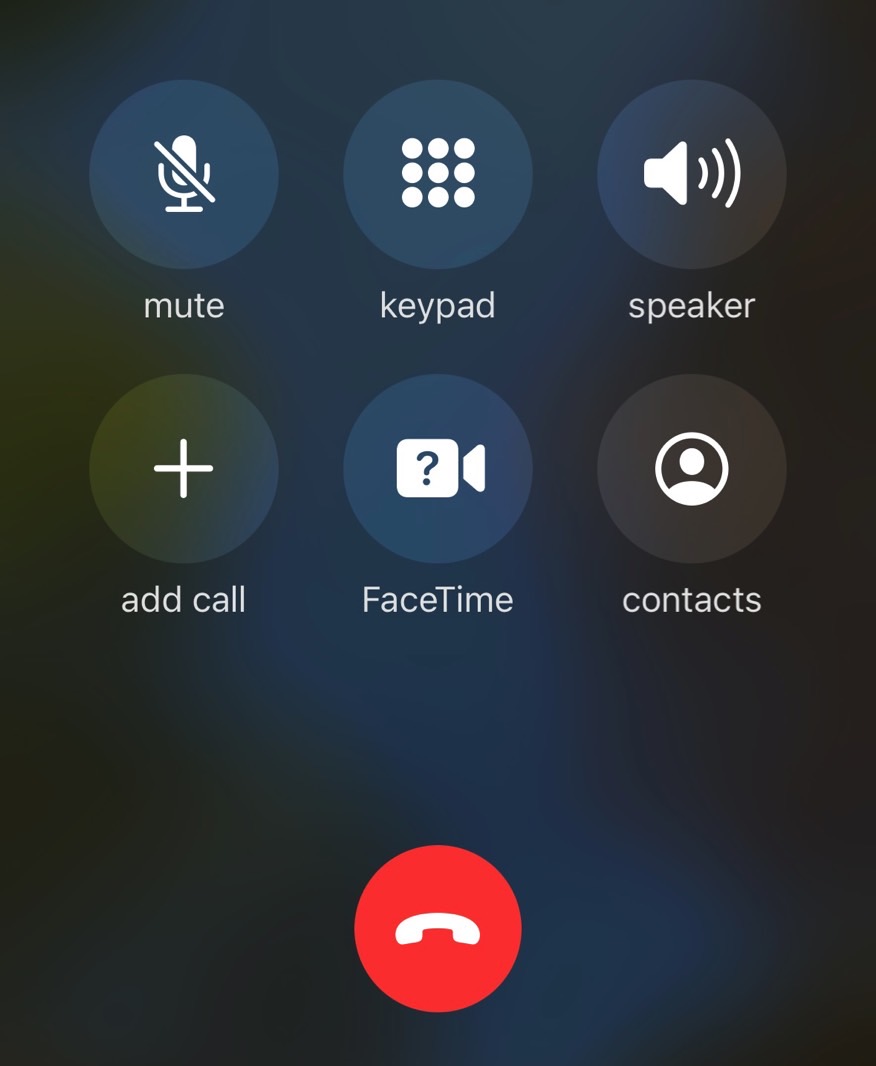
The End button replaces the Contacts button. Apple wants to merge Add Call and Contacts, which frees up a spot in that two-row section. Gizmodo isn't happy with the change, predicting "a swath of callers who will accidentally push the Keypad or Facetime buttons by accident."
I disagree. You can't miss the red button. The color is the most important cue you need for ending a call. I'd be more upset about the Speaker and Mute buttons changing places. My muscle memory will surely mute the call before putting it on speaker, which would be my intention.
How to end calls on iPhone without pressing the End button
I don't care about this iOS 17 change because I don't need to touch the screen to end a call. I usually do it with the help of my wireless earphones. That's how I answer calls, too, by the way.
Another useful way to end calls on iPhone without touching the screen is by pressing the side button. You can also tell Siri to hang up, but the other person will hear you say it.
It turns out there are plenty of out-of-the-box ways to end a call on an iPhone. iDownloadBlog listed several modes, including the ones I mentioned above. Another alternative is using the Dynamic Island on iPhone 14 Pro models to end a call.
The most hilarious way to end a call on iPhone is also the best power move ever, but one only you will know about. You can enable Airplane Mode on your iPhone during the call, and the call will disconnect. I hadn't thought of that, but it does work.
All I'm saying is the placement of the End call doesn't matter as long as it's red. And this iOS 17 controversy is certainly less significant than Apple's big design change to the Safari address bar in iOS 15. Or the battery percentage indicator in iOS 16.
Those issues showed that Apple was ready to consider feedback, which was especially useful on the Safari URL address redesign. That's to say that iOS 17 could always let you choose how to display that End call button.
While I think I prefer the cleaner look in iOS 17, I'll ultimately ignore that screen unless I need the other buttons. I'll keep disconnecting calls using my AirPods or the side button. And if I feel really upset about that call, I might just invoke Airplane Mode and call it a day.