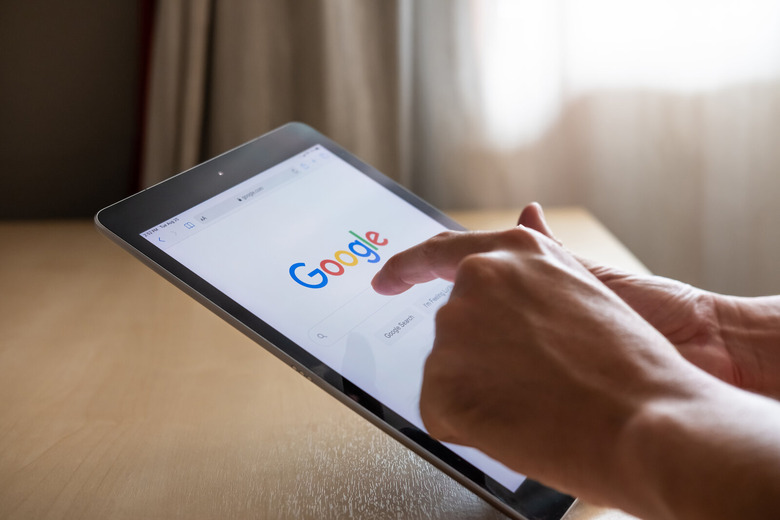How To Set Your Gmail Account To Self-Destruct
Gmail has come a long way in its nearly 18-year history (it hits that milestone in April), as a key part of what's now a 50-year history of email as a medium. The search giant quickly set itself apart from the pack as far as email is concerned when the product launched in 2004. Enhanced search capability, 1 GB of free storage and more helped the new service quickly do for Mail what Search did for scouring the web. And Google continues to flesh out the product with so many other features today.
Many of which users, including Gmail power users, might not even be aware of. Here, for example, is a super-important one: Were you aware you can basically set your account to self-destruct after your death?
What is inactive account manager?
Yes, it's the kind of thing that feels a little morbid to think about. But when you stop to consider how much of your personal life is probably tied to your Gmail account, it probably makes sense that you wouldn't want all those missives hanging around indefinitely. Especially if you're no longer around. For that, you'll need to set up something called your Inactive Account Manager.
Here's what that is, according to Google. The manager "is a way for users to share parts of their account data or notify someone if they've been inactive for a certain period of time. To set it up, go to your Inactive Account Manager page and click Start."
There are four things that the page walks you through and helps you decide:
- What happens to your data if you can't use your Google Account anymore. Such as, for example, after you die.
- You can specify a timeframe after which Google will then be allowed to consider your Google Account inactive.
- Google also lets you designate a trusted contact that Google can share your account details with
- And, finally, you can tell Google if your inactive account should be deleted.
Gmail account
Among other important details to know, along these same lines Google also stresses that your designated contact "will only receive notification once your account has been inactive for the specified amount of time." This also means those contacts won't get any notification during the setup process.
Moreover, if you chose to only notify your contacts of your inactive account, they'll get an email with a subject line and content that you wrote during setup. "We'll add a footer to that email," Google continues, explaining that you've told Google to send out an email on your behalf after you've stopped using your account. That footer might look like this:
"John Doe (john.doe@gmail.com) instructed Google to send you this mail automatically after John stopped using his account.
Sincerely,
The Google Accounts Team"
If you also chose to share data with your trusted contact, the email they get from Google will contain details about the data you have chosen to share with them. As well as a link the person can click on to download the data from Gmail and other services. An example of what that message might look like:
"John Doe has given you access to the following account data:
- Blogger
- Drive
- YouTube
Download John's data here."
More Pixel coverage: For more Pixel news, visit our Pixel 6 guide.