Blogger Claims Changing One Hidden iPhone Setting 'Almost Doubled' His Battery Life
My two-year-old iPhone 14 Pro could easily make it another year if I wanted it to. I say that as I'm about to upgrade to one of the four iPhone 16 models next week. I want the new features, especially the Capture button and Apple Intelligence. The new button is first in the short list above only because Apple will need more time to roll out its AI features, especially where I live in Europe.
Battery life is one reason why I want a new iPhone. The iPhone 14 Pro used to last more than a day with ease. I wasn't one of those disgruntled iPhone 14 Pro buyers who discovered that battery health plummeted after just one year. After two years, my iPhone 14 Pro's battery health is at 88%. It can last another year before needing a replacement, even if that means charging it more frequently.
The iPhone 16 might feature new battery tech, especially the Pro models, which could improve battery health. Before we get there, I'll show you a hidden iPhone setting that might help with the battery life of any model. I say that as a longtime iPhone user who hasn't considered using this setting to squeeze more battery life out of my handset.
I already use several tricks to improve battery life. Here's a list of 12 iPhone battery tips I use to reduce unnecessary energy consumption.
To get more than a day of battery life on the iPhone 14 Pro, I disabled the always-on display functionality and limited the frame rate to 60Hz. I even have Low Power Mode set to turn on automatically when the battery life hits 30%.
Another thing that might improve battery life is forcing Dark Mode at all times. The OLED screen consumes energy to display colors but not black, so Dark Mode might improve battery life.
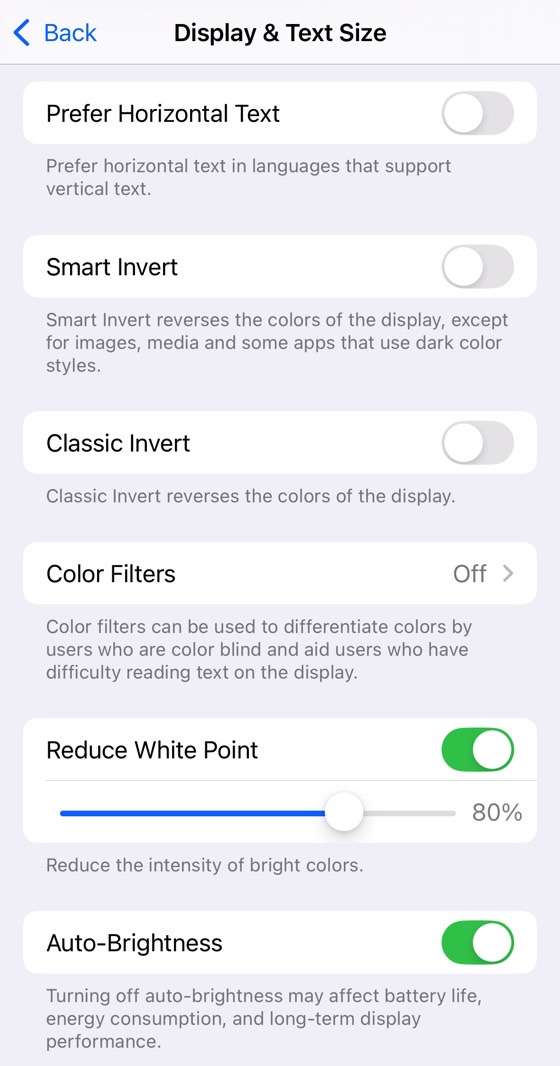
What I'm getting at is that I know pretty much everything that you can do on the iPhone to extend battery life and reduce anxiety. Well, I thought I knew everything, as I had not considered enabling the Reduce White Point setting in the Display & Text Size menu of the iPhone's Accessibility settings. According to GoTechtor, enabling the feature will do wonders for battery life.
Reduce White Point is disabled by default on iPhones. Turn it on, and you'll get a slider that lets you customize the "intensity of bright colors." You're essentially reducing the iPhone's brightness without messing with the brightness levels in the Settings app or Control Center.
The blog claims iPhone battery life has nearly doubled after enabling the setting. It doesn't say which iPhone they used or what percentage they employed for the Reduce White Point setting. That being said, I highly doubt that claim is accurate — you're not going to "almost double" your iPhone's battery life by enabling this setting. But your iPhone will use less energy if you reduce the intensity of bright colors with the Reduce White Point option. That means the battery will undoubtedly last longer.
