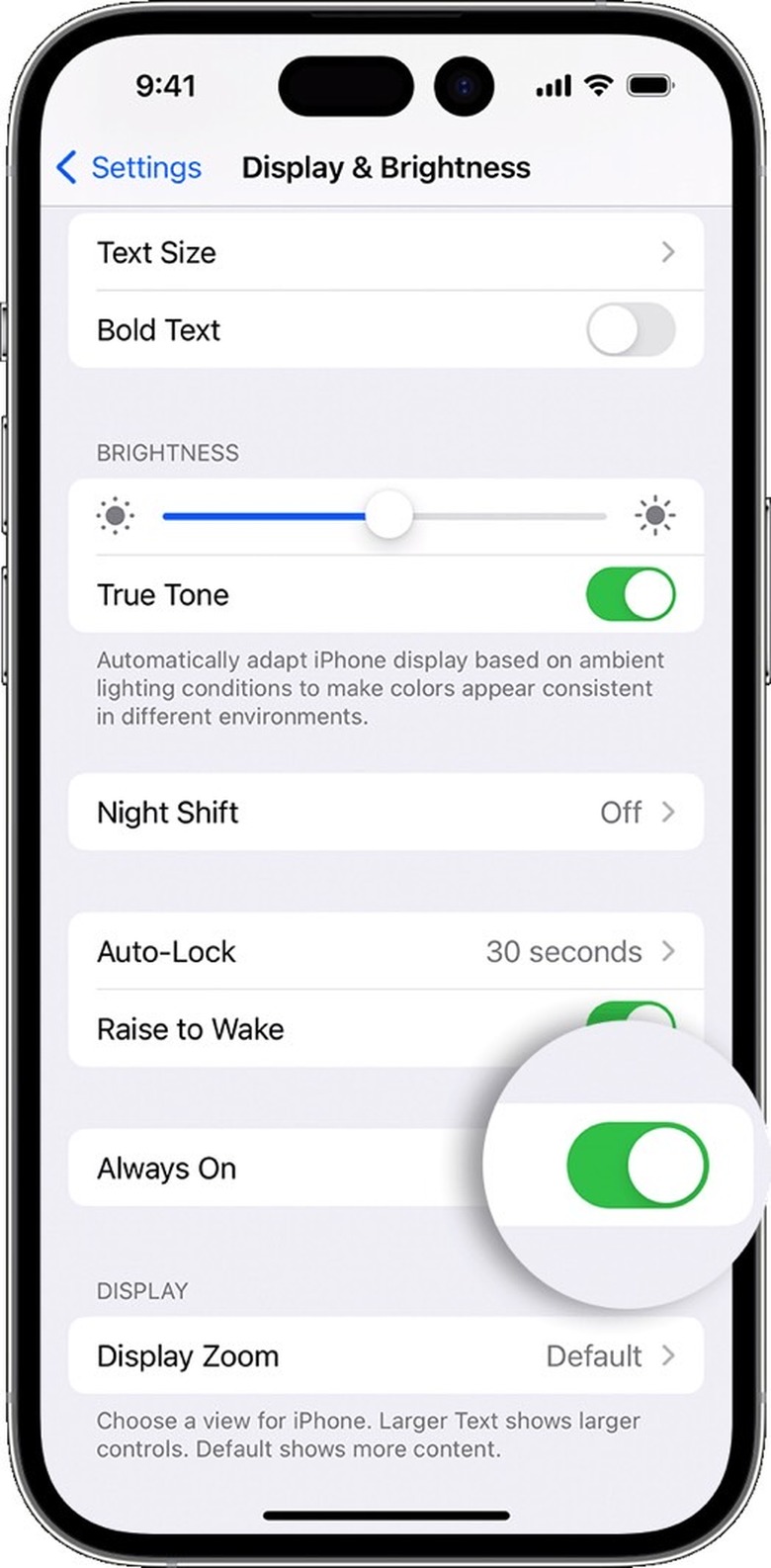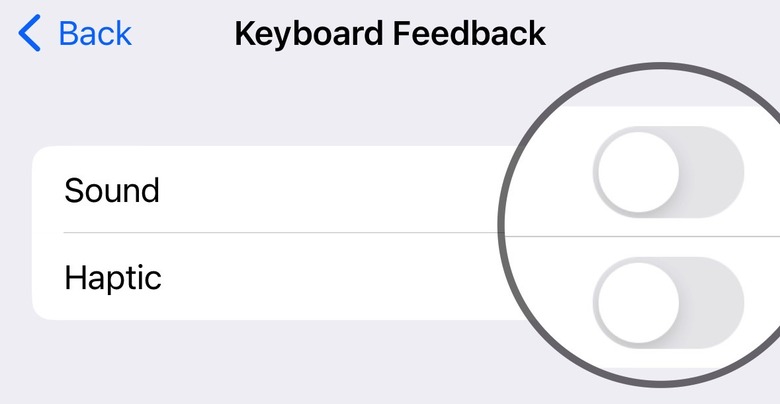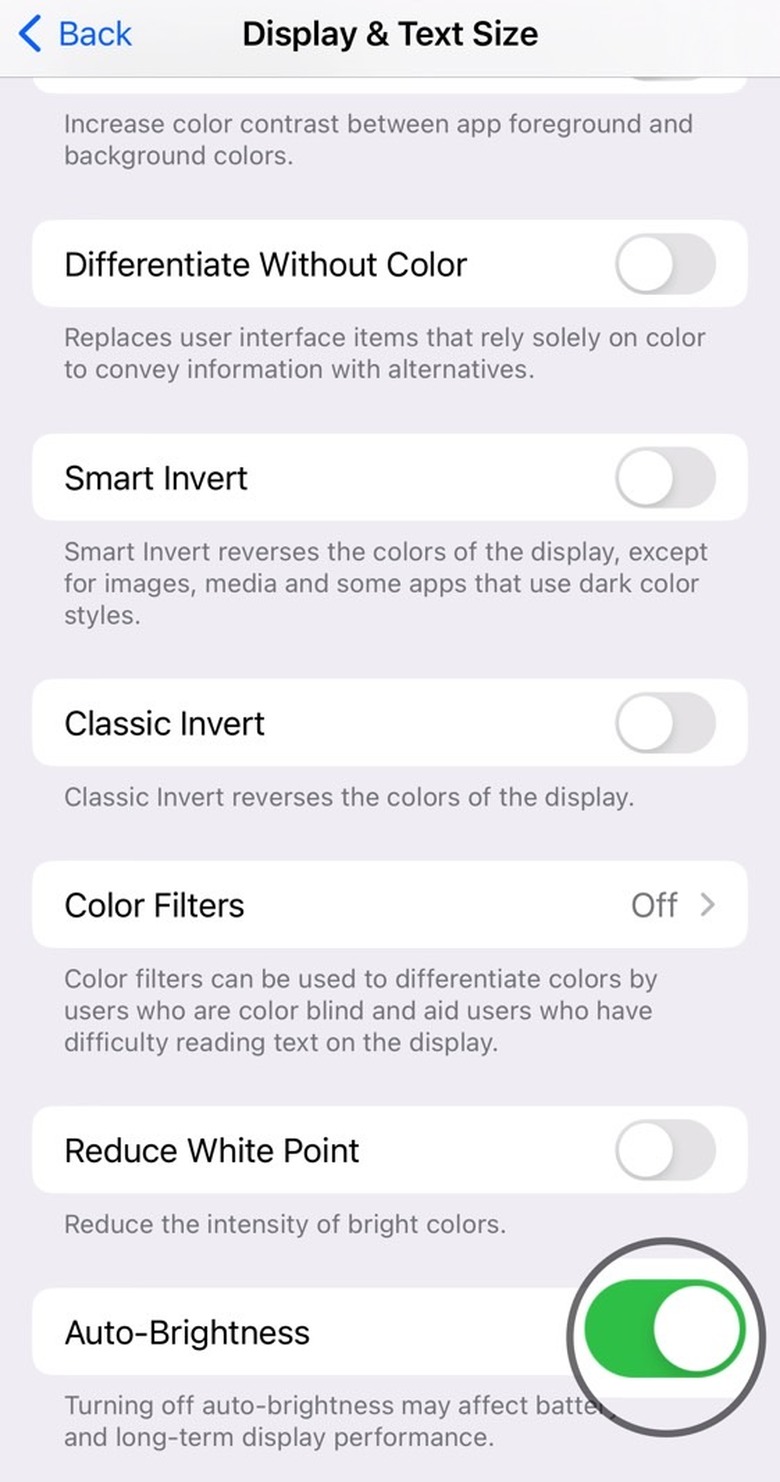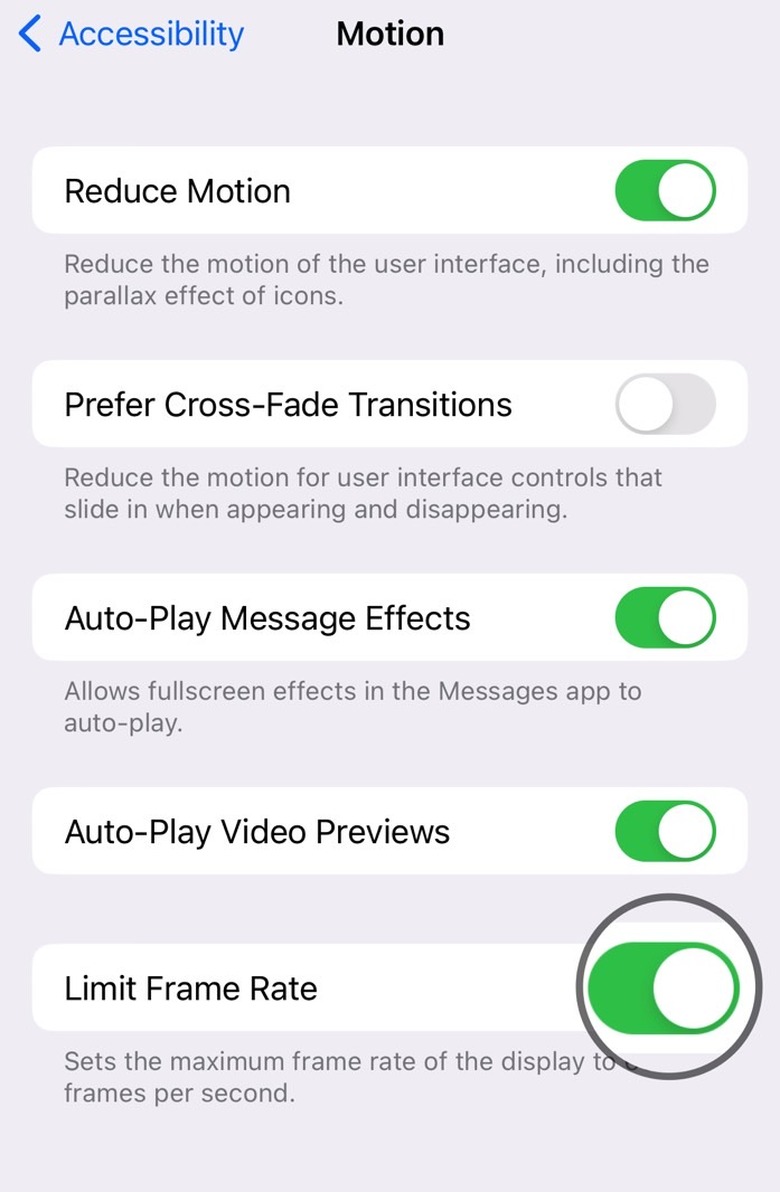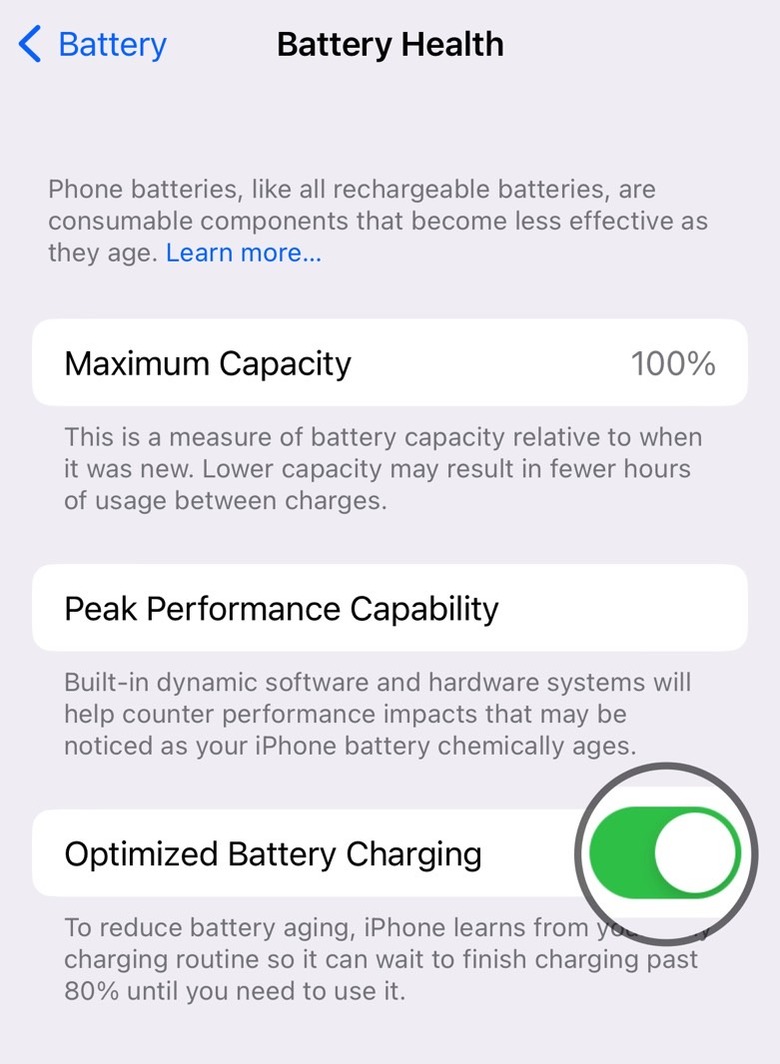7 Hidden iPhone 14 Pro Tips And Tricks To Boost Battery Life
The results of iPhone 14 battery life tests are already in. The iPhone 14 Pro Max is the best, although it can't quite surpass its predecessor. The iPhone 14 Pro and iPhone 14 also offer excellent battery life that should satisfy most people's needs. The iPhone 14 Plus is not out yet, but it should also provide spectacular battery life.
That said, you can do plenty of things to ensure you get the best possible iPhone 14 Pro battery performance. The following tips apply to all iPhone 14 models, although some tricks are only available on iPhone 14 Pro and iPhone 14 Pro Max.
Turn off the always-on display on iPhone 14 Pro and Pro Max
We'll start with a feature exclusive to the iPhone 14 Pros. The handsets support always-on display functionality, which means the screen stays on almost all the time. iOS 16 might dim the brightness, and the refresh rate drops to 1Hz. But the always-on display still uses energy. In other words, it impacts battery life.
Head to Settings, Display & Brightness, and disable the Always On feature to turn it off.
There's another unexpected downside of having an always-on display. Various reviewers have complained about the user experience. The dimmed screen is too bright.
Years of iPhone use taught us that the iPhone screen lights up only when you get a notification. Therefore, you might be more likely to pick up the iPhone 14 Pro and Pro Max when seeing that the screen is turned on.
It's a reflex that leads to unlocking the screen to check notifications only to discover that you don't have any. And, you've guessed it, you're killing battery life in the process.
If you must use the always-on display, make sure you're aware of all the situations where the screen turns off completely so that you can make the most of them to conserve battery life.
Turn off keyboard haptics in iOS 16
iOS 16 introduces a neat little trick many people love: support for haptic feedback on your iPhone's keyboard. In addition to making sounds, the keyboard now emits a vibration to indicate that you've pressed a key.
But that combo will consume energy. The iPhone has to play sounds and generate vibrations. And Apple has a support document that explicitly warns users that "turning on keyboard haptics might affect the battery life of your iPhone."
To improve battery life on the iPhone 14 and iPhone 14 Pro models, you'll want to turn both the Sound and Haptic off. Go to the same Settings app, head to Sounds & Haptics, and Keyboard Feedback. That's where you'll find toggles for both settings. Make sure you turn both of them off.
Enable the iPhone’s auto-brightness feature
The OLED screen on your iPhone 14 or iPhone 14 Pro consumes the most energy. Because it's OLED technology, it uses energy to display colors other than black. The brighter it gets, the more power your battery will provide for the experience.
To optimize battery life, make sure that Auto-Brightness is turned on. You'll find the setting in Settings, Accessibility, and Display & Text Size. Once you enable it, the iPhone's ambient light sensor(s) will automatically reduce the screen brightness. This isn't just great for the eyes, it'll save battery life.
Using Dark Mode permanently might also help you squeeze additional minutes out of your battery. Black colors do not use any energy with an OLED screen.
Limit ProMotion frame rate
While in the Accessibility menu, you might be tempted to also manage the Motion settings. Whatever you do in there, you can also enable the Limit Frame Rate option. This is another battery life-saving trick that only applies to iPhone 14 Pro and Pro Max.
The feature will set the maximum refresh rate to 60Hz on the Pros, which will cripple the ProMotion feature. Mind you, the screen refresh rate will still fluctuate between 1Hz and 60Hz when the setting is on. You can test that by having Always On enabled. This feature does not work unless the screen can go down to a 1Hz refresh rate.
You'll conserve battery life by preventing the screen from climbing to 120Hz. ProMotion is a great feature to have on iPhone, but it's not as game-changing as 120Hz on Android. Some people might not even see the differences between 60Hz and 120Hz on iPhones, or care about them. Those people can enable the Limit Frame Rate feature.
Remember battery health
The hidden tricks above will not do wonders. Battery life will probably improve by several minutes but not several hours. Still, any improvement will be good news for people who feel battery life anxiety.
Those iPhone users should remember to also take care of the iPhone's battery health. That means having Optimized Battery Charging enabled in the Battery Health settings under the Battery menu.
The feature fights battery aging by learning from your daily schedule. The iPhone 14 or iPhone 14 Pro will finish charging beyond 80% only when you need it. For example, the phone will end charging before your alarm is set to go off in the morning.
You don't want just excellent battery life from your iPhone. You want years of great battery life from it, and this little setting will help you get there.
As for that battery anxiety life, you can always enable Low Power Mode to conserve energy in emergencies.
iOS 16 will stop charging when the iPhone is hot
Another battery safety feature that will improve battery health and extend battery life is a new iOS 16 built-in feature available on all iPhone models.
If you see the following warning on your iPhone 14 model, it means the handset is too hot to recharge:
Charging On Hold. Charging will resume when iPhone returns to normal temperature.
You don't have to enable anything in the Settings app for the feature to work. But you might want to take action, like removing the iPhone from direct sunlight. Or stop using energy-intensive apps as the phone is charging.
Get the right battery charger for the iPhone 14
One of the iPhone 14 Pro rumors that didn't pan out concerns battery charging speed. The iPhone 14 models still have a maximum advertised charging rate of 20W instead of the rumored 30W. That's enough to get you a 50% charge within 35 minutes on any iPhone since the iPhone 8/X.
Some Android phones support charging speeds that reach or surpass 100W. However, those speeds can degrade battery health. In turn, they'll reduce battery life faster than slower-charging phones.
But the iPhone 14 Pro does support slightly faster charging speeds that Apple doesn't advertise. We saw this happen in the past with previous iPhones, and Apple is quietly doing it again. The iPhone 14 and 14 Pro might not reach 30W, but some models might approach it. User testing showed the iPhone 14 Pro Max going up to 29W with larger USB-C charges.
The averages seem to be around 25W for the iPhone 14 and 27W for the iPhone 14 Pro Max.
Rather than getting a 20W charger, you might want to use a larger model to speed up charging slightly. You can use any regular USB-C charger to recharge the iPhone, including your MacBook's power brick.
You won't get a continuous charging speed of 25W-27W, but the larger charger could reduce the charging time in emergencies and "kill" that battery anxiety feeling. All without degrading battery health significantly.
More tech coverage: Our guide on the best free and public DNS servers in 2022