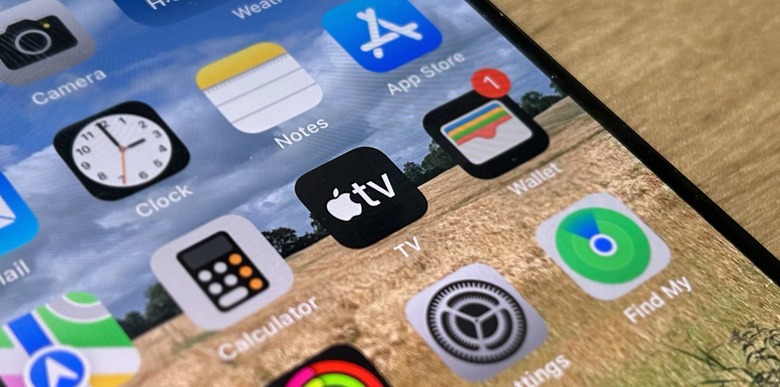5 Hidden iOS 17.2 Features Coming To Your iPhone Next Week
After more than a month of beta testing, iOS 17.2 will be available to all iPhone users starting next week. Since Apple already seeded the Release Candidate, the final version can't be far behind, so we should all get the new features next week.
Several exciting new features are coming with iOS 17.2, such as the long-awaited Journal app, Contact Key Verification, Memoji updates, iPhone 15 Pro support for Spatial Video, and new functionality for the Action Button.
But that's not all. In this article, we've gathered five hidden and useful features coming to your iPhone starting next week with iOS 17.2.
AirDrop improvements: With iOS 17.2, Apple will expand contact-sharing options and add the ability to share boarding passes, movie tickets, and other eligible passes by tapping two phones together. This feature will bring peace of mind when sharing a ticket for a movie or your partner's boarding pass just before a trip.
More privacy: Siri now privately accesses and logs Health data using your voice. That said, if you want to add a workout, see how many steps you took, or how your night of sleep was, Siri, on-device, will access this information, making this process quicker and without requiring an internet connection. watchOS 10.2 is also bringing the same feature to Apple Watch.
PDF improvements: Enhanced AutoFill identifies fields in PDFs and other forms, allowing you to populate them with information such as names and addresses from your contacts.
Weather changes: Precipitation amounts help you stay on top of rain and snow conditions for a given day over the next ten days with iOS 17.2.
iMessage: During the iOS 17 beta, Apple was testing catch-up arrows, which let you easily jump to your first unread message in a conversation by tapping the arrow visible in the top-right corner, but then the company removed this feature. The then feature returned in iOS 17.2. The catch-up arrow is convenient for iMessage power users with multiple groups.
Below, you can learn more about this upcoming operating system update.