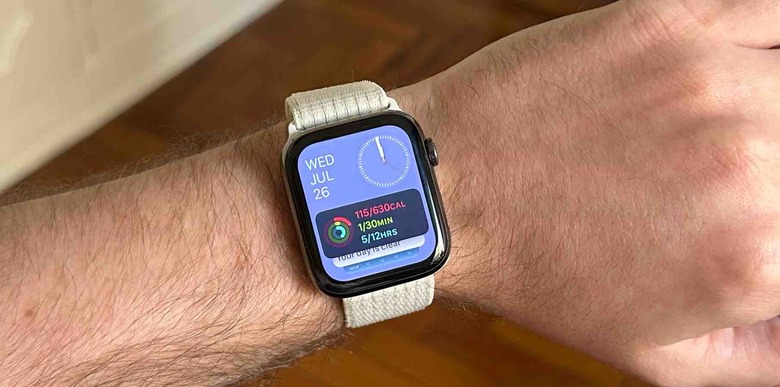How To Use 'Double Tap' On Almost Any Apple Watch
One of the biggest new features coming to the Apple Watch with watchOS 10 is the ability to "double tap" using your finger and thumb. This allows you to interact more easily with apps and other parts of your Apple Watch, and it was a big part of the Apple Watch Series 9 showcase during Apple's September 2023 event. But what if I told you that you didn't need a brand-new Apple Watch or watchOS 10 to take advantage of the double tap gesture?
Apple Watch hand gestures let you control your watch without touching it
The ability to double tap on the upcoming Watch Series 9 is made possible by gestures that utilize AssistiveTouch, a great feature Apple added to the Watch Series 7, Series 6, and Apple Watch SE. You'll need to be running at least watchOS 8 to use it and have iOS 15 downloaded and installed on your iPhone. Once you've done that, you can start using hand gestures to control your watch.
The Apple Watch's AssistiveTouch allows you to use hand gestures and pinches to control the different functions on your watch. You can even navigate the menus entirely without touching your Apple Watch's screen. The feature has been around for a while, but many still don't know that it exists, which is why Apple is making such a big deal now that it's really pushing it with the Apple Watch Series 9.
By default, pinching will move you forward or select the next option in a menu list. You can then double-pinch, or "double tap" to go back or select the previous option in a list. Clenching is a replacement for tapping on your watch, and double clenching your hand will take you back to the Action Menu, which makes navigating easier. It might take a moment to get used to using these gestures, but you can customize them in the Watch application if you don't like the default settings.
How to activate AssistiveTouch on Apple Watch
Activating AssistiveTouch on the Apple Watch is really easy. Grab your iPhone and open the Watch app. This app manages everything about your Apple Watch, so you're probably already familiar with it. Once in the Watch app, tap the Accessibility option and select AssistiveTouch to navigate to the next menu. From here, tap the feature to turn it on, and then go to Hand Gestures to set things up.
You can turn AssistiveTouch just as easily if you get tired of using it. The nice thing about this feature, though, is that you'll need to do a specific gesture to even activate it. This means you won't have to worry about accidentally using gestures and doing things on your watch when you don't want to.
Obviously, this feature isn't as accurate or as reliable as the double tap we've seen in Apple's presentation for the Watch Series 9. The S9 SiP onboard the Watch Series 9 does a lot of the heavy lifting for the new double tap functionality, and Apple has gone all out on supporting it across more parts of the watch. But, if you just want to experience it on your older Apple Watch, AssistiveTouch is a good way to do so. Plus, it makes your smartwatch more accessible even when your hands are full.