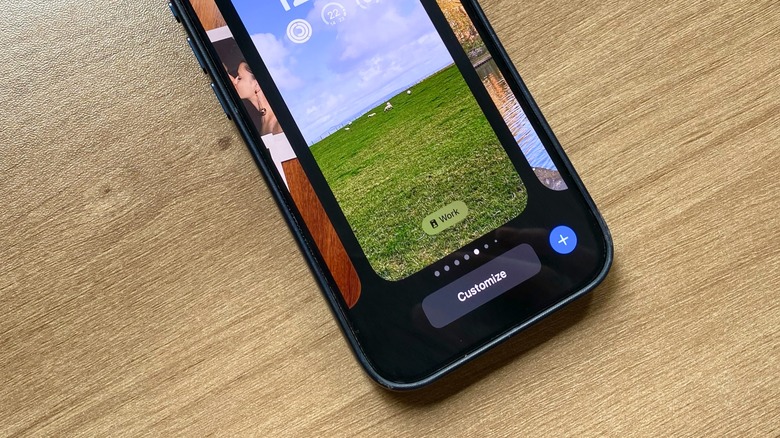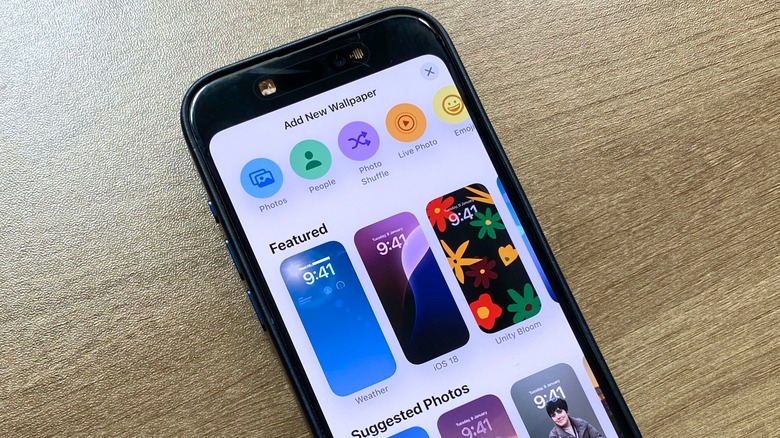iOS 18 Ruined One Of The Simplest Things About The iPhone Experience
There has always been a bittersweet sentiment among iPhone users that Apple should unlock more possibilities with new software updates. One side would say people just know how to use an iPhone because it's very straightforward. Others would say you should be able to do more with it.
I was between those two types of users. Now, iOS 18 unlocks more possibilities than ever. You can customize your iPhone Home Screen in iOS 18 like never before. However, Apple just overcomplicated one of the simplest features available for almost the entire lifespan of the iPhone: Adding new wallpapers.
Since iOS 15, Apple has improved the experience of adding new wallpapers thanks to Focus Mode. By setting different modes, you can have unique iPhone wallpapers throughout the day, depending on whether you're working, chilling, practicing some exercises, or just don't want to be interrupted.
While iOS 17 already made changing your iPhone wallpaper trickier, iOS 18 made this task harder—at least if you're trying to do the same as me.
Previously, I would switch the iPhone wallpaper from the Home Screen by long-pressing an empty space and adding a new wallpaper. Well, not anymore. If you do that, you can only Add Widgets, Customize your apps' look, and Edit Pages.
After tapping Edit Pages, you can tap Options to go to your different Focus Modes. From there, you need to remove your current screen customizations and add a new one. Phew, that's annoying.
Here's how you could do it better.
Best ways to switch your iPhone wallpaper in iOS 18
There are two easy ways to switch your iPhone wallpaper in iOS 18.
Through the Lock Screen: With your iPhone unlocked, long-press the wallpaper on the Lock Screen. You can customize your current wallpaper or add a new one at the end of your existing choices.
Through Settings: On your Settings app, find the Wallpaper option, and then customize it or add a new option.
Not that hard, right?
Still, why does it feel so exhausting to add a new wallpaper?
If you don't change your wallpaper as you used to, it's actually very simple: Apple gives you too many options. Not only can you choose your own photos, but you can also use Apple's suggestions, iOS wallpapers, emojis, unique collections, and more.
Even after choosing your preferred wallpaper, you can also change the following:
- The top widget
- Font & Color
- Add widgets
- Switch the Lock Screen bottom widgets
- Add or remove the depth effect
- Choose between several filters
- Choose the Appearance
It's just overwhelming.
Wrap up
If you find that adding a new wallpaper seems harder than it used to, you're probably right. Apple added so many options that we usually feel like we shouldn't change what we created previously.
The same is worth it for me with Focus Modes. I once tried to help a family member set a Focus Mode for them, and it was so hard, with so few details, that we gave up on that. However, I do love how Focus Mode works for me.
At the end of the day, it's all about how much you want to customize your iPhone experience. Still, I wish Apple could help users not get lost along the way.