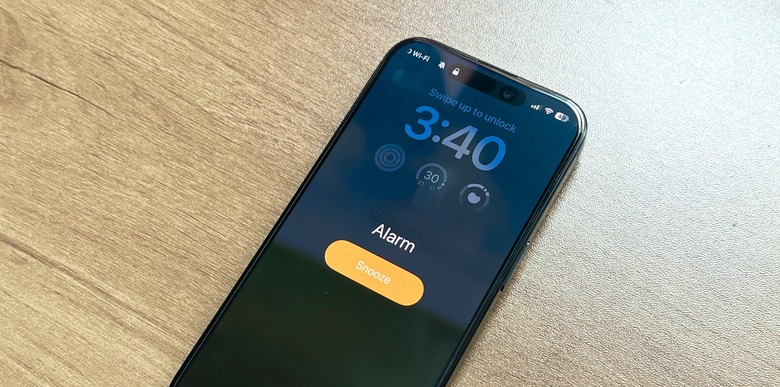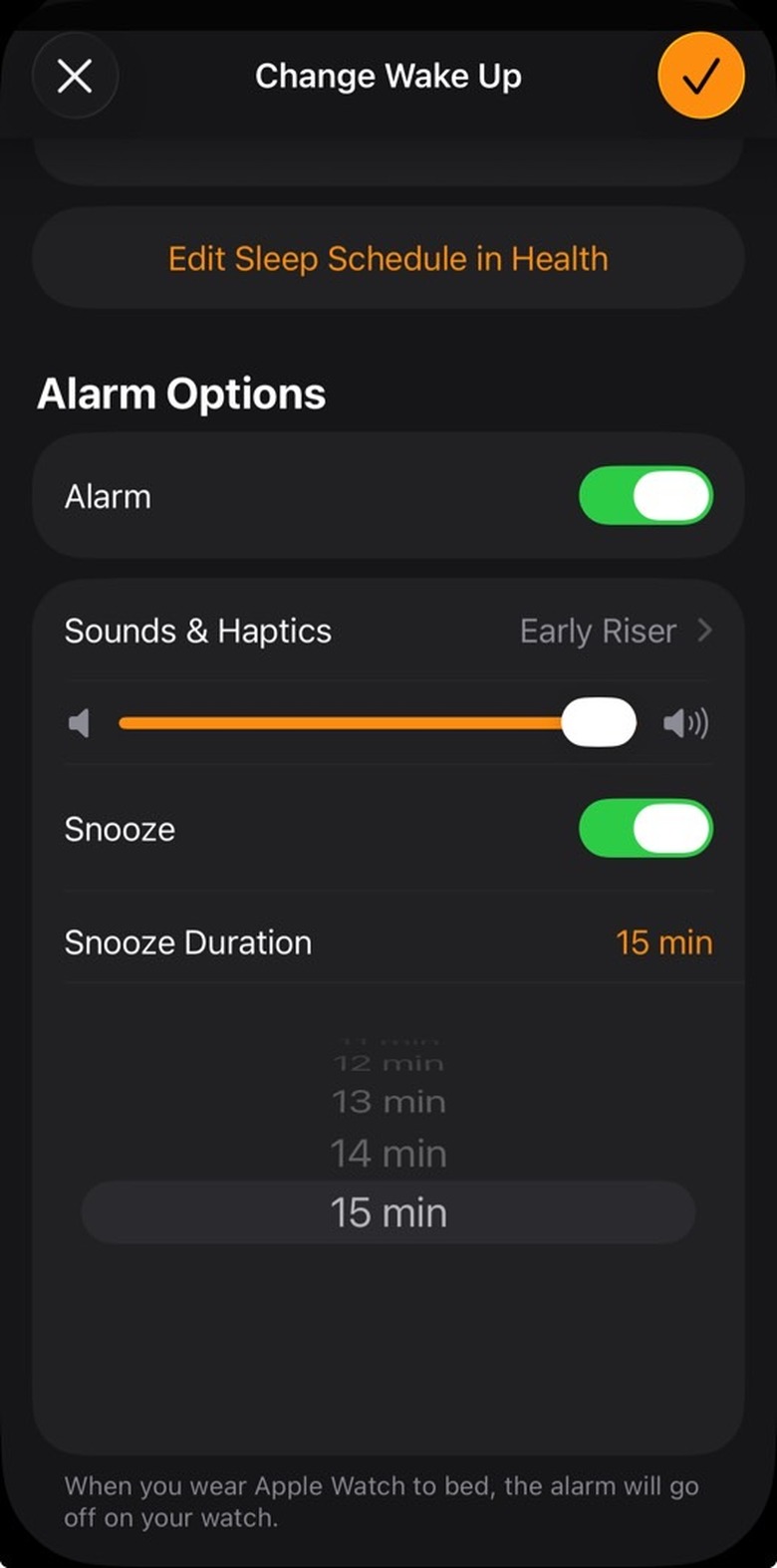How To Change Your iPhone Alarm Snooze Time In iOS 26
I don't know about you, but I'm one of many people who need multiple alarms and at least one snooze before embracing the real world each morning. Since I've been using an iPhone for years, that means I've been snoozing alarms for nearly two decades and grabbing an extra 9 to 18 minutes of sleep each time.
In practice, I usually set up several alarms, so I don't always get the full 9 minutes of snooze. Sometimes, a second alarm kicks in and cuts the snooze short to make sure I actually wake up.
Apple has never let iPhone users adjust the snooze duration, even though Android users have had that option for years. That's changing with iOS 26, Apple's next-gen iPhone operating system, now available in early beta.
As I mentioned after WWDC 2025 wrapped up, one of the iOS 26 features Apple didn't highlight during the keynote involves snooze time. Users can now customize how long their snooze lasts, and the setting is already live in iOS 26 beta 1.
Why 9 minutes?
Apple's default snooze time probably nods to alarm clocks from about 70 years ago that featured snooze buttons. In theory, you'd get 10 extra minutes of sleep, but mechanical limitations meant it was closer to 9.
Sleep research also suggests that snoozing beyond 9 minutes may lead your body back into deep sleep, making it even harder to wake up. That's something to keep in mind if you plan to adjust your snooze time in iOS 26.
You might want to stick with the default if you're worried about falling back into deep sleep and making your mornings rougher.
How to change snooze duration in iOS 26
Now that you know why Apple chose a 9-minute snooze, you can change it after installing iOS 26 beta 1 on your iPhone.
You'll be able to pick a snooze duration between 1 and 15 minutes. The default remains 9 minutes in iOS 26. Here's how to adjust it:
- Open the Clock app on your iPhone
- Tap the Sleep/Wake Up menu at the top and select Change
- Scroll down to find the Snooze Duration option and tap it (see image above)
- Select your preferred snooze time
- Tap the orange check mark in the top right corner to save the new snooze setting
You can also adjust snooze times for individual alarms. Just open the Clock app, then tap an existing alarm or create a new one (see image below).
Look for the Snooze Duration option and choose your snooze time.
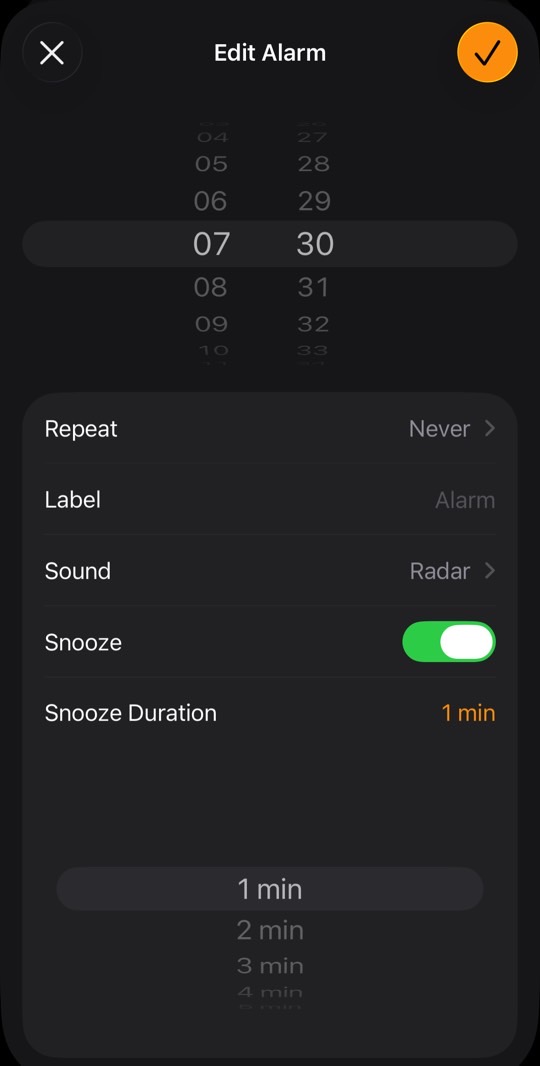
As shown in the screenshots, you can also disable snooze completely if you like to throw caution to the wind.