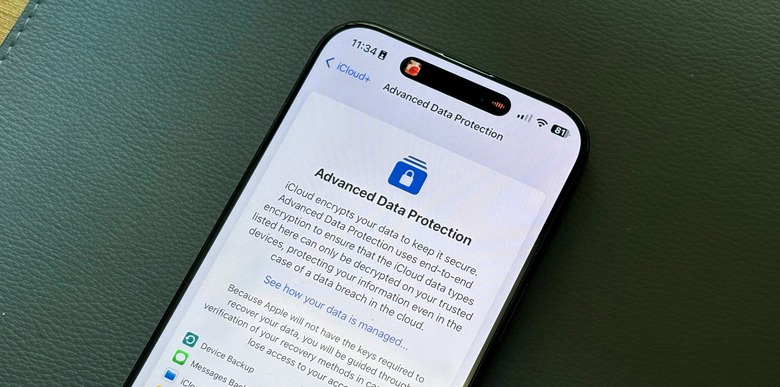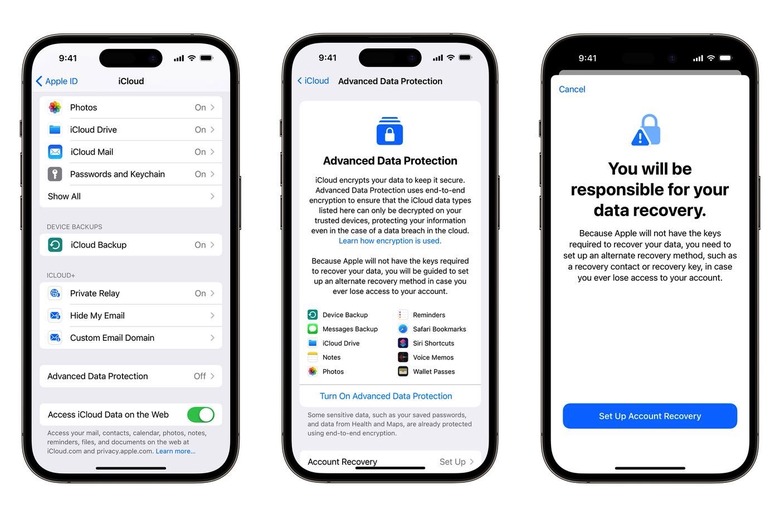How To Add End-To-End Encryption To Your iCloud Backups
Apple's Advanced Data Protection security features have been available for over two years now. It adds end-to-end encryption to various Apple apps on iCloud backup. With the UK government trying to make Apple offer a backdoor for its encryption technology, the company will likely remove this feature from the region. With that in mind, you might want to turn it on before Cupertino has to comply with this order.
That said, end-to-end encryption is important for iCloud backups because it can prevent anyone from accessing your iPhone and iPad data. Apple can't make that data available to law enforcement because it doesn't have the keys to decrypt it, and hackers can't break it either if Apple's iCloud infrastructure is ever breached.
The problem with such strong encryption is that it's a double-edged sword. End-to-end encryption will lock you out forever if you forget your password and/or security keys. That's why enabling the feature has to be done the right way to ensure you can recover your backups later.
While iOS 16.2 made this feature first available and eventually expanded to more regions in iOS 16.3, two years later, anyone can take advantage of this feature.
Enabling end-to-end encryption for iCloud backups is more complex than tapping a toggle inside the Settings app because you might have to remove devices that do not support these software releases from your account. They can't take advantage of end-to-end encryption for iCloud.
After that, you'll need to set up Account Recovery. This critical step ensures you can recover your data if you forget the password.
How to enable Advanced Data Protection
Head to the Settings app, go to iCloud, and then Advanced Data Protection. Next, tap Account Recovery to set it up.
In the process, you can select a recovery contact or a trusted person, such as a family member or friend who also owns iPhones. They'll receive recovery codes if you ever forget your password.
There's also the recovery key option, which lets you set up a 28-character key. It's imperative to save that key somewhere safe. Your password manager is one such example. You can also print it and hide it somewhere safe. Also, since the Notes app also gets end-to-end encryption, you can save it in there, but consider password-protecting the note.
After establishing your recovery procedure, you can enable end-to-end encryption for iCloud backups.
You'll need to go to Settings again, tap iCloud, and turn on Advanced Data Protection.
Wrap up
That's it. Now, you can save end-to-end encrypted backups in iCloud on all your devices associated with your Apple ID. Remember, you can already save end-to-end encrypted iPhone backups locally on a Mac or PC.
To better understand why you need end-to-end encryption for your iPhone data, iCloud backups included, check out The Wall Street Journal's interview with Craig Federighi below. In addition, you can see how to lock apps with Face ID below.