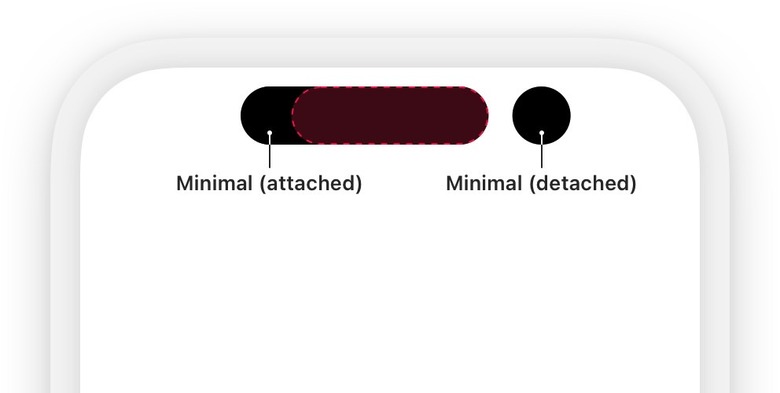How Many Live Activities Can Your iPhone Handle At Once?
Apple released iOS 16.1 on Monday with so many fixes and stability improvements. We've already covered the various exciting iOS 16.1 features your iPhone will get, and Live Activities is easily one of the most intriguing additions.
But now that more apps have started supporting Live Activities on iPhone, a problem is looming. How many Live Activities will you see on the screen at once? Is Live Activity overload going to be a problem for iPhone and iPad users on iOS 16?
Well, the good news is that Apple has specific policies in place for Live Activities. The bad news is that it seems complicated and might be hectic to manage.
How Live Activities will work on iPhone
From the get-go, you should know that Live Activities come in two designs. The widget-like notifications will look the same on the Lock Screen regardless of the iPhone's notch design. But if you have an iPhone 14 Pro with a Dynamic Island at the top, then Live Activities will run in there, too. On all other iPhones, they will appear as notification banners at the top of the screen.
That comes directly from Apple's documentation for developers looking to take advantage of the functionality.
This implies that regular iPhones will only show one Live Activity at a time. But things might be different on an iPhone 14 Pro or Pro Max.
Say you're waiting for an Uber, following your favorite team's score in real-time, and it's about to rain in your area just as an app informs you that your flight is going to be delayed. You're going to have four Live Activities running on the iPhone. iOS will probably decide on an order of presentations that will make sense.
Oh, and one app can support multiple Live Activities simultaneously. Like following scores from two different sporting events at the same time.
The Dynamic Island makes it easier to display multiple Live Activities. But iOS 16 will still only show two of them. Even if you have more than two running — from Apple:
When multiple Live Activities are active, the system uses the circular minimal presentation to display two of them in the Dynamic Island. The system chooses one Live Activity to appear attached to the Dynamic Island while the other appears detached. As with a compact Live Activity, people can tap a minimal Live Activity to open the app and get more details about the event or task.
How long will a Live Activity last?
If you have more than two apps from which you need live information, you might not be able to control which two show up in the Dynamic Island. That is if you own the iPhone 14 Pro or Pro Max.
But regardless of the iPhone model, Apple explains that Live Activities have strict limitations. For example, A Live Activity can only remain active for up to 8 hours unless you interact with it. The system will then delete it from Dynamic Island.
The Live Activity will stay on the Lock Screen until a person removes it or for up to four additional hours before iOS gets rid of it. Apple explains that a Live Activity can stay active on the Lock Screen for up to 12 hours.
Furthermore, Live Activities will have limitations while they show up on iPhone. Unlike widgets, they can't receive location updates or access the network. Developers will have to code their Activities in particular ways to enable remote push notifications.
How to make the most of Live Activities on iPhone
The best way to find out if Live Activities are for you is to try them out. You'll quickly discover whether or not the feature will actually improve your experience.
Actually trying the feature will also teach you how many Live Activities to use at once to avoid annoying Dynamic Island and Lock Screen notification-like user interface elements. Not all apps are going to need them.
Meanwhile, we've compiled a handy list of third-party apps that support Live Activities in iOS 16.1. More developers should start adding Live Activities to their apps soon.
More iPhone coverage: For more iPhone news, visit our iPhone 14 guide.