Hidden iPhone Setting Makes Your Video Calls Sound Incredible
If you've ever been frustrated on a video or audio call because overwhelming background noise makes it difficult for other people to hear you, there's a somewhat hidden feature baked into iOS 15 that is nothing short of a lifesaver. It's called Voice Isolation and like many great iPhone tips that aren't widely known, this feature is hiding in plain sight.
Apple introduced Voice Isolation with iOS 15. As the name implies, the feature minimizes background noise that might otherwise be picked up through your device's microphone. It's similar to how AirPods Pro filters out background noise so that you can listen to audio with ease, Voice Isolation does the exact same so that your voice can be transmitted more crisply and clearly. While this type of technology isn't new, Apple's implementation is impressive.
How to use Voice Isolation
Using the Voice Isolation feature is quite simple. Note that it works on both FaceTime video and audio calls.
To get started, open up the FaceTime app and initiate a call. While the call is active, bring up the notification center by swiping down from the upper right-hand portion of the display. If you're running iOS 15, you'll see an option that says Mic Mode.
Tap Mic Mode once and you'll now be presented with an option to turn on Voice Isolation, as seen below.
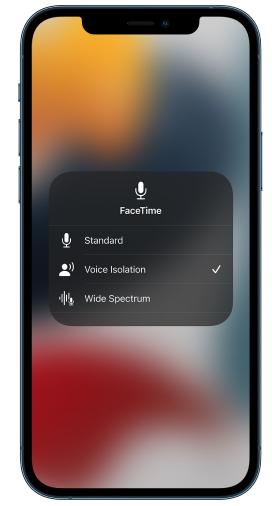
Select Voice Isolation and you're now good to go. Background noise, ambient noise, and essentially any sound that isn't your voice, will now be filtered out.
A video demonstrating how Voice Isolation works in action is below. It's truly impressive.
How to include background noise on FaceTime calls
It may seem silly, but there are moments when you want the recipient of a call to hear what's going on around you. For instance, imagine you're on the phone with a relative and want to transmit the background sounds of your kids playing outside. Or, imagine you're on a hike and you want the sounds of nature to be part of the call.
In these scenarios, all you have to do is turn on Wide Spectrum mode. You access it the same way you do Voice Isolation mode, as evident in the photo above.
Naturally, turning off these modes is as simple as activating them. Simply bring up the Notification Center and select a mode to turn it off.
Does Voice Isolation work on third-party apps?
Voice Isolation isn't a feature Apple keeps all to itself. Other apps can take advantage of the feature, but it needs to be enabled by app developers.
Predictably, all the major third-party apps with video and audio calls support it. That list includes WhatsApp, Instagram, and Snapchat. Notably, though, the feature isn't available to regular non-FaceTime audio calls.
What iPhone models support Voice Isolation and Wide Spectrum
To take advantage of Voice Isolation and Wide Spectrum, you need an iPhone running iOS 15. You'll also need an iPhone with the A12 Bionic chip. The great thing about Apple is that it does a tremendous job of ensuring older devices can run new software.
That being the case, iPhone models going back four years can all take advantage of Voice Isolation.
The list of compatible iPhone models includes the iPhone XR, XS, XS Max, iPhone 11, iPhone 11 Pro, iPhone 11 Pro Max, all iPhone 12 and 13 models, and the second and third-gen iPhone SE.
iPads with support for Voice Isolation include the 5th-gen iPad Mini and later, the 8th-gen iPad and later, the 3rd-gen iPad Air and later, all 11-inch iPad Pro models, and 3rd-gen and later iPad Pro models with 12.9-inch displays.
More iPhone coverage: For more iPhone news, visit our iPhone 14 guide.
