You Can Replace Siri With ChatGPT On Your iPhone, Here's How
ChatGPT continues to be one of the hottest tech novelties in town, despite not being a finished product. Even so, we've seen plenty of interesting uses for ChatGPT, which involves getting the OpenAI bot to work on different platforms. We've already shown you how to use ChatGPT on your iPhone and how to create a shortcut that lets you replace Siri with ChatGPT for smart home management.
But it turns out you can use a shortcut to replace Siri on iPhone with ChatGPT. It's incredibly easy to set up, as you'll see below.
It's very likely that Apple will give Siri formidable powers in the near future, similar to what ChatGPT can do. Or better. But Apple isn't in the same hurry as Google and Microsoft to respond to the ChatGPT threat by launching flawed versions of AI bots.
While we wait for Siri to gain ChatGPT powers, we can always replace Siri on iPhone, iPad, and Mac thanks to a shortcut that lets you harness the power of ChatGPT directly on an Apple device. Technically, we're not really replacing Siri, as Apple doesn't offer iPhone users that sort of access to system apps.
We're just using Siri to trigger a ChatGPT shortcut via voice, and then the latter will answer our queries.
Like the previous iPhone-related ChatGPT tricks, you will need an OpenAI account. And you'll need an API key to make the shortcut work. Creating an OpenAI account is incredibly easy, just follow this link.
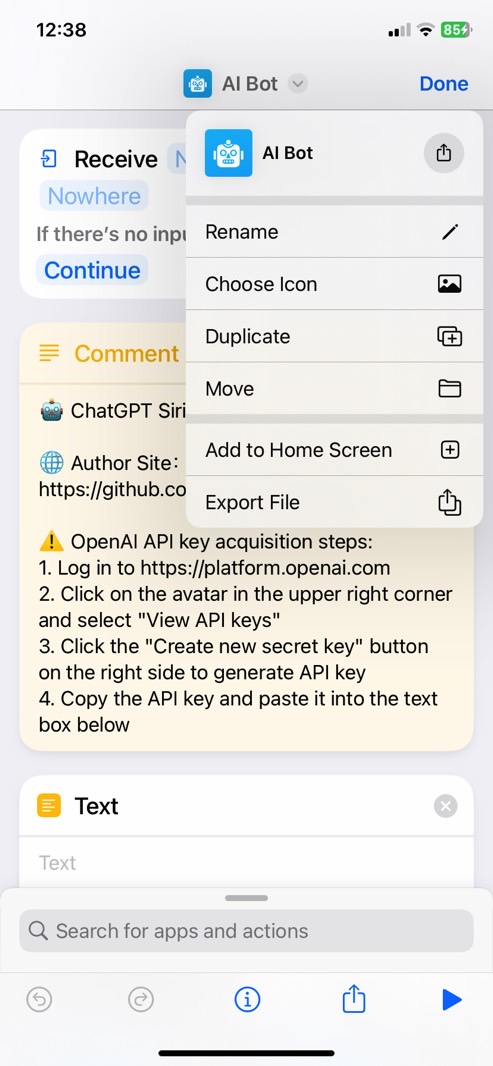
You'll then have to go to https://platform.openai.com/account/api-keys to retrieve your API keys. That's where you create a new API key for the iPhone shortcut, which you'll have to copy/save.
Once that's done, all you have to do is to download the ChatGPT shortcut directly on your iPhone. Head over to Yue Yang's Github on iPhone. Then, look for the latest shortcut version. That's ChatGPT Siri 1.2 (English Version) currently — or tap this link directly.
The link will open the Shortcuts app on your iPhone or iPad, and you'll have to select Set Up Shortcut. Here, you'll have to paste your OpenAI API key into the text field. Tap the Add Shortcut option, and then choose your phrase. It's currently set to "Hey Siri, ChatGPT 1.2."
The developer advises users to replace the bot's name with something easier. You could go for "Hey Siri, ChatGPT," or any word you think will get you there faster.
The developer explains that the Siri ChatGPT shortcut works on iPhone, iPad, and Mac and supports "continuous conversations, [...] quit chat, and new chat."
The default is to support continuous dialogue, which can record context and discuss issues continuously.
If you want to start a new chat, say 'New chat' when it's our turn, Siri will start a new round of chat, which means that the previous context will be lost, and you can't continue chatting with the previous information.
If you want to quit ChatGPT to use the system's Siri, you can say 'Quit chat' on your turn. Of course, you can also close Siri directly and open it again. But here it is more natural to provide the command to exit.
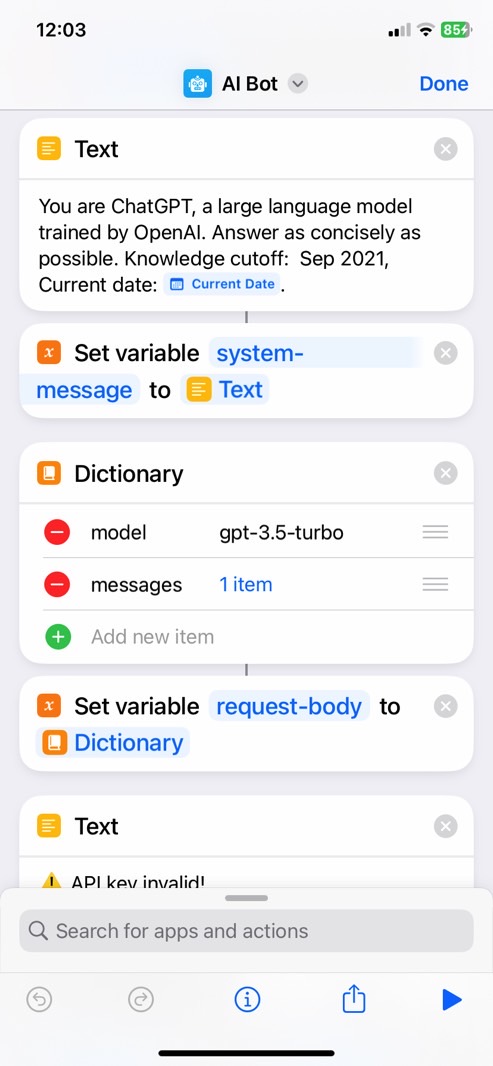
Furthermore, the iPhone Shortcut lets you customize the ChatGPT behavior by providing clear instructions on what you want the AI to do. The developer offers the following example that narrows down ChatGPT use to language translation:
I will let you act as a translator. Your goal is to translate any language into English. Please do not use an interpreter accent when translating, but to translate naturally, smoothly, and authentically, using beautiful and elegant expressions.
That might actually be a great feature to have on hand if you are traveling. Come to think of it, you might want to set up different ChatGPT Siri shortcuts for different purposes.
As for Siri, the iPhone's default assistant will still work for everything else. ChatGPT will only pop up when you invoke it using the Shortcut command.
