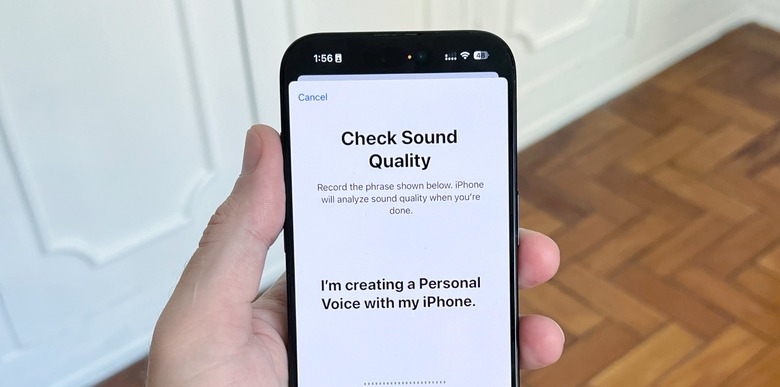This Hidden iPhone Feature Lets You Preserve Your Voice Forever In Just 15 Minutes
The iPhone has a hidden feature that lets you preserve your voice forever. You just need to read a few inquiries for 15 minutes, and you'll always be able to hear your voice the way it was at that moment. While for some tech people this function could be fun to have, some people lose, for various reasons, the ability to speak.
With that in mind, Apple introduced Personal Voice. This feature was first teased prior to WWDC 2023, but ultimately, it was an iOS 17 function. Apple says this feature was made to assist those who may be at risk of losing their voice.
The company explains: "Users can create a Personal Voice by reading along with a randomized set of text prompts to record 15 minutes of audio on iPhone or iPad. This speech accessibility feature uses on-device machine learning to keep users' information private and secure and integrates seamlessly with Live Speech so users can speak with their Personal Voice when connecting with loved ones."
Live Voice, for example, allows users to type what they want to say and then have that spoken for them on a phone or FaceTime call. If you use Personal Voice, the person on the other end of the call will hear your actual voice, even though you simply typed a response.
Here's how to record your Personal Voice
These are the steps to create a Personal Voice and preserve your own forever:
- Open the Settings app. Tap Accessibility, then tap Personal Voice.
- Tap Create a Personal Voice.
- Follow the onscreen instructions to record your voice.
To pause your recording session, tap Done or close the Settings app. Your progress is saved.
To resume a recording session:
- Go to Settings > Accessibility > Personal Voice.
- Tap the Personal Voice that you want to continue creating.
- Tap Continue Recording, then follow the onscreen instructions.
After you've done that, here's how to use Live Voice:
- Open the Settings app. Tap Accessibility, then tap Live Speech.
- Turn Live Speech on
- Under Voices, tap your keyboard language, then select a voice to use. (You might need to tap the Download button to download a voice before you can select it.)
- To adjust a voice's pitch or speed, tap the Voice Settings button next to the voice.
To show how powerful this feature is, Apple even released a video about how this function works by showing a story about a father who lost the ability to speak but still reads stories to his daughter.