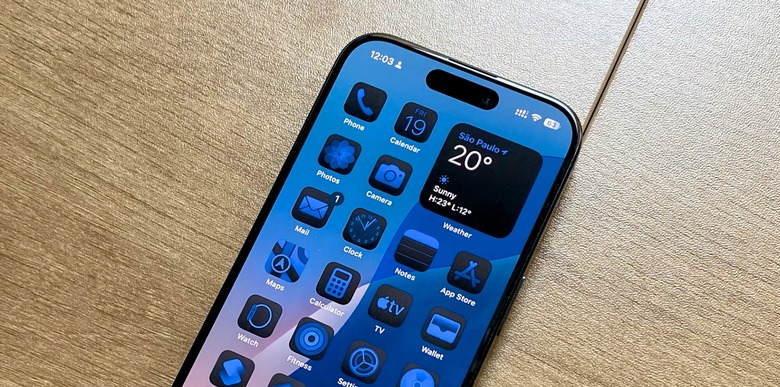One Of My Favorite iPhone Tricks Has Been Hidden For Over A Decade
We may receive a commission on purchases made from links.
Every new iOS release brings more functionality worth learning. While BGR has already taught you about some of the most interesting iOS features, such as how to take care of your iPhone's battery life, how to fast charge your device, or even how to use the new Visual Intelligence functionality, there are still some older features that you might have never used — and they can definitely change how you interact with your phone.
Do you remember the iPhone 6? It came out 11 years ago, but it featured one of Apple's most notable advancements to date: Reachability.
At the time, the 4.7-inch and 5.5-inch screens were considered massive for the company. Before this, iPhone users could easily reach every part of the screen with their thumb. As the iPhone 6 grew bigger, Apple decided to add an awesome accessibility feature called Reachability.
This hidden iPhone feature has often flown under the radar. Previously, users had to slide their finger down on the Home Button, which wasn't very intuitive. With Face ID iPhone models, it's a bit simpler, but if no one ever told you about it, you might not even realize this functionality exists.
The best way to master this feature is by following these steps:
- Unlock your iPhone and stay on the Home Screen
- Slide your finger down from the middle of your dock
- The display shifts down, and then back up after you tap something
This is the best way to reach a button at the top of the display when you can't use both hands. While other companies, such as Samsung, have come up with better solutions — like offering most settings options in the lower half of the display — Apple still requires you to keep moving your fingers up and down to interact with the screen.
If that doesn't work, you might need to turn on this iPhone feature like this:
- Open the Settings app
- Tap Accessibility, then Touch
- Turn Reachability on
If you already knew about this feature, you probably use it fairly frequently. If not, here's hoping it makes your life just a little bit easier going forward.