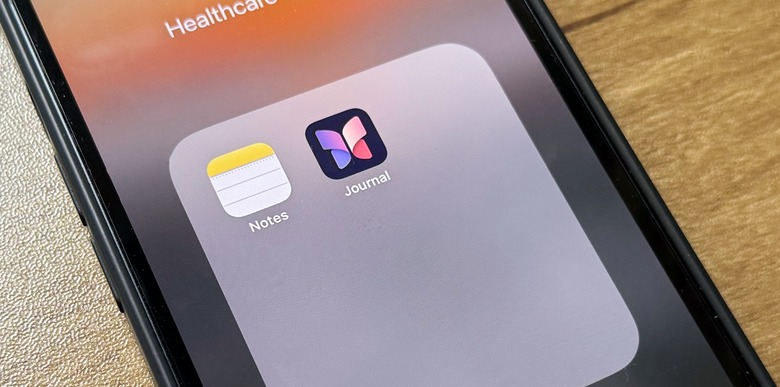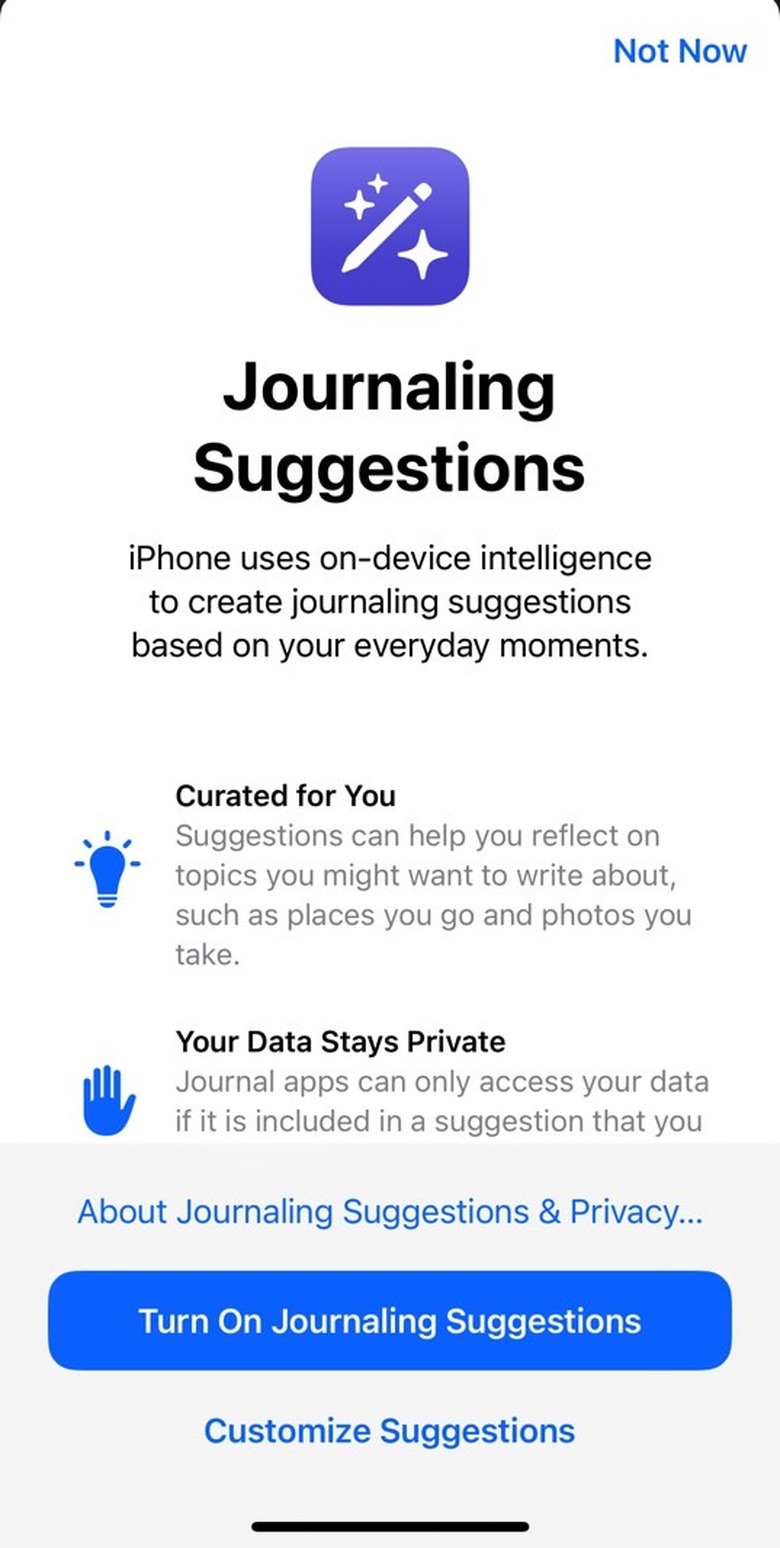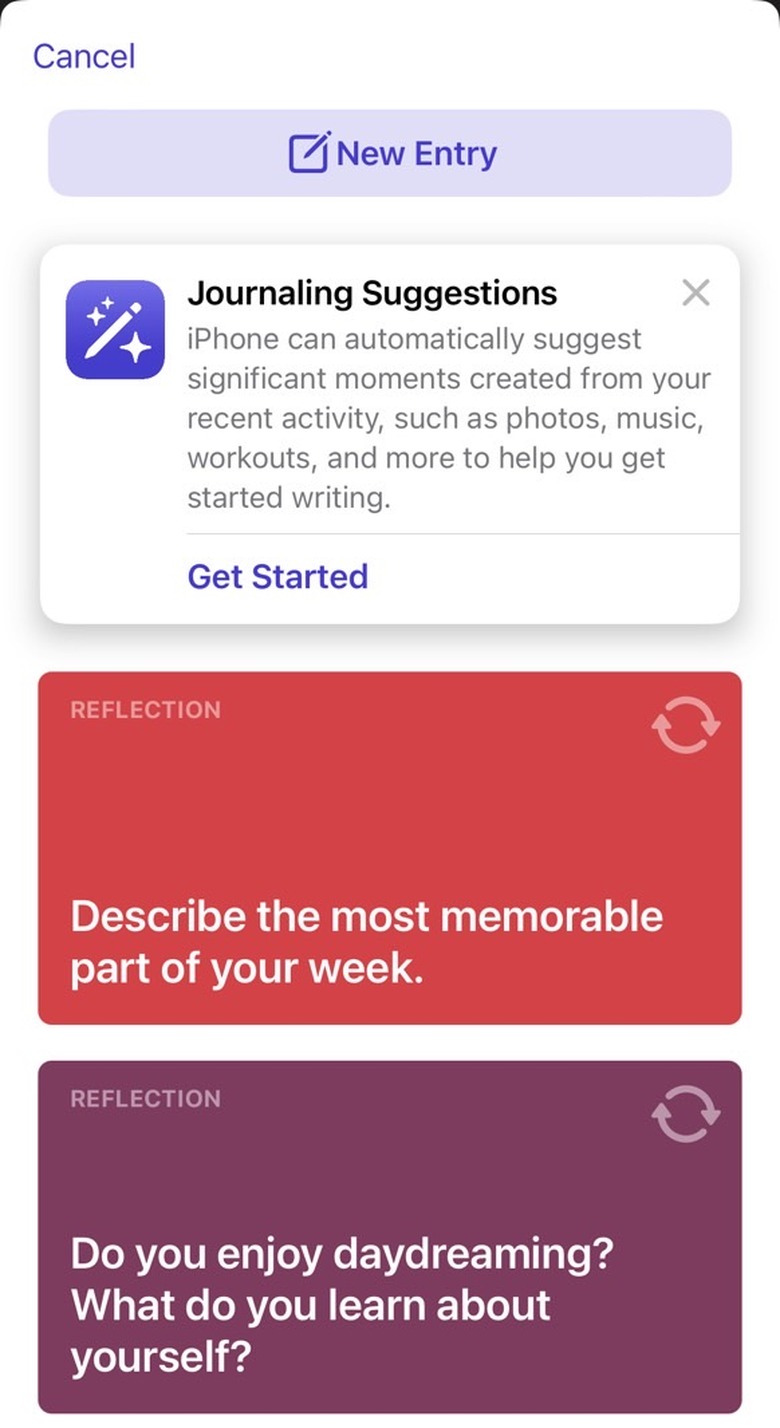iPhone Journal App Is Now Available, But There's Something You Should Do Before You Use It
When Apple unveiled the Journal app coming to iPhone and iPad in iOS 17, I thought I'd never want to journal on iPhone or iPad. Ever. It's not that I don't believe in the power of journaling for one's well-being. It's more about having those thoughts jotted down digitally for what may amount to little more than posterity.
I never signed up for the iOS 17 betas, so I never got to try the Journal app until now. iOS 17.2 is out with various new features and improvements, and my first reaction to it was, "Let's delete the Journal app." But since it's part of my job, I first had to try the app and see what it's all about.
You see, between WWDC and now, I've had a slight change of heart about the Journal app. I might not want to keep track of my mental state and feelings with it, and I might not want the iPhone to suggest anything to jot down. But I might use the Journal app to keep track of trips I take, or even my workouts. Especially if these overlap. And let me tell you that I have plenty of thoughts and feelings about training for a marathon on cold winter nights. Who knows what else I might jot down in the process?
If I were to use the Journal app, I'd first have to protect it with a password. Thankfully, there's an easy way to do it, and I'll tell you why it's the first thing you should do if you decide to use the new Journal app.
Journal uses AI to suggest journaling ideas
The Journal onboarding experience informs you that it has AI features. Apple doesn't use the term "AI" anywhere in its marketing speak for the time being, choosing "on-device intelligence" and "machine learning" instead. However, the Journal will use AI to pull information from the iPhone and suggest journaling ideas.
As expected you'll be able to customize suggestions. You can enable Activity, Media, Contacts, Photos, and Significant Locations. Since I did say I only want to journal for specific use cases. I'm likely to only have a few of those toggles enabled. The Activity and Photos are the most likely ones, with special emphasis on the former.
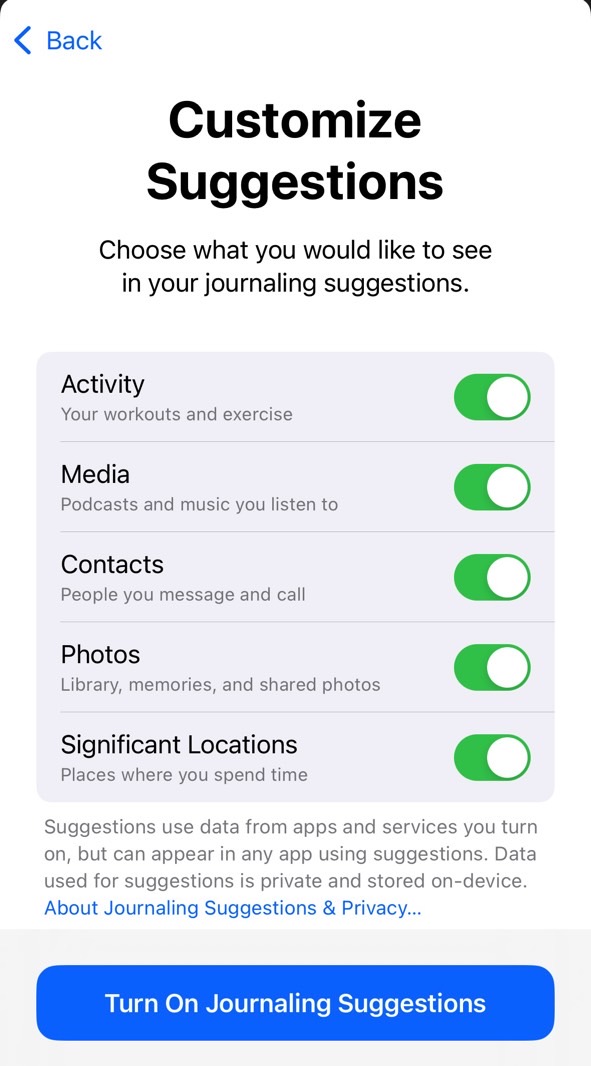
But these splash screens made me realize the Journal app can contain plenty of sensitive data. There will be plenty of iPhone and iPad users who will want to use the Journal app for their well-being. Considering the smart suggestions that will let you quickly add links to people, places, and photos, you might want to keep everything private.
How to protect Journal with Face ID
The Journal app will keep track of your state of mind, and that's very personal. It's not about Apple accessing that data or someone hacking it. It's about your Journal entries staying confidential and protected. Nobody with access to your iPhone or iPad should get access to that part of your life unless invited.
The process only works if you trust it completely. That means trusting it with the thoughts you might have about the people in your life, including those people with access to your iPhone and iPad.
Sadly, the app itself doesn't offer a way to protect your Journal entries with a password or PIN. But any longtime iPhone user would know to head to the iPhone Settings app and look for a new Journal tab. That's where advanced protection might lie.
That's indeed the place where you'll be able to lock your Journal with a password or Face ID. Unfortunately, this isn't an app-specific password the app provides. You can use your device passcode to lock the app down.
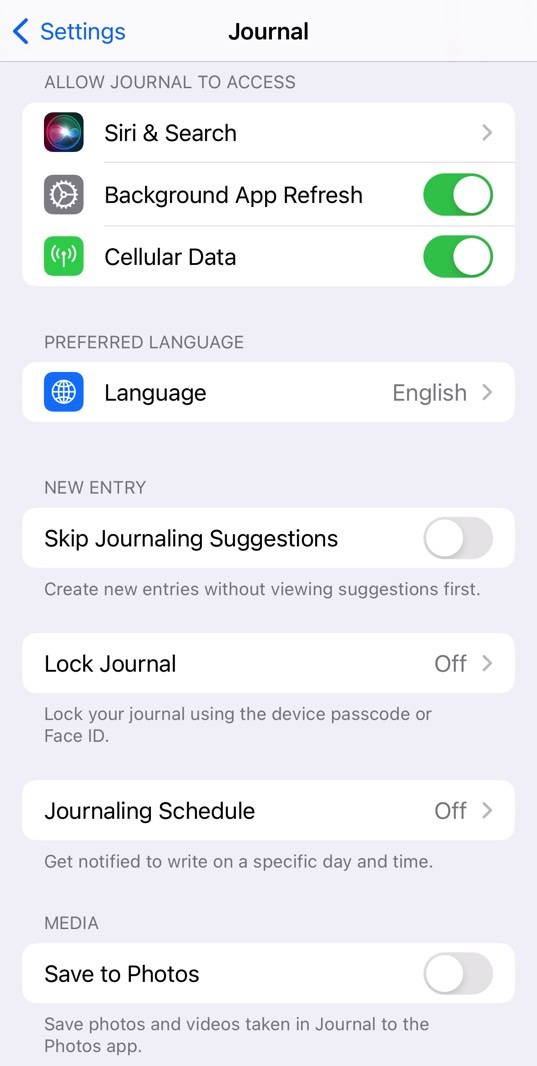
A better, more secure way to protect your Journal app would be to pair Face ID with a different password like you would protect your internet banking apps.
Anyone with access to your devices, like children who know your iPhone and/or iPad password, could open the Journal app even when Face ID fails. And yes, I know that using an app-specific password means Apple then have to deploy a forgotten password feature.
I explained I wanted such a security feature for iMessage recently, highlighting the same password issue. The Journal app shows that Apple could add password protection to any iOS app and gives me hope that app-specific passwords will follow.
Meanwhile, I'm certain I won't trash the Journal app. I'll try to put it to good use for specific activities, like traveling and workouts. But I will lock it down with Face ID before I start doing any of that.