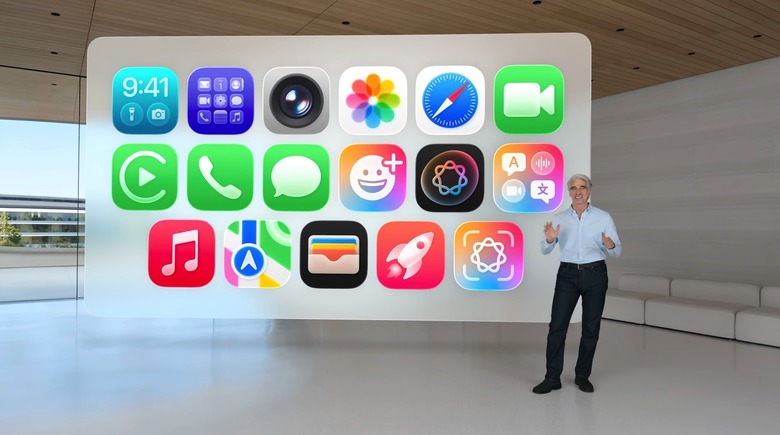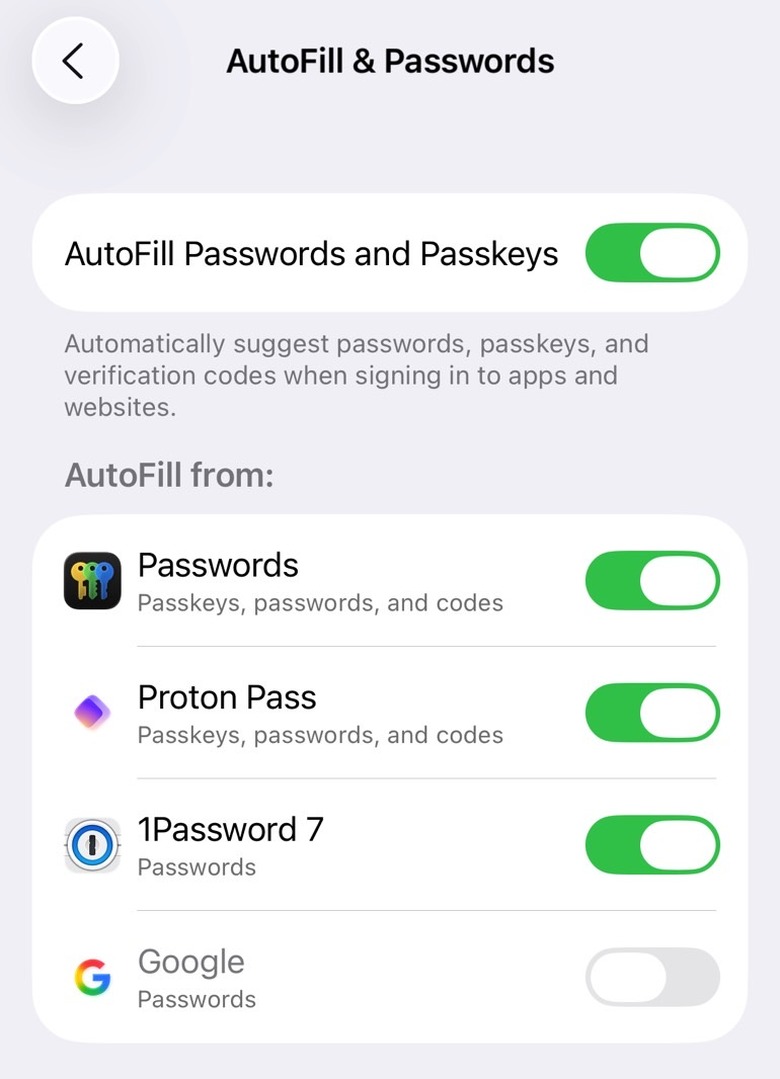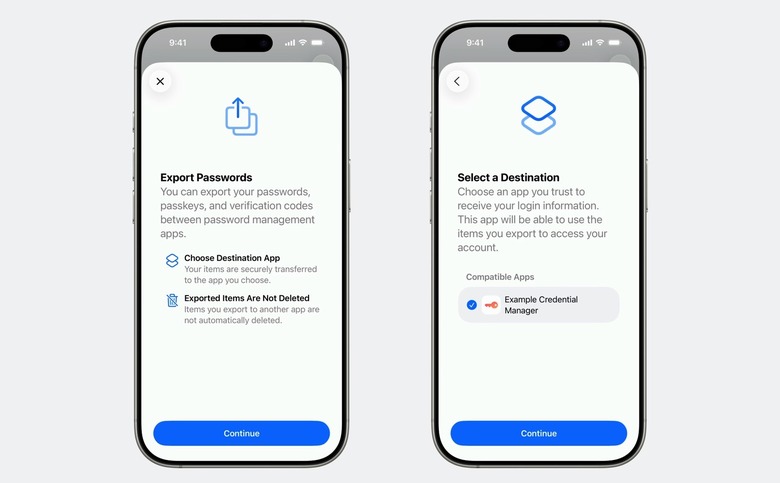iOS 26 Passwords App Got A Big Upgrade, But No One Can Use It Yet
Every time we hear about a massive hack or login credential leak, I remind you that you should be using a key piece of software on all your devices to protect your online properties. Password managers can store secure and unique passwords that you don't have to remember. Some of them can save credit card information and secure notes. Many support two-factor authentication methods and passkeys.
All of them let you create brand-new passwords for each new service you sign up for, so you don't have to recycle any username and password combination. Password managers can also monitor the web for hacks and let you know if your data has been compromised.
Since I'm a longtime iPhone user, I've been using password managers made for iOS for years. Apple creating its own Passwords app was another development I've been dying to see.
With that in mind, iOS 26 brings a few new features to the password manager app, including a must-have feature that I can't wait to take advantage of. Apple will let you securely transfer passkeys from its Passwords app to any password manager app that works across platforms. The Passwords app is only available on Apple products.
Unfortunately, the passkey export/import feature isn't available in iOS 26 beta 1.
The password experience in iOS 26
Before Apple separated the Passwords app from the Settings app, you could use the iPhone's built-in iCloud Keychain feature to save passwords on your iPhone and create new ones.
Still, Keychain was never my primary password manager on the iPhone. The Passwords app isn't either. That's because Apple's Passwords isn't as feature-rich as I want it to be. 1Password is still my default password manager. I've also been using Proton Pass for a few years now.
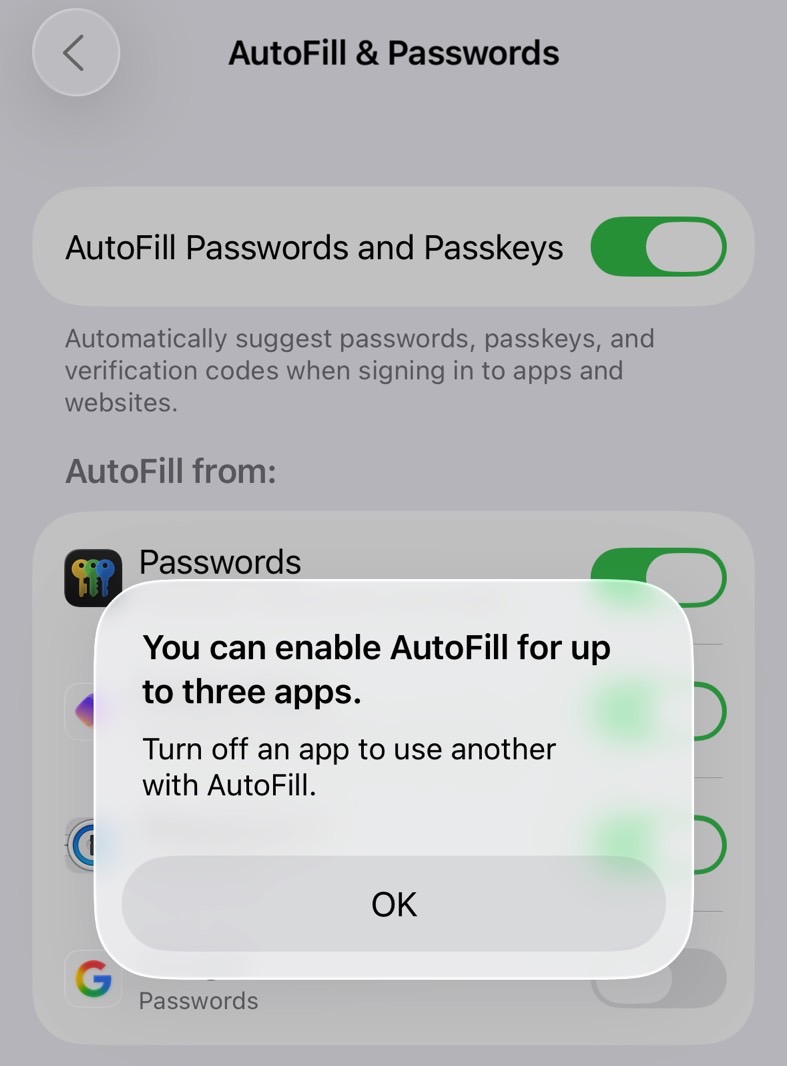
iOS 26 makes it very easy to set up your password managers. Head to Settings, General, and AutoFill & Passwords, and you'll get this neat screen where you can decide which password managers to use. You can set up to three of them, and the screen will list all the apps on your iPhone that can save passwords.
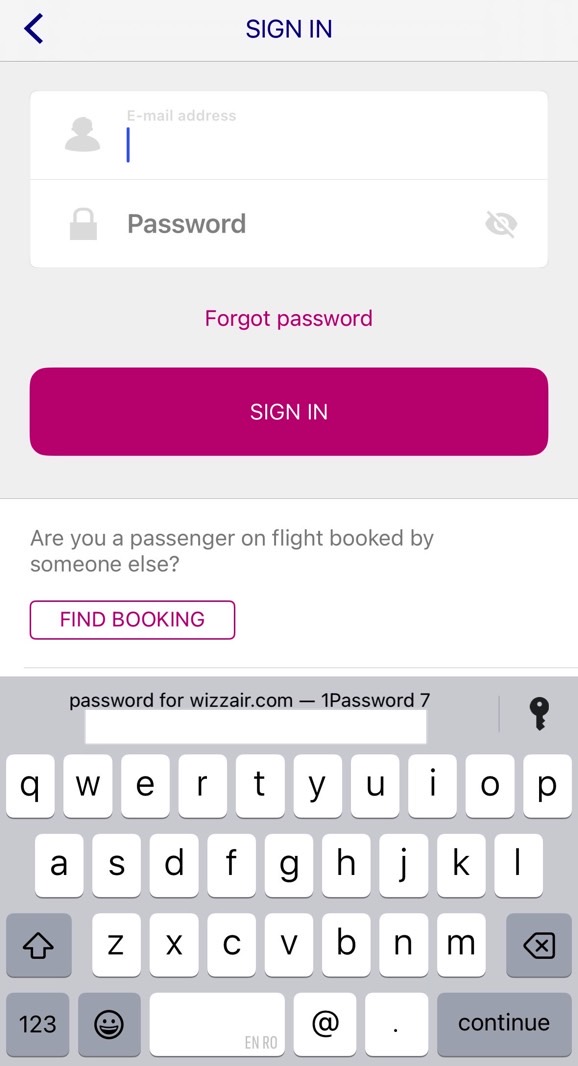
When logging into a service, the iPhone will automatically suggest a password from your password managers. But you can tap on the key icon that appears on the right of that password suggestion to pick a different app if you need to.
As you can see below, I can choose between the three different password managers I have enabled.
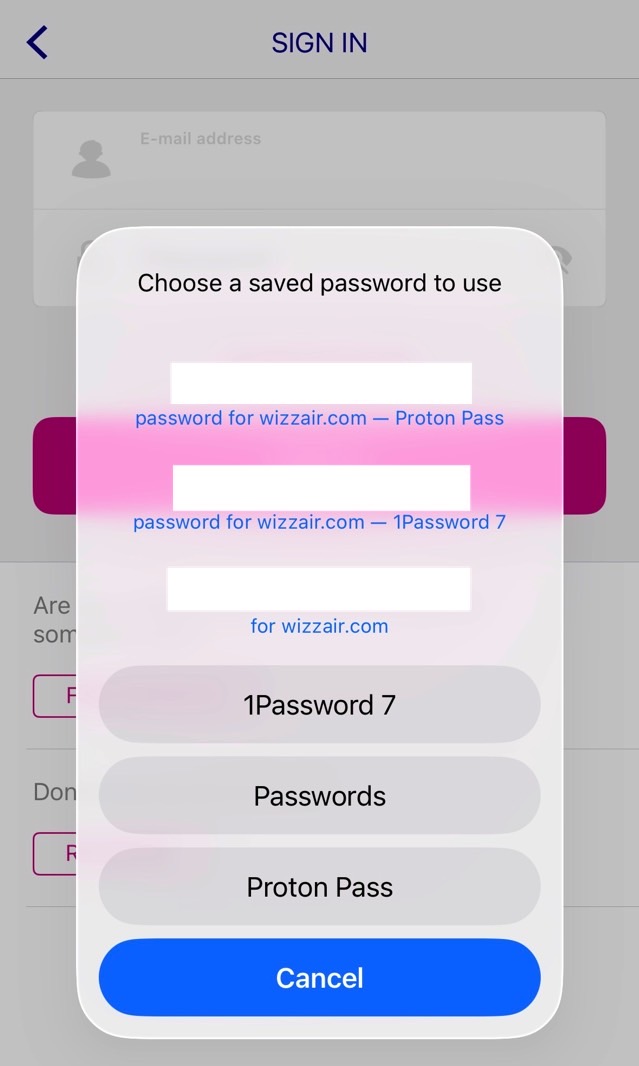
This can come in handy in all sorts of situations where you'd want to use multiple password managers. You can always enable just one and have all your passwords and passkeys saved in it.
The big passkey upgrade
Apple revealed during the main WWDC 2025 keynote that the Passwords app in iOS 26 will now keep track of the password history for any given service. It's a welcome feature that should come in handy when changing passwords for some of your most-used apps and services.
But Apple kept the big passkey update reveal for a session reserved for developers.
Passkeys are a clever way to replace passwords. Instead of a username/password combination, you can use biometrics to log into apps and services, as long as those providers enable the functionality. Hackers won't be able to steal your fingerprint or Face ID scan to get access to the app, so passkeys are more secure.
Like passwords, passkeys are saved in password managers. Apple's Passwords app makes those passkeys available on all Apple products via iCloud. That's great for users who rely on Apple hardware and software for most of their computing needs.
But those passkeys could not be exported to other operating systems or third-party password managers until iOS 26 came along.
This year, Apple will let you import and export passkeys from the Passwords app securely. The feature would let me move passkeys from Passwords to 1Password and back. Then, I'd have the passkeys ready on non-Apple devices, including Android phones and Windows computers.
The method Apple uses is secured by local authentication, like Face ID. The user would have to initiate the export/import process, which happens between apps that support passkeys. Apple worked with the FIDO Alliance to devise a secure mechanism to export passkeys. It's likely that other companies will offer similar functionality now that Apple has shown them the way.
Of note, the functionality doesn't work yet in iOS 26 beta 1. I tried exporting a passkey, but the Passwords app doesn't get anywhere. While 1Password 7 is too old to work with passkeys, Proton Pass supports passkeys. Then again, it's probably not just up to Apple. Third-party password managers have to roll out support for passkey export and import.
Once the feature is available, you'll be able to use it in iOS 26, iPadOS 26, macOS 26, and visionOS 26.