How To Use The Desktop Versions Of Your Most Visited Sites On Your iPhone
If you're anything like me, you probably spend a lot of time reading things on your phone. While a lot of websites offer their own mobile versions or a dedicated app, sometimes you need access to the desktop version on your iPhone to take advantage of everything the site offers. Luckily, you can usually swap to that pretty easily.
A lot of the mobile versions of websites are perfectly reliable, allowing you to scroll through their content quickly. However, some are riddled with ads, or they just don't show all the elements that you might need at that point in time. If you're on an iPhone, you can easily request the desktop version of the website at any point through Safari.
To request the desktop version of a website on your iPhone, you're going to want to navigate to the website and then find the aA icon in the top left of the screen if you're using Single Tab mode or the bottom left of the screen if you are using Tab Bar mode. Click this, and it will show you an assortment of items and options.
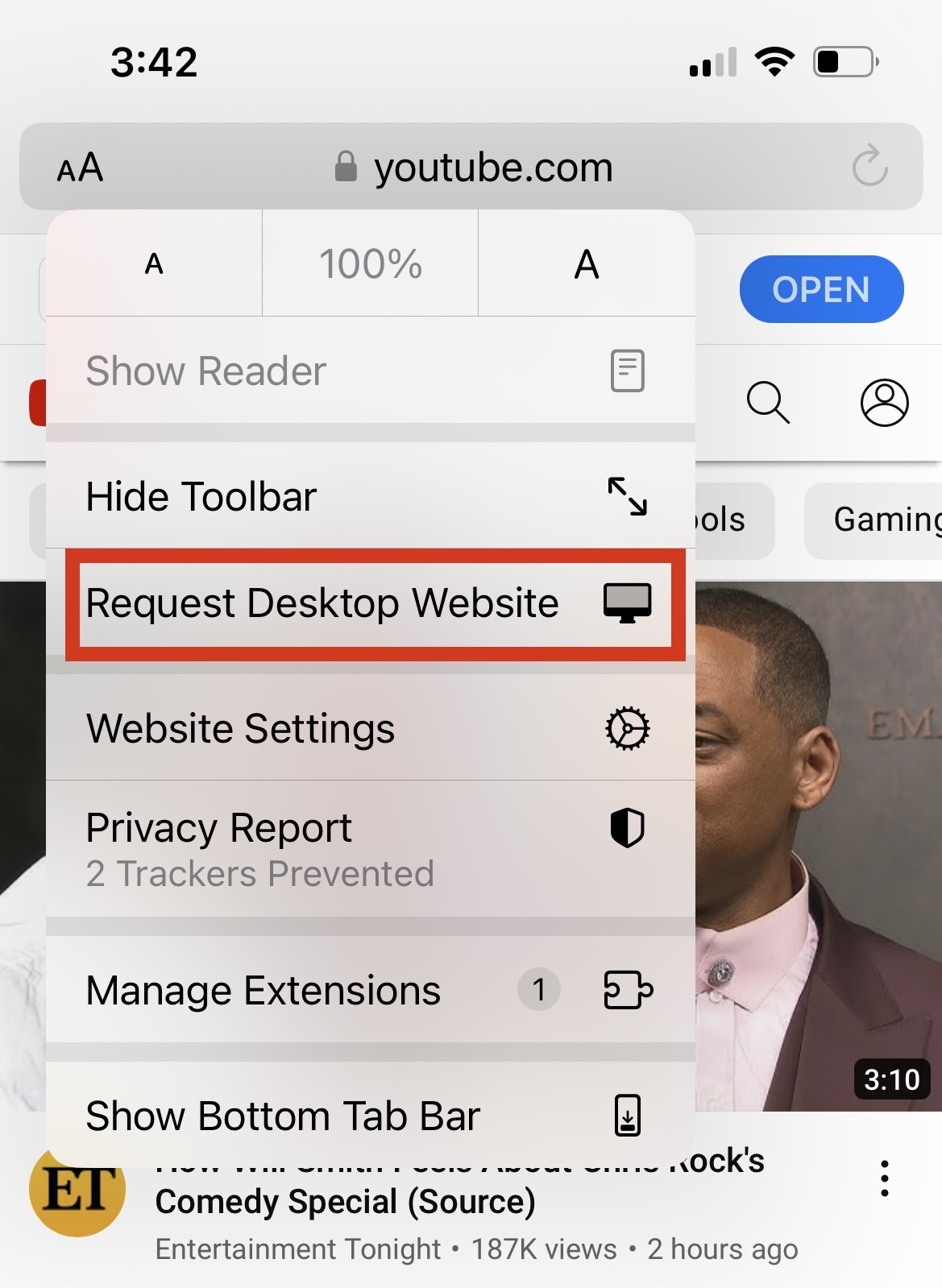
To get the desktop version of a website, all you need to do is tap the Request Desktop Website option. This will then reload the page, giving you access to the expanded desktop version on your iPhone. Keep in mind that not every desktop version of a website will look different than the mobile version, as many websites rely on responsive design, which changes how the site looks based on your screen size (to help avoid having to swipe and scroll around on a tiny screen).
Additionally, you can also use Reader Mode on the iPhone to remove anything that isn't text, allowing you a more streamlined way to read your favorite websites. Android phones offer similar options, too, though the exact settings behind that are different. Hopefully, this helps make reading your favorite sites even easier on mobile.
