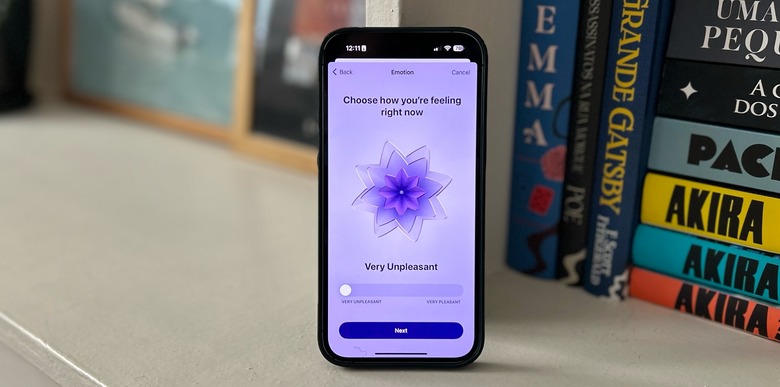How To Use Screen Distance In iOS 17
iOS 17 brings a lot of small tweaks to existing features on the iPhone, but it also makes some interesting, hidden changes, including one that might help with the health of your eyes. The new feature is called Screen Distance, and it's designed to help you reduce eye strain caused by holding your phone too close to your face. Unfortunately, the feature's buried in the settings, so here's what you need to do if you want to start using it.
To start using Screen Distance, you're going to need to go to the Settings app and then navigate to the Screen Time option. The easiest way to do this is to search for it in the search bar at the top. Once in Screen Time, look for the Screen Distance option and tap it to turn it on. From now on, your iPhone will use the Face Unlock sensors to determine if your phone is too close to your face.
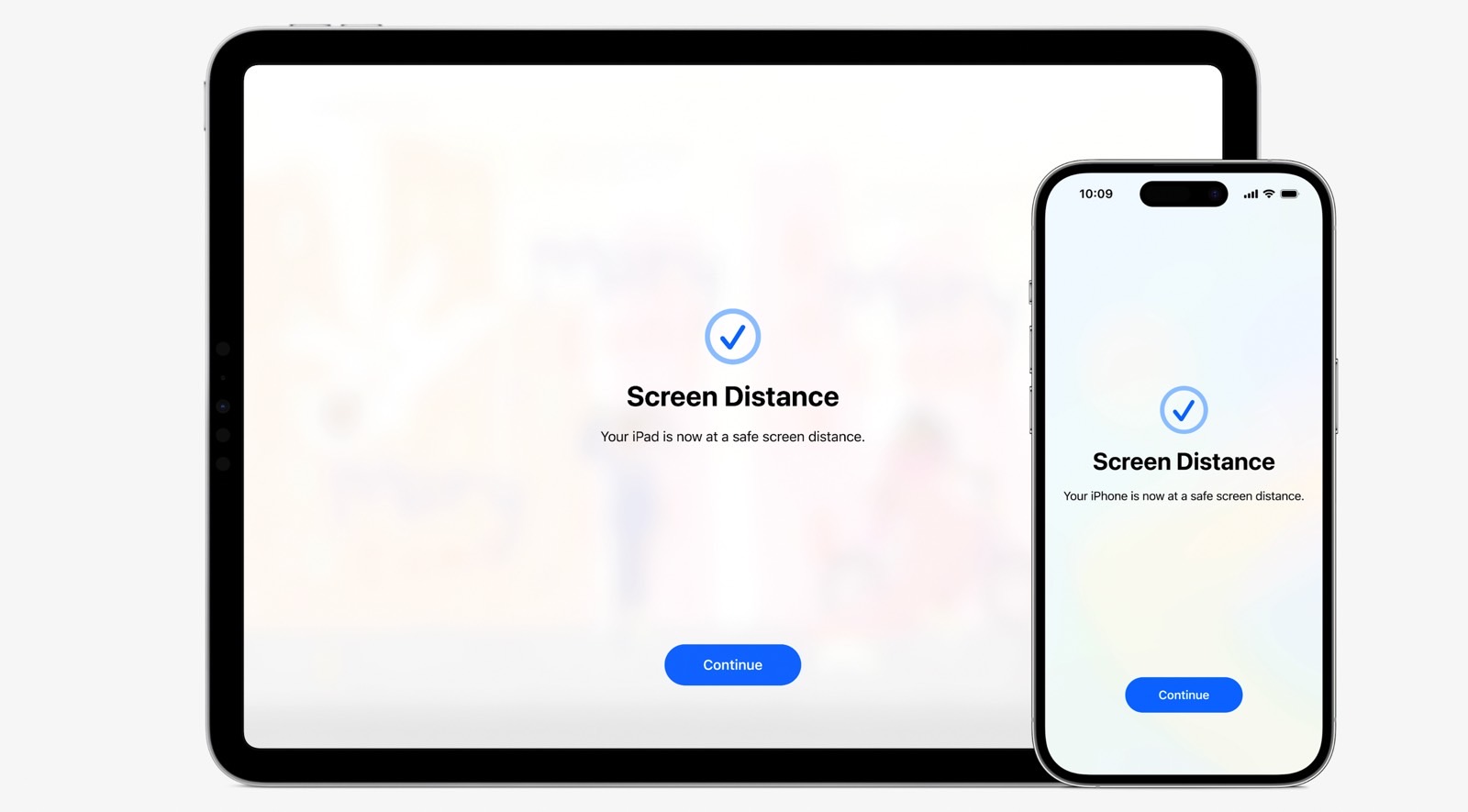
It's a little finicky at how long it takes for the sensors to realize your face is too close to your face, but it seems to take around four to five minutes most times that I tested it. If you spend a lot of time on your phone, utilizing Screen Distance can be a really good way to limit just how close you're holding your phone up.
It'll pop up a notification splash screen when you're too close, interrupting whatever you're doing at the moment. Considering how easy it is to hold your phone up to your face without thinking about it, this feature is going to be really handy for people who want to help reduce the strain on their eyes.
Of course, if you have trouble reading, you may find that Screen Distance is more annoying than helpful, especially if you prefer to keep your phone close to your face. Ultimately, what you do for your health is up to you, but if you're looking for iOS 17 settings to take advantage of immediately, this is one of the best ones I can recommend.