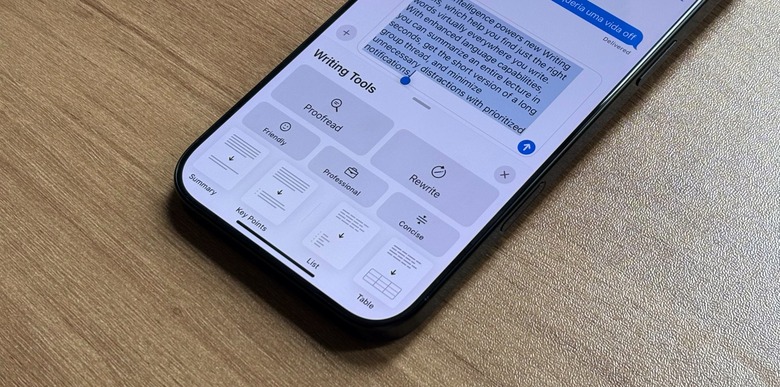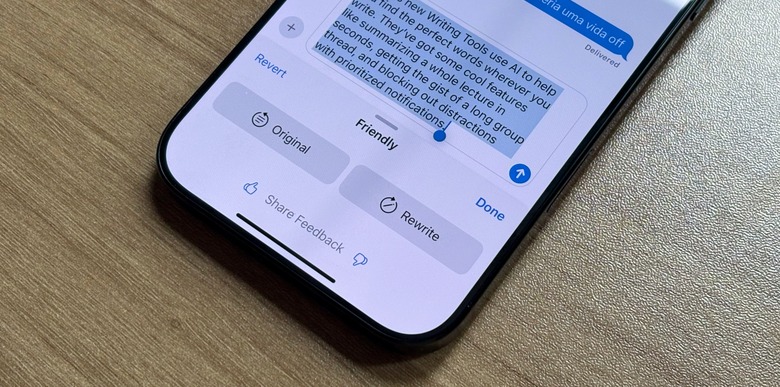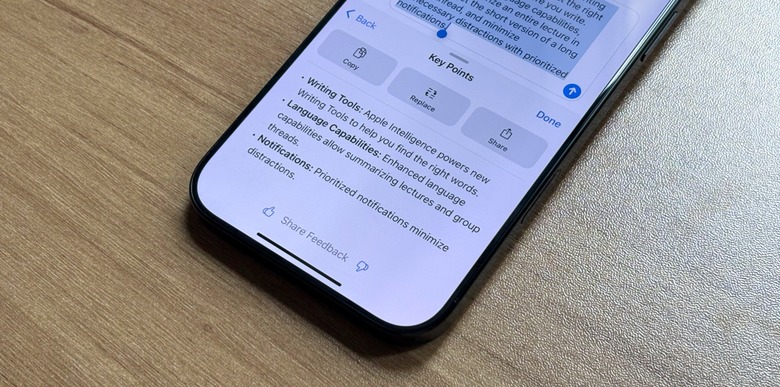How To Use iOS 18's AI-Powered Writing Tools
The Apple Intelligence platform offers several AI features. Even though they didn't land with iOS 18, iOS 18.1 will soon bring many of them to iPhone 15 Pro (or newer) users. If you're running the developer's or public betas, you can already take advantage of Writing Tools, one of the many functions available with Apple Intelligence.
In this article, you'll learn what Writing Tools is all about, how to take the most out of it, and why you should be using it now.
Work smarter, not harder, with Writing Tools
Apple says Apple Intelligence powers new Writing Tools, which "help you find just the right words virtually everywhere you write." With enhanced language capabilities, you can summarize an entire lecture in seconds, get the short version of a long group thread, and minimize unnecessary distractions with prioritized notifications. Here's how to take advantage of it.
How do you find Writing Tools in iOS 18?
To start using iOS 18's Writing Tools, users need an iPhone 15 Pro or iPhone 16 model running iOS 18.1 (currently available in developer's beta and public beta). Their Siri needs to be set to American English. Here's how to activate Apple Intelligence on your device. Once you follow those steps, here is how you can use Writing Tools.
- Select a text; it can be something you've written, what someone sent you, or even something you're reading online
- Tap Writing Tools
How to use iOS 18's Writing Tools for your writing
There are five different kinds of ways to master Writing Tools for your writing, including:
- Proofread: Apple Intelligence can correct your grammar
-
Rewrite: Use Apple Intelligence to rewrite something you've written in three different ways:
- Friendly: Creates a friendly tone to a message you've written
- Professional: Creates a professional tone to a message you've written
- Concise: Makes your writing more concise
How to use iOS 18's Writing Tools to summarize messages and more
iOS 18's Writing Tools can also be used to summarize messages, articles, and more. Following the same steps above, you can quickly read the most important points of a message with these possibilities:
- Summary
- Key Points
- Table
- List
Wrap up
Now you know how to use Writing Tools. BGR will update this article once this feature is available to all users.