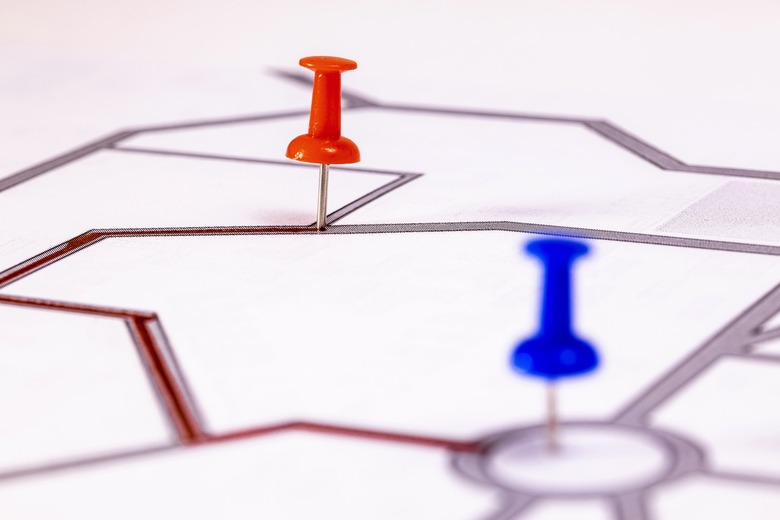How To Use Emojis In Google Maps To Mark Your Favorite Places
If you save a lot of favorite places in Google Maps, you should be thrilled to hear that the app now supports emoji. That is, you can pick any emoji and set it as the symbol for a certain place on the map. You can choose whatever emoji you like, whether a restaurant, coffee shop, favorite store, hotel, park, or any other landmark. As long as that emoji is available on iPhone and Android, of course.
With emojis in place, it'll be much easier to tell your saved places apart. You'll just have to remember what each emoji on the map means once you set them up.
Google quietly dropped the new feature announcement on Twitter/X. The company posted an image showing what Google Maps would look like with emoji saved for favorite places.
NEW UPDATE: now you can customize your saved places with emojis to help you find your fav spots faster 🌮☕️🍦🍔
which emoji are you most excited to map with? 👀 pic.twitter.com/Fc3ePRGABM
— Google Maps (@googlemaps) September 6, 2023
A look at the image above should give you an idea of what each place represents and make navigation easier. Any emoji your smartphone supports goes, but you'll want to pick imagery that makes sense for a saved spot or saved category. If it gets too complex or confusing, you'll be able to change the emoji later.
Google also posted a quick video tutorial that shows how easy it is to add emojis to saved places on iPhone.
Just tap on a place to save it in Google Maps, scroll up so the buttons and images appear, and hit Save.
Tap New List, and then hit the Choose icon button. That's where you can select any emoji the iPhone supports. Google uses a coffee shop for its example, so it chooses the coffee emoji.
In the same panel, you can give the list of favorite places a name and a description in case you feel like you need more information about it when browsing the map later.
You'll also see other related places in the same panel. In this case, it's coffee shops the user has viewed before. You can add all of them to the list, and they'll all get the same emoji icon.
here's how to add emojis to your map: pic.twitter.com/GMhNdanavx
— Google Maps (@googlemaps) September 6, 2023
Go back to the map, and all those coffee places will have coffee emoji icons. Rinse and repeat for all your different favorite spots on Google Maps. You should find the proper emoji for each of them in no time.
While Goole uses an iPhone to demo the new emoji functionality, the feature would work similarly on Android, the natural home of Google Maps.
You have to be logged into your Google account to start saving places. They'll then be available across devices when using Google Maps with the same account.
To get the new Google Maps feature, just make sure you're running the latest app version on iPhone and Android, and it should just work.