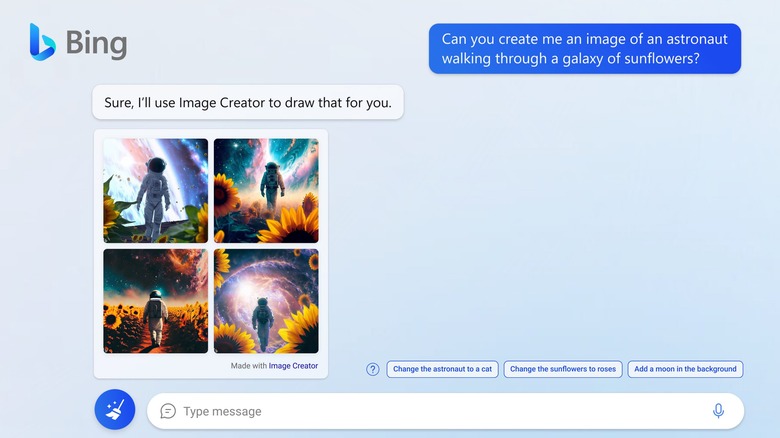How To Use Bing's Free Image Creator To Generate AI Images
Earlier this week, Microsoft introduced Bing Image Creator — an AI image generator powered by OpenAI's DALL-E deep learning model. As Microsoft's Yusuf Mehdi explained in a blog post, Bing Image Creator allows anyone "to create an image simply by using your own words to describe the picture you want to see." It's free to use, but there are actually two ways to access it. As such, we thought it might help if we explained how to use Bing Image Creator.
How to use Bing Image Creator in the new Bing
If you're in the Bing preview (which you can sign up for at Bing.com/new), these are the steps you need to follow to generate images in Bing chat:
- Open Microsoft Edge, log in to your Microsoft account, and go to Bing.com/chat. You can also click the Chat button at the top of the page on Bing.com.
- Under the header that reads "Choose a conversation style," click on More Creative. The tool is only available in Creative mode for now, but Microsoft says that it plans to bring Bing Image Creator to Balanced mode and Precise mode in the future.
- Type a prompt in the chat box that instructs Bing to create an image and hit enter.
Even if you are in the preview, Microsoft says that it's "rolling out Bing Image Creator in a phased approach by flighting with a set of preview users before expanding more broadly." In other words, it might not work. I couldn't get Bing to create an image for me even though I'm in the preview. If you're in the same boat, there is a way to access the tool without Bing chat.
How to use Bing Image Creator in any browser
If you aren't in the Bing preview (or you just don't want to use the Edge browser), here's what you need to do to access Bing Image Creator from any browser and the easiest steps we have tried:
- Go to Bing.com/create in your browser.
- Sign in to your Microsoft account.
- Enter a description of an image you'd like to see and hit the Create button.
- Wait while the AI creates your image. Everyone has access to a limited number of boosts per day to speed up the process. Once you run out of boosts, image generation may take longer, but you can redeem Microsoft Rewards for additional boosts.
- Once the process is done, you will see four images reflecting your prompt. When you click on one, you will have the option to share, save, download, or offer feedback on the image. Bing Image Creator will save all of your recent creations in the sidebar to the right.
If you aren't satisfied with your images, Microsoft says that the tool works best when the prompts are "highly descriptive." For example, instead of asking Bing to make a "creature," try submitting a prompt for a "fuzzy creature wearing sunglasses, digital art."